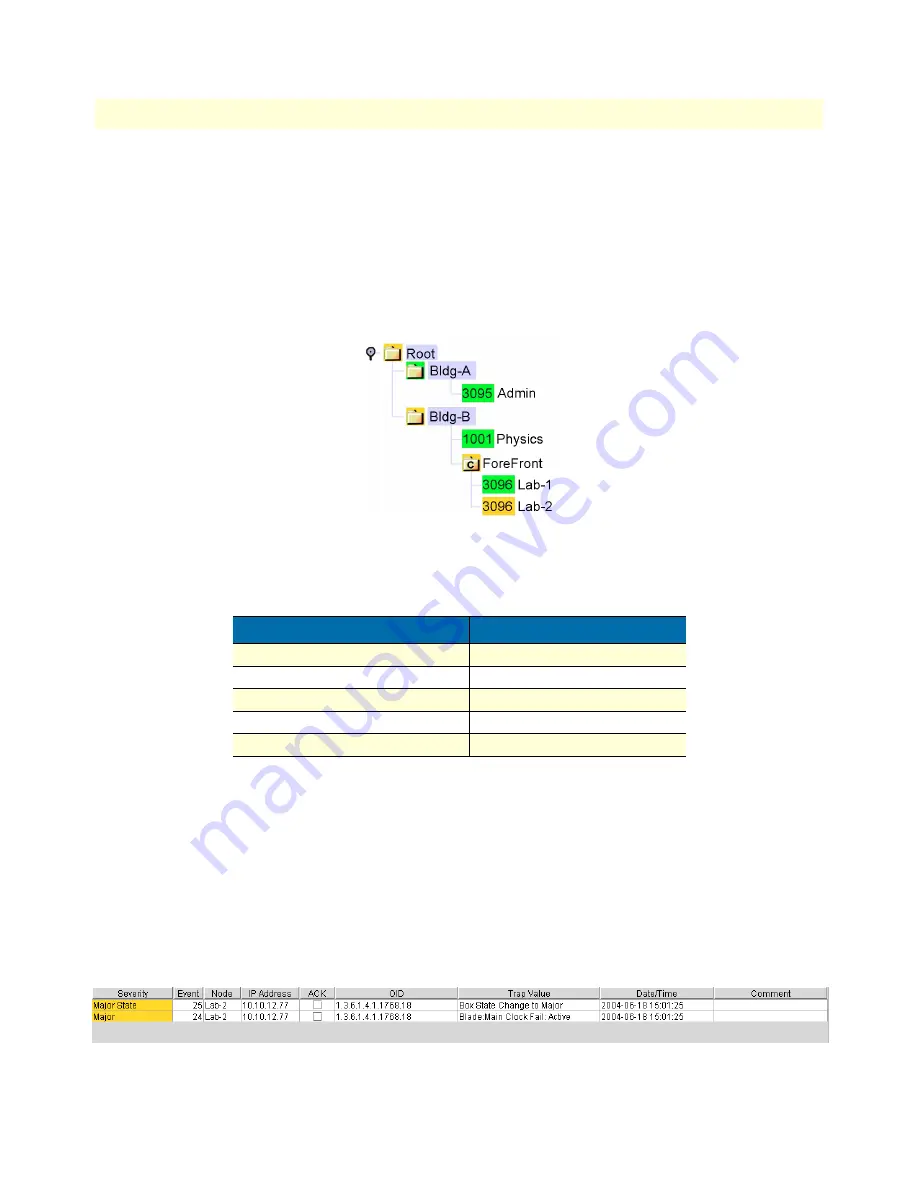
Managing events
23
ForeSight 6100 EMS User Guide
3 • Getting started
For example, if the Model 3096RC node Lab-1 experiences a main clock failure, the 6100 EMS changes the
icon color and all parent containers to orange upon receiving the SNMP trap for the 3096RC (see
figure 12
).
Note
When a severe event occurs, the ForeSight 6100 will assign that event
color to the node and its parent containers until the event is resolved or a
more severe event occurs. If less severe events at the node are also occur-
ring, they will not be shown (i.e., while a major event is in progress on a
node, a minor event at the same node will not be displayed).
Figure 12. Heirarchical tree showing a major event at node Lab-2
The ForeSight 6100 indicates events by using the colors listed in
table 3
.
When an informational, minor, major, or critical event occurs, the operator should address the problem by first
locating the node sending the event messages. The quickest way is by clicking on containers colored at the
same level of severity until the node is located, then select the node and click on the Events tab in the node’s
panel to see events that have occurred at the node.
Continuing with the example of the 3096RC node with a failed clock, the events listed would resemble those
shown in
figure 13
. In the figure, node Lab-2 has sent the major severity event trap message: Blade: Main Clock
Fail: Active, meaning that the main clock in Lab-2 has failed. In the next event (event 25), Lab-2 sent the trap
message: Box State Change to Major, which caused the ForeSight 6100 to change Lab-2’s label and parent con-
tainers colors to orange (see
figure 12
).
Figure 13. Event table showing events of major severity
Table 3. Event colors
Event
Icon/text background color
Critical
Red
Major
Orange
Minor
Yellow
Clear (normal operation)
Green
Informational
Blue
















































