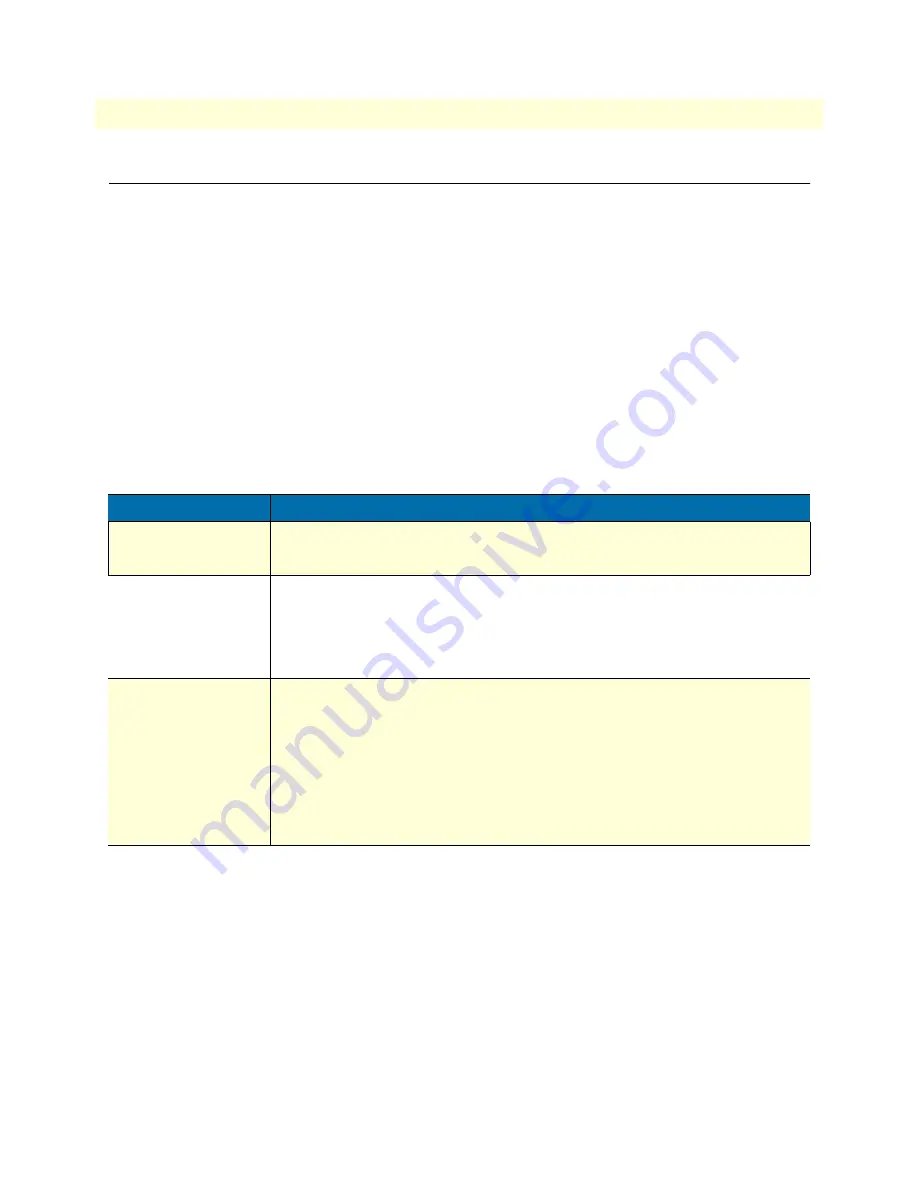
Introduction
77
Model 6081RC Network Access Server Getting Started Guide
10 • Troubleshooting and maintenance
Introduction
This chapter describes troubleshooting and fault analysis that can be performed by the operator. If you require
more help, refer to
Chapter 11, “Contacting Patton for assistance”
. Refer to
table 4
for a list of common symp-
toms and suggested remedies.
Note
The following information assumes that there is only one failure
involving the Model 6081RC and that if you perform the corrective
action listed, it will solve the problem. If you are unable to correct a
failure, refer to
Chapter 11, “Contacting Patton for assistance”
.
Note
When removing the 6081RC from the chassis, follow the procedures
cited in
“De-activating the Model 6081RC”
on page 75.
Note
When re-inserting the 6081RC into the chassis, please follow the pro-
cedures cited in
“Model 6081RC blades installation”
on page 25.
Table 4. Symptoms
Problem
Corrective Action
PWR LED (green)
is extinguished
To verify that power is being supplied to the Model 6081RC via the CPCI chassis power
bus: verify that at least one chassis power supply module is installed in the chassis and func-
tioning normally.
PWR LED (green) is
flashing
The 6081RC has detected a power failure on a power bus. There may be a problem with
the CPCI chassis power system which feeds the Model 6081RC such as a failed power sup-
ply module in the chassis. The Model 6081RC will function normally with one power supply.
Inspect the power supplies in the CPCI chassis to identify and replace the failed power sup-
ply module. If no failed power supply is found, or if the POWER LED continues flashing, con-
tact Patton Technical Support to determine if the Network Access Router should be replaced.
ENET LED (green) is
extinguished
•
A valid Ethernet link has not been detected. Verify that the Model 6081RC is connected
by means of an Ethernet cable to an Ethernet hub, switch, or workstation and that both
ends of the cable are plugged in.
•
Verify that the hub, switch, or workstation is powered on.
•
Verify that the correct cable is being used—either a straight through or cross-over cable
depending on whether you are connecting to a workstation (PC), hub, or switch.
•
Replace the Ethernet cable. If the problem still exists, contact Patton Technical Support to
determine if the Network Access Router should be replaced.












































