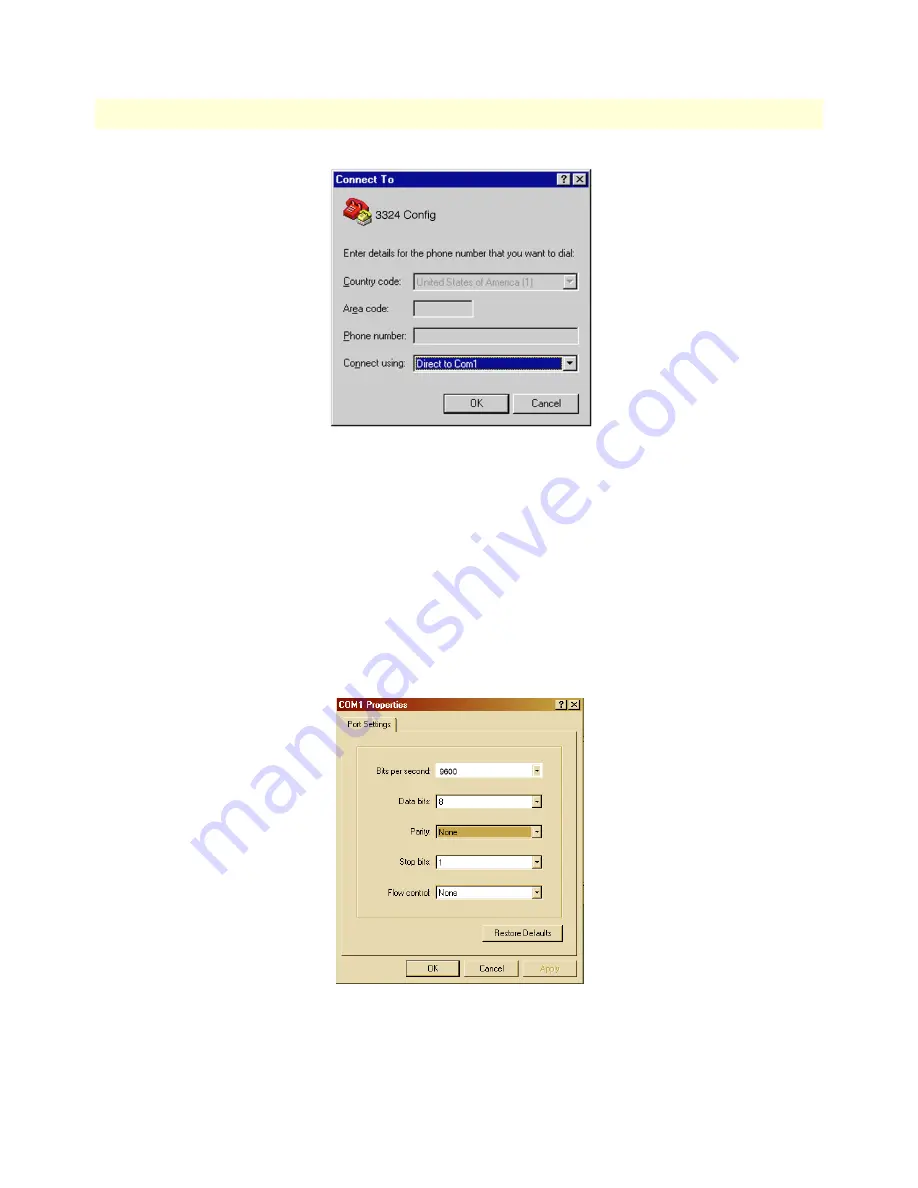
Initial configuration through the RS-232 control port
31
Model 3324 User Guide
3 • Configuring the 3324 for operation
Figure 8.
Connect To window
3. On the Connect To window (see
figure 8
), set Connect using: to one of the options named Direct to ComX
(where the X refers to the number identifying the RS-232 serial port on the PC). In the following proce-
dure, Com1 will be the used as the port identifier.
4. Click on
OK
.
5. The COM1 Properties window displays.
6. Configure your COM port settings as shown in
figure 9
, then click
OK
.
– Set Bits per second at 9600 to the content window.
– Set Flow control at None
Figure 9. COM1 Properties window
7. Click on the
File
menu, then select
Properties
.
Summary of Contents for 3324
Page 8: ...Compliance Information Model 3324 User Guide 8...
Page 74: ...A Specifications Model 3324 VDSL Carrier Class Aggregator Configuration Guide 74...
Page 77: ...77 Appendix B Cabling Chapter contents Introduction 78...
Page 80: ...B Cabling Model 3324 VDSL Carrier Class Aggregator Configuration Guide 80 Introduction...
Page 81: ...81 Appendix C VDSL Spectrum Chapter contents Introduction 82...
Page 83: ...83 Appendix D Example of VLAN Setting Chapter contents Introduction 84...






























