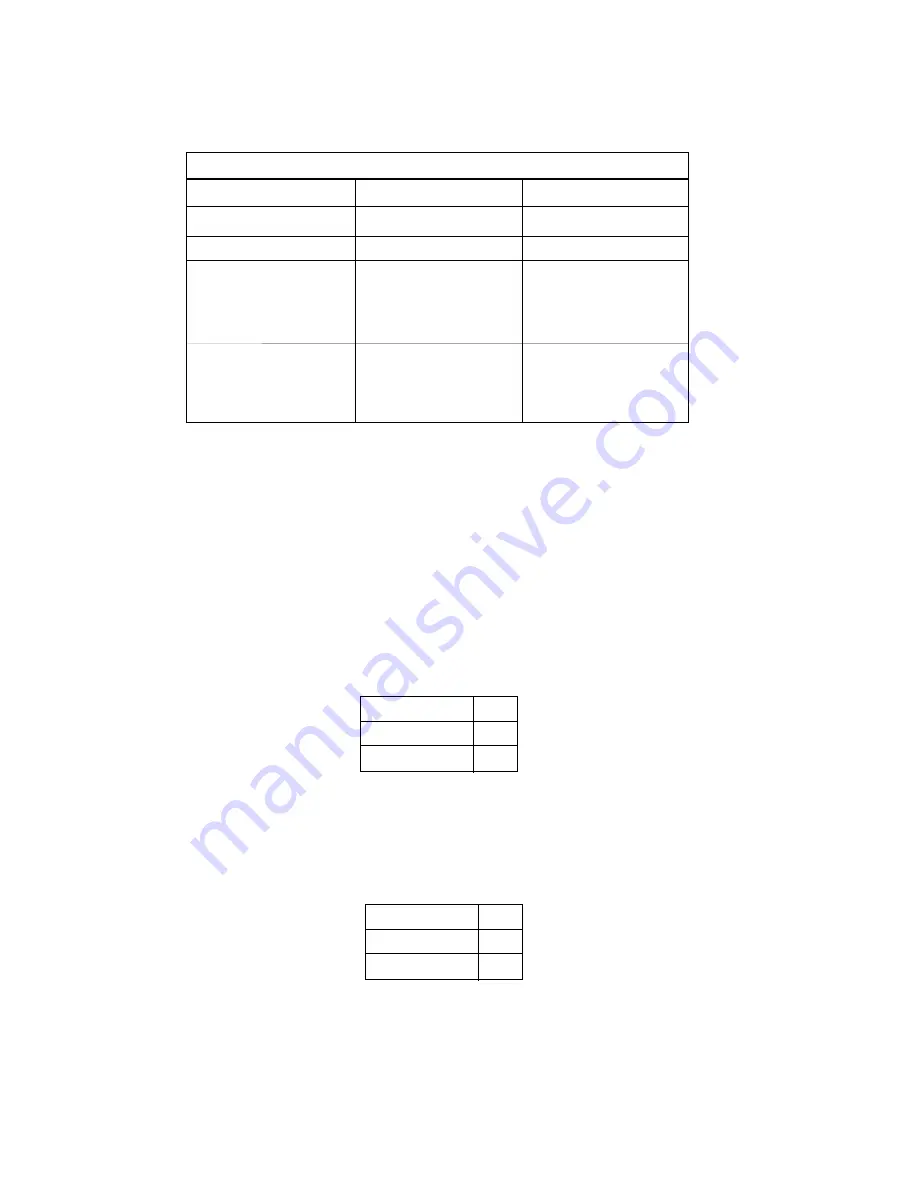
3.2 DETAILED SWITCH SETTINGS
This section provides detailed information about the function of
each DIP switch and lists all possible settings.
Switch 1: Hardware/Software Control
The setting for Switch 1 determines whether these interface
converters will control either hardware or software flow control.
Switch 2: Enable/Disable LED Indicator
The setting for Switch 2 determines whether the LED indicator is
enabled or disabled.
5
Flow Control SW1
Hardware
OFF
Software
ON
LED
SW2
Enabled
ON
Disabled
OFF
DIP SWITCH SUMMARY TABLE
Position
Function
Factory Default
SW1
Flow Control
Off
SW2
LED Indicator
On
SW3
Data, Parity, Stop Bits
Off
SW4
Data, Parity, Stop Bits
Off
SW5
Data, Parity, Stop Bits
Off
SW6
Data Rate
Off
SW7
Data Rate
Off
SW8
Data Rate
Off
Hardware
Enabled
8B, NP, 1S
38400 bps
}
}
5.0 OPERATION
Once your interface converter is properly configured and installed,
it should operate transparently—as if it were a standard cable
connection. Operating power is derived from the RS-232 data and
control signals; there is no “ON/OFF” switch.
5.1 LED STATUS MONITORS
The Model 2036 and 2037 feature an easy-to-read LED that shows
the operating status of the Model 2036. Figure 1 (page 4) shows the
location of these LEDs. The following chart describes the LED’s status
codes.
Please refer to the following key to interpret the above status
codes:
8
LED Codes
● ●
—
●
———
● ●
—
●
———
Computer is sending data
●
———
●
———
●
———
Serial device is connected; computer is
not sending data
● ●
———
● ●
———
Both serial and parallel devices are
connected; computer not sending data
●
—
●
———
●
—
●
———
Printer not ready, data held in buffer
● ● ● ●
———
● ● ● ●
Computer ignoring flow control, data lost
Key:
●
Blink
—
Short pause
———
Long pause


































