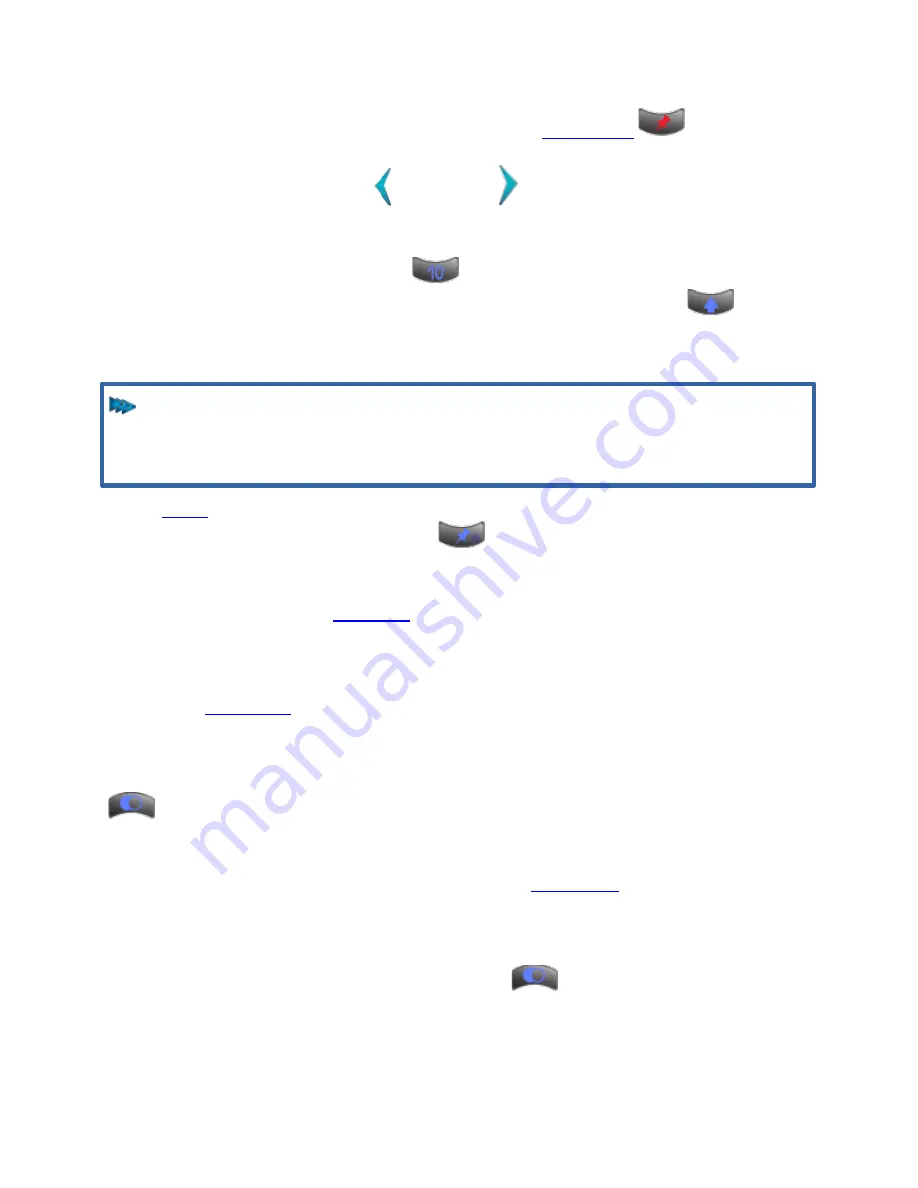
Setup
Set this way, when you are in the SELECT task, the
is red and
Slider 1 controls Light 1's intensity, and so on. If there are more than 20 lights in
the SELECT view, use the Left
and Right
arrows on the touch screen to
page to the desired light. If there are more than 20 lights
Below each slider is a bump button
. Press and hold the button to ‘bump’ the
intensity of the associated light to full. Press and hold the Shift key
and
press a button to latch that light’s intensity at full. The intensity and color of the
button’s backlight reflects the intensity and color of the light being controlled.
NOTE
You can add color to non-color-changing lights (i.e. a gel) in
SELECT | SETTINGS | PROPERTIES.
task, sliders are used to recall Memories, sometimes called
submasters or presets. The Pin button
will glow blue. In PLAY, if a Memory
has been recorded into a slider, the bump button’s backlight will glow blue. When
a Memory is recorded, the bump button can be given different functions,
When in the PLAY task, sliders play back Memories. The default may be changed
so that sliders always play Memories regardless of the current task. Go to SETUP
| SYSTEM |
and change Sliders Always Run Memories to ‘yes’.
Grand Master and Dead Blackout
Located at the bottom left of the console, the Grand Master controls the
overall intensity of all lights at all times, regardless of how a light’s intensity has
been set. Normally, the Grand Master is at full (the top of the fader’s travel). The
Grand Master’s level in percentage is show in the
corner of the touch screen. When the Grand Master is at less than 100%, the level
is shown in
red
as a warning.
Above the Grand Master is the Dead Black Out
button. Normally, the
button is backlit blue. If the Grand Master is not at its highest position, the Dead
Black Out button will glow
red
.
23






























