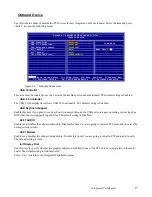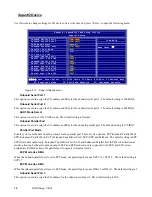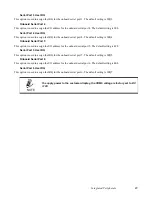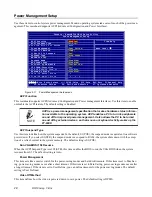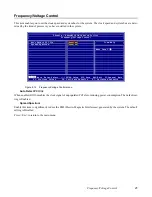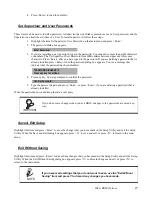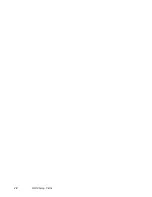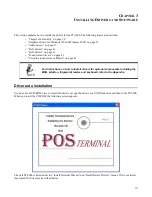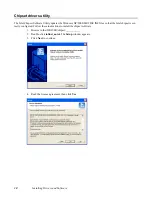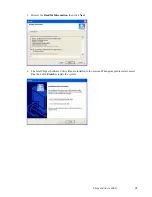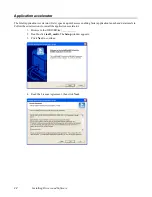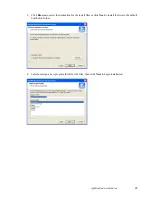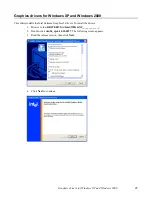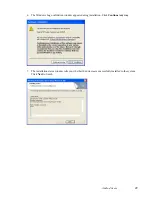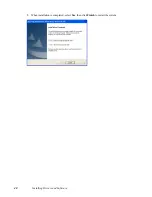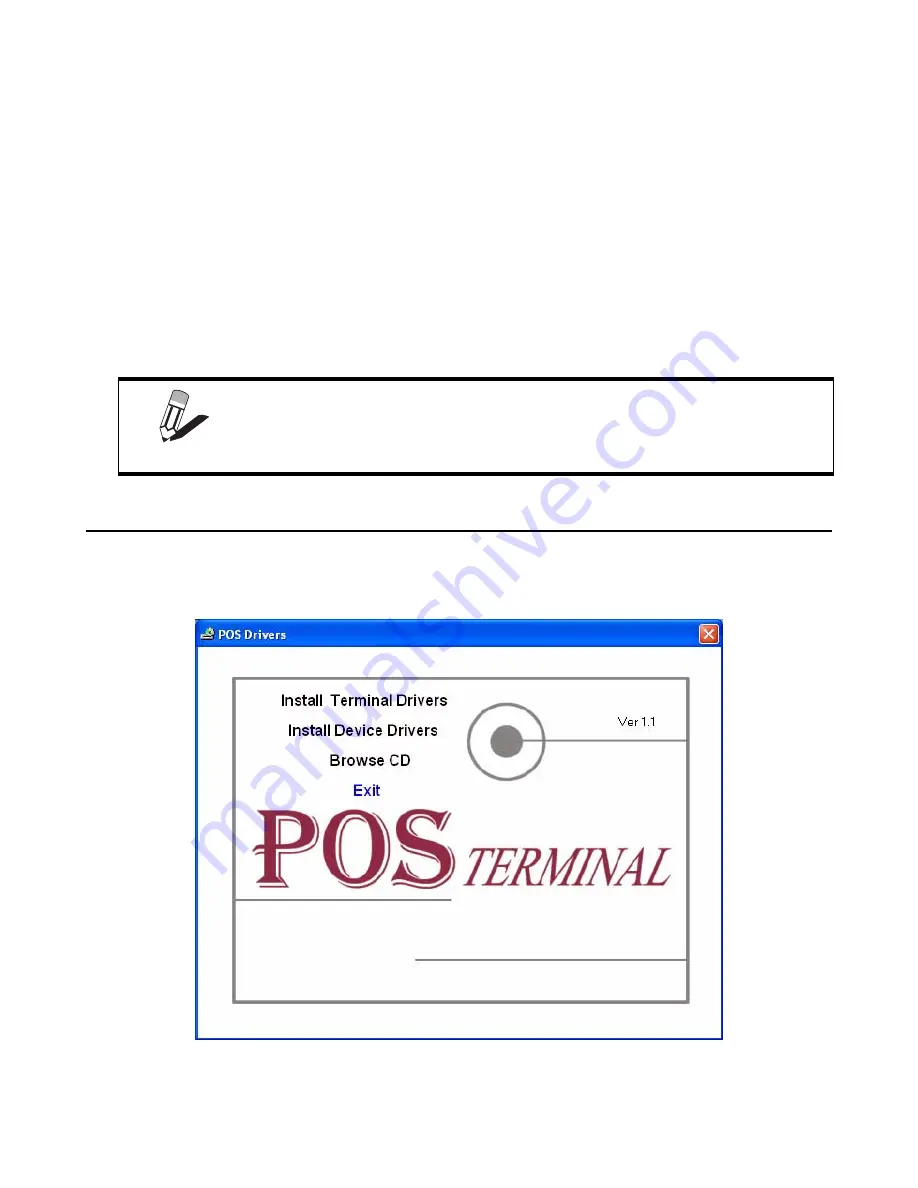
29
C
HAPTER
3
I
NSTALLING
D
RIVERS
AND
S
OFTWARE
This section explains how to install the drivers for the PT-6900. The following topics are described.
• “Chipset drivers utility” on page 30
• “Graphics drivers for Windows XP and Windows 2000” on page 35
• “Audio drivers” on page 37
• “LAN drivers” on page 41
• “LAN drivers” on page 41
• “Touch screen drivers” on page 43
• “Using the touch screen calibrator” on page 46
Driver auto installation
Use an external CD-ROM drive to install the drivers or copy the drivers to a USB flash drive and then to the PT-6900.
When you insert the CD ROM the following screen appears.
Check if PT-6900 is listed under the “Install Terminal Drivers” and “Install Device Drivers” menus. If it is not listed,
then install the drivers as described below.
NOTE
For instructions on how to install drivers for optional components including the
MSR, i-Button, fingerprint reader, and keyboard, refer to the Appendix.
Summary of Contents for PT-6900
Page 1: ...PT 6900 Service Manual...
Page 2: ......
Page 7: ...v List of Parts FRUs 92 Display Parts and Cables 94...
Page 8: ...vi...
Page 10: ...viii...
Page 16: ...6 Getting Started...
Page 38: ...28 BIOS Setup Utility...
Page 52: ...42 Installing Drivers and Software 5 When installation is completed click Finish...
Page 66: ...56 Locating the Problem...
Page 83: ...Replacing Parts 73 6 Remove the touch panel 7 Remove the waterproof seal...
Page 88: ...78 Replacing Field Replaceable Units FRUs...
Page 96: ...86 Appendix Optional Components Exploded Diagram and Parts List...
Page 106: ...96 Appendix Optional Components Exploded Diagram and Parts List...