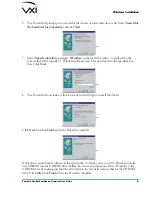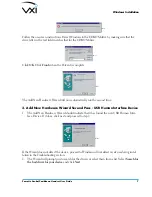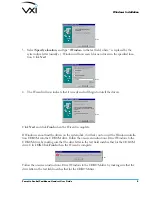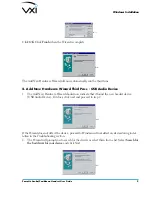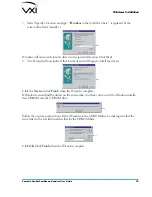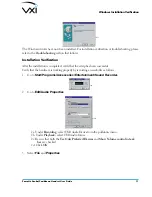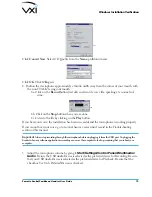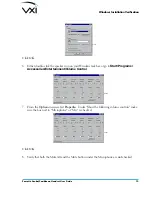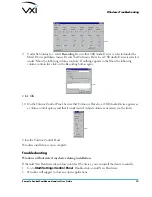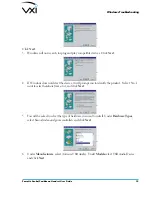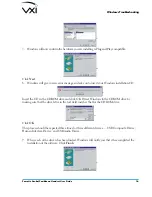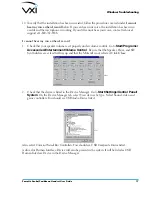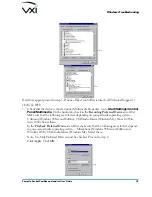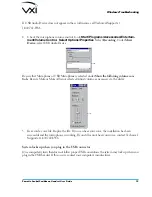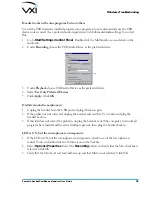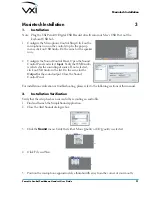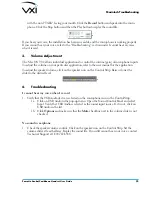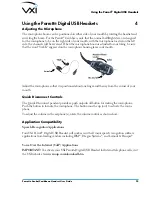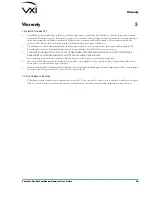Parrott
®
Aruba/Caribbean Headset User Guide
20
Headset works with some programs but not others
Even if the USB headset is installed properly, some programs do not automatically use the USB
device unless you set it as a preferred audio input device in Multimedia/Audio settings. To correct
this:
1. Go to
Start/Settings/Control Panel
. Double-click the Multimedia icon and click on the
Audio tab.
2
Under
Recording
choose the
USB Audio Device
as the preferred device.
AVI01
3. Under
Playback
choose USB Audio Device
as the preferred device.
4. Select
Use Only Preferred Devices
.
5. Click
Apply
. Click
OK
.
Distorted sound in earphone(s)
1. Unplug the headset from the USB port and plug it back in again.
2. If the problem is not corrected, unplug the headset and wait five (5) seconds, and plug the
headset back in.
3. If this still does not correct the problem, unplug the headset, restart the computer, wait until all
programs have loaded and the active desktop is present, then plug the headset back in.
LED is ON, but the microphone is unresponsive
1. If the LED is ON, but the microphone is unresponsive, check to see if the microphone is
muted. To do so, double-click the Volume icon on the Taskbar.
2. Select
Options/Properties
. Select the
Recording
button and verify that the Mic checkbox is
selected. Click OK.
3. Verify that the Mic Level is at least half-way up and that Mute is not selected. Click OK.
Windows Troubleshooting