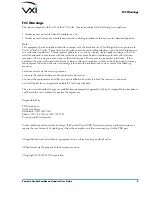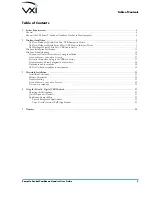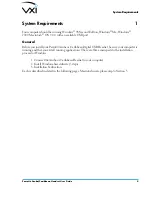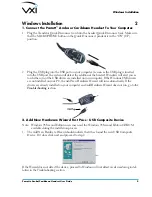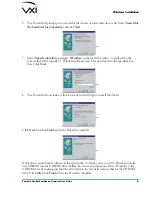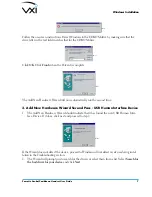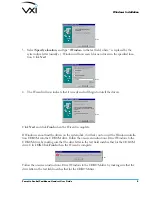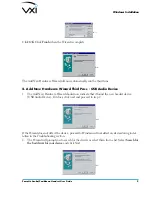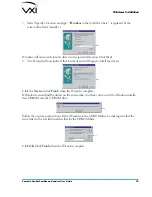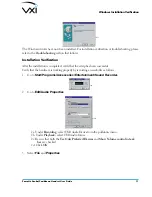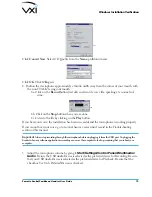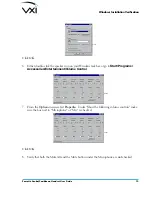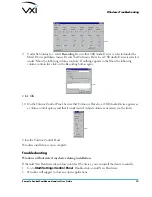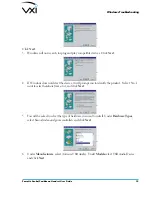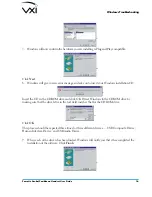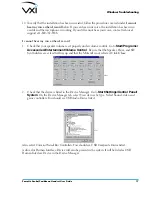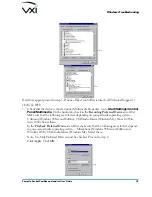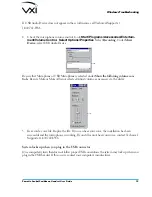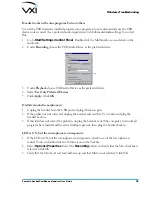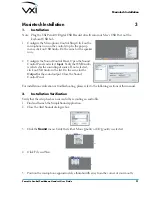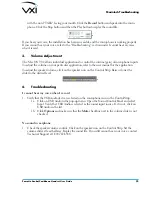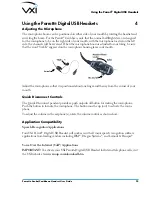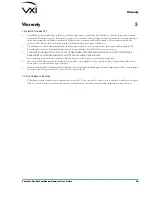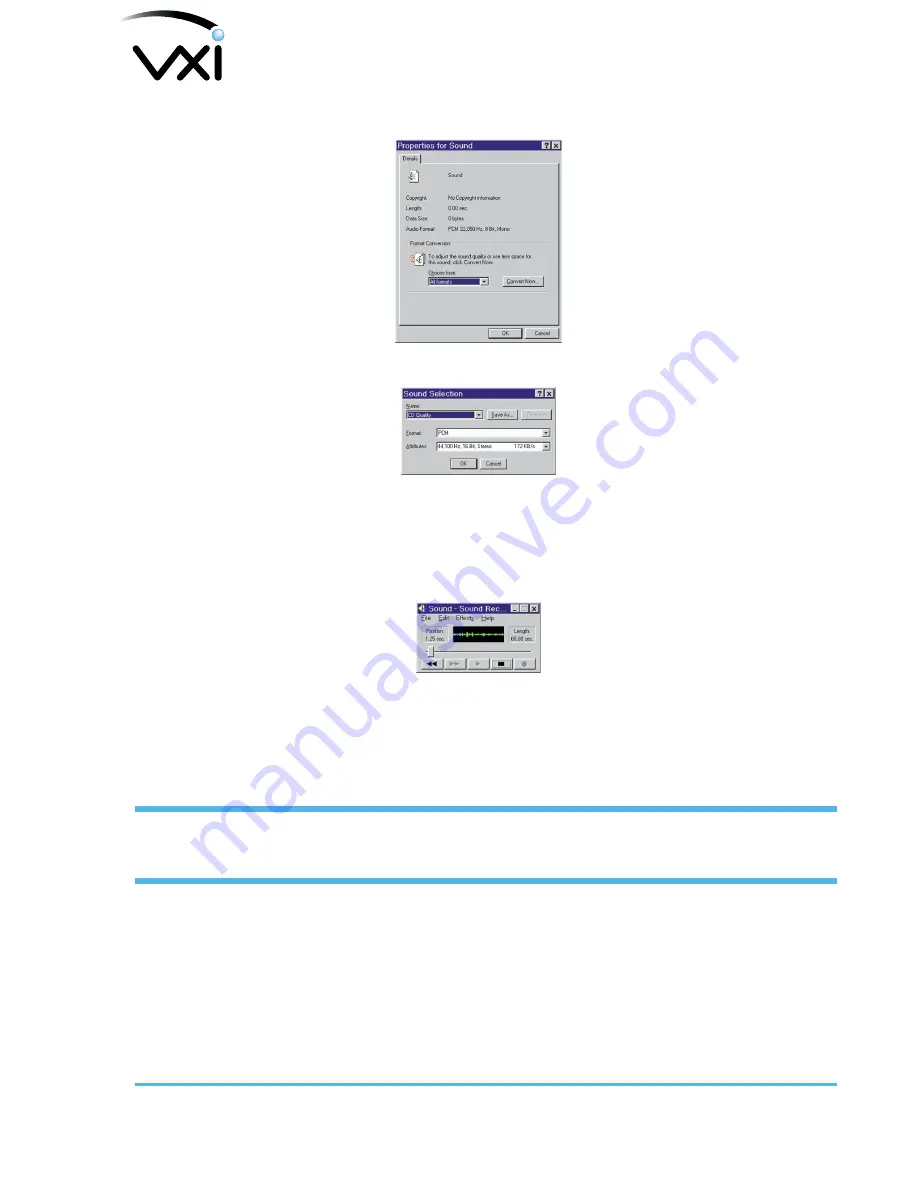
Parrott
®
Aruba/Caribbean Headset User Guide
12
V02
Click
Convert Now
. Select
CD Quality
from the
Name:
pulldown menu.
V03
Click
OK
. Click
OK
again.
4. Position the microphone approximately a thumb width away from the corner of your mouth, with
the word “TALK” facing your mouth.
4a. Click on the
Record
button (red dot) and record a voice file, speaking at a normal vol-
ume.
V04
4b. Click on the
Stop
button when you are done.
4c. Listen to the file by clicking on the
Play
button.
If you hear your voice, the installation has been successful and the microphone is working properly.
If you cannot hear your voice, go to
I cannot hear my voice when I record
in the
Troubleshooting
section of this manual.
Important
: Always stop recording through the microphone before unplugging it from the USB port. Unplugging the
headset when any software application is recording can cause the computer to lock up, requiring that you reboot your
computer.
5. Adjust the microphone volume by going to
Start/Settings/Control Panels/Multimedia/
Audio
. Be sure the
USB Audio Device
is selected as the preferred device for Recording. Be sure
that your
USB Audio Device
is selected as the preferred device for Playback. Be sure that the
checkbox
Use Only Preferred Devices
is checked.
Windows Installation Verification