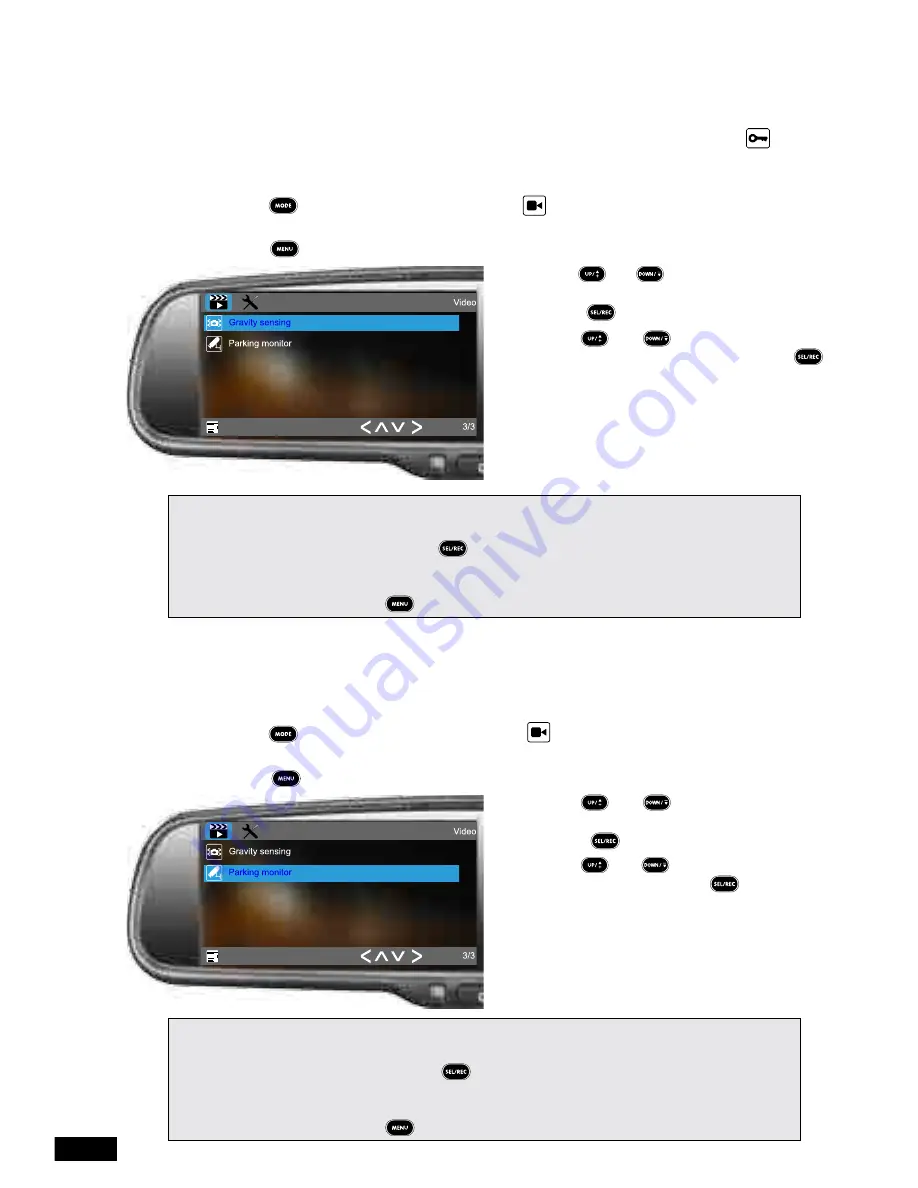
15
5.5 Gravity Sensing (G-Sensor)
The Gravity Sensor detects vibration that could potentially be an impact to your vehicle. The
GRAVITY SENSOR
setting is used to determine the required vibration to activate the
RVM-
045DVRHD
’s protect function. When this function is activated the current recording will be
protected from being deleted or recorded over. When a recording is protected the icon
will appear on screen while the camera is recording.
To set Gravity Sensing:
1. Using the button select the
VIDEO
mode ( VIDEO icon will be displayed in the top
left corner) and make sure the
RVM-045DVRHD
is not currently recording.
2. Press the button to enter the
VIDEO
menu.
3. Use the and buttons to highlight
the
GRAVITY SENSING
setting, then
press the button.
4. Use the and buttons to select
your required sensitivity and then press
to confirm.
5. You will now be returned to the
VIDEO
menu.
Please note:
• The
RVM-045DVRHD
will not let you enter the menu while the device is recording. Please make
sure recording is stopped by pressing the button before attempting to enter the
VIDEO
menu.
• The
PROTECT
function will only lock the recording that in progress when an impact is detected. If it
is required that the footage following the impact also needs to be locked this footage will need to be
manually locked by pressing the button on the remote control.
5.6 Parking Monitor
When activated the
PARKING MONITOR
will detect any impacts to your vehicle and trigger
a recording after you have parked and powered off your vehicle.
To enable Parking Monitor:
1. Using the button select the
VIDEO
mode ( VIDEO icon will be displayed in the top
left corner) and make sure the
RVM-045DVRHD
is not currently recording.
2. Press the button to enter the
VIDEO
menu.
3. Use the and buttons to highlight
the
PARKING MONITOR
setting, then
press the button.
4. Use the and buttons to select
OFF or ON and then press to confirm.
5. You will now be returned to the
VIDEO
menu.
Please note:
• The
RVM-045DVRHD
will not let you enter the menu while the device is recording. Please make
sure recording is stopped by pressing the button before attempting to enter the
VIDEO
menu.
• The
PROTECT
function will only lock the recording that in progress when an impact is detected. If it
is required that the footage following the impact also needs to be locked this footage will need to be
manually locked by pressing the button on the remote control.



























