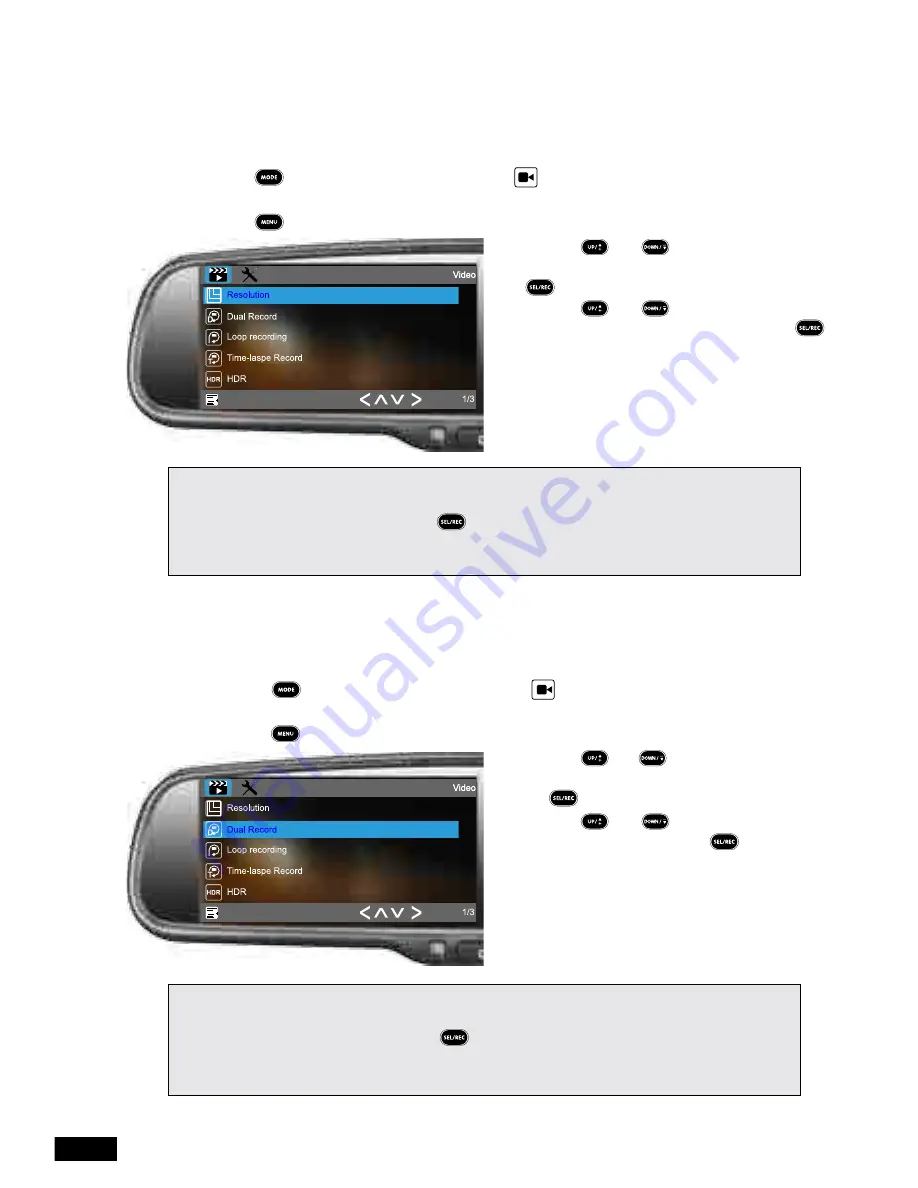
13
Chapter Five: Video Menu
5.1 Resolution
Your selected resolution will determine the quality and size of your recordings. Higher quality
recordings will produce larger file sizes.
To change your resolution:
1. Using the button select the
VIDEO
mode (
VIDEO
icon will be displayed in the top
left corner) and make sure the
RVM-045DVRHD
is not currently recording.
2. Press the button to enter the
VIDEO
menu.
3. Use the and buttons to highlight
the
RESOLUTION
setting, then press the
button.
4. Use the and buttons to select
your required resolution and then press
to confirm.
5. You will now be returned to the
VIDEO
menu.
Please Note:
• The
RVM-045DVRHD
will not let you enter the menu while the device is recording. Please make
sure recording is stopped by pressing the button before attempting to enter the
VIDEO
menu
• It is recommended that you use a higher resolution setting to make sure you capture as much detail
as possible in the case of an incident.
5.2 Dual Record
DUAL RECORD
allows you to activate and deactivate rear view recording simultaneously
with the front facing camera.
To activate Dual Recording:
1. Using the button select the
VIDEO
mode ( VIDEO icon will be displayed in the
top left corner) and make sure the
RVM-045DVRHD
is not currently recording.
2. Press the button to enter the
VIDEO
menu.
3. Use the and buttons to highlight
the
DUAL RECORD
setting, then press
the button.
4. Use the and buttons to select
OFF or ON and then press to confirm.
5. You will now be returned to the
VIDEO
menu.
Please Note:
• The
RVM-045DVRHD
will not let you enter the menu while the device is recording. Please make
sure recording is stopped by pressing the button before attempting to enter the
VIDEO
menu.
• The
RVM-045DVRHD
does not include a reverse camera. To buy a Parkmate reverse camera
please visit
www.parkmate.com.au
or contact your local Parkmate dealer.




























