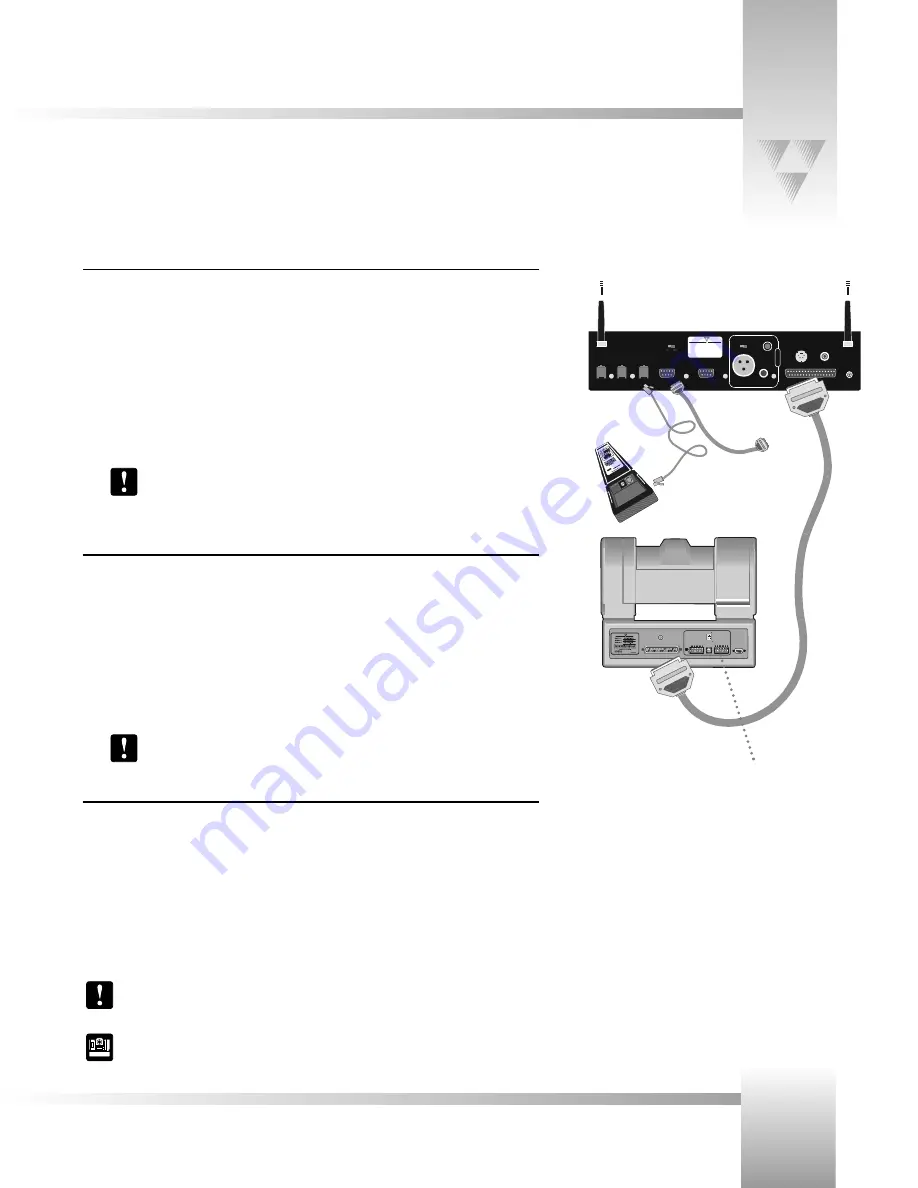
ANTENNA 2
ANTENNA 1
S-VIDEO
OUT
COMPOSITE
VIDEO OUT
RF CHANNEL
DC
POWER
TO CAMERA
A
U
D
I
O
LINE
MIC
BALANCE
D
U
NB
ALANCE
D
RS-485
IN
RS-485
OUT
PVI
COM
RS-232
AUX. A
LEVEL
-
+
P
ARKER ISION
®
Made in USA
P
AR KER
I SI ON
AUXILIARY POWER
MAIN DOCKING STAT ION
UP
DOWN
SWITCH BANK
-A-
SWITCH BANK
-B-
1 2 3 4 5 6 7 8
1 2 3 4 5 6 7 8
S-VIDEO
COM POSITE
BASE UNIT
ADDRESS
TALLY LIGHT
INTERFACE
0
1
2
3 4
5 67
8
9
A
B
CD
E
F
RS-232 connection
to PC or other
control device (If
desired)
PVI COM
connection:
up to 250’
multi-conductor cable
connection: up to 10’
PROTOCOL
configuration
switch
Page 7
© 1999 ParkerVision, Inc. • Connect Your 1-CCD Presenter Camera System
Connecting to the Main Docking Station
Connecting the CameraMan Cable
The autoTRACK Camera connects to the Main Docking Station using the supplied CameraMan 10'
multi-conductor cable with DB-37 connectors on both ends.
1. It is important to verify that the
POWER
switch on the front of the Main Docking Station is
turned
OFF
before making this connection.
2. Connect the DB-37 male connector to the back of the CameraMan camera and secure the
connection using the two connector screws located on the cable connector. This will ensure
that the cable will not become dislodged due to the motion of the CameraMan camera.
3. Connect the other end of the CameraMan cable to the
MULTI-PIN
connector on the back
of the Main Docking Station.
Verify that the CameraMan Cable is supported in such a manner that the camera does
not drag the cable as it moves. If the camera drags the cable, then the performance of
the system may be compromised.
Connecting a Keypad/Controller
If desired, the Tracking System Keypad can be
hard-wired
to the Main Docking Station using a
CameraMan Keypad Cable (provided).
1. Connect one end of the cable to the RJ-11 type jack located in the battery compartment of
the keypad. (Remove batteries)
2. Connect the other end of the cable to the RJ-11 type jack on the back of the Main Docking
Station, labeled
PVI COM
.
3. Look at the LED on the keypad, which should illuminate momentarily, indicating that the
keypad is ready for operation.
Using cable other than a supplied cable for the
PVI COM
port may cause damage. The
Tracking System Keypad can be
hard-wired
up to a maximum distance of 250’.
Connecting to the RS-232 Port
The Presenter Camera System provides for RS-232 communications using the DB-9 jack on the back
of the Main Docking Station labeled
RS-232
. This RS-232 port can be used to control the CameraMan
camera from external devices such as a PC or other vendor-control system (i.e.: AMX, Crestron).
Connect to this port using a standard computer cable with a DB-9 connector. This port operates at
9600 baud (19,200 with CameraMan SHOT Director), No Parity, and software hand-shaking using
CameraMan High-Reliability or Basic protocols (High Reliability only with SHOT Director). The LED
located above the RS-232 port is used to indicate communication activity. If 9600 baud rate is
selected, BASIC PROTOCOL must be selected as well.
Verify which protocol is being used by checking the
PROTOCOL
switch
(switch bank B – switch 1) on the back of the CameraMan camera.
For more information on setting the protocol on your CameraMan camera, see the
Installation and Operations Manual that came with the camera.
Now you can begin connecting your Main Docking Station to your CameraMan Camera System and your camera control devices.










































