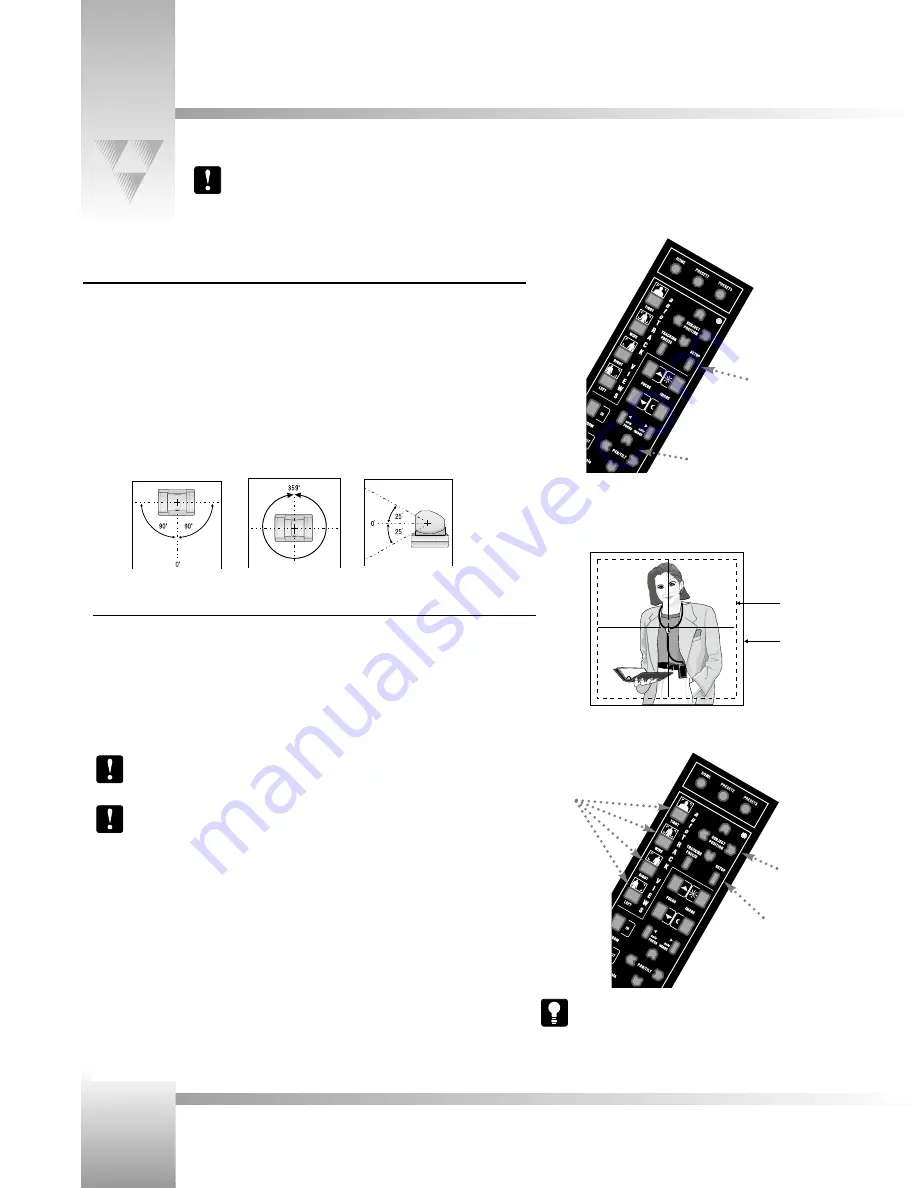
All user-adjusted settings may be removed by resetting the camera to
“Fctory Defaults.” To reset the camera unit to “Factory Defaults,”
simultaneously press autoTRACK TIGHT and autoTRACK LEFT for 1-2
seconds, and relese.
Page 12
CameraMan
®
1-CCD Presenter Camera System Installation and Operations Manual • © 1999 ParkerVision, Inc.
Other Configurations
Maximum Pan/Tilt Travel
Once the CameraMan Camera is installed,you can configure the maximum PAN/TILT settings to
suit the application.The CameraMan camera has a maximum pan range of 359°, but comes
programmed with factory default settings of ± 90° of PAN and ±25° of TILT. If desired, use the
following procedure to change the maximum position settings:
autoTRACK Windows
Each autoTRACK View includes a pre-programmed window. This window is an invisible area
around the presenter where the Tracking Ring’s movement will not cause CameraMan to PAN or
TILT. Once the presenter decides to move in a direction outside of the invisible autoTRACK
window, the CameraMan continues to autoTRACK. This eliminates unnecessary camera motion,
which provides better picture quality for videotaping and minimizes the amount of updating
necessary at lower CODEC update rates in videoconferencing applications.
Each autoTRACK View has a preprogrammed window. Each window is set at a
predetermined factory default and in most applications does not need to be adjusted.
Proper window sizes are factory-determined for the best results. ParkerVision
recommends the window size not be altered or adjusted.
If a change in Window size is absolutely necessary:
1. Press and release the desired
autoTRACK View
button.
2. Press and release both the
SETUP
and the desired
SUBJECT POSITION
arrow simultaneously
as follows:
Left arrow
Decrease Pan window
Right arrow
Increase Pan window
Down arrow
Decrease Tilt window
Up arrow
Increase Tilt window
3. Press and hold the selected
autoTRACK View
button until you hear 2 beeps indicating the
new window size has been set.
180° Default
Pan
Settings
50° Default
Tilt
Settings
359° Maximum
Pan
Settings
The following configurations, like the panning orientation, would apply to your specific application need.
Before changing the autoTRACK Window size, you need to power up the tracking ring package. Refer to page 13.
Setup Button
Pan/TIlt
Arrows
Setup Button
Subject Position
Arrows
autoTRACK
View Buttons
Invisible autoTRACK Window
Video Frame
1. Press and hold the
SETUP
button.
2. Press and hold one of the
PAN/TILT
arrows until achieving the desired maximum position.
3. Release the
SETUP
button.
4. Listen for two beeps, indicating that the maximum position for that direction has been set.





























