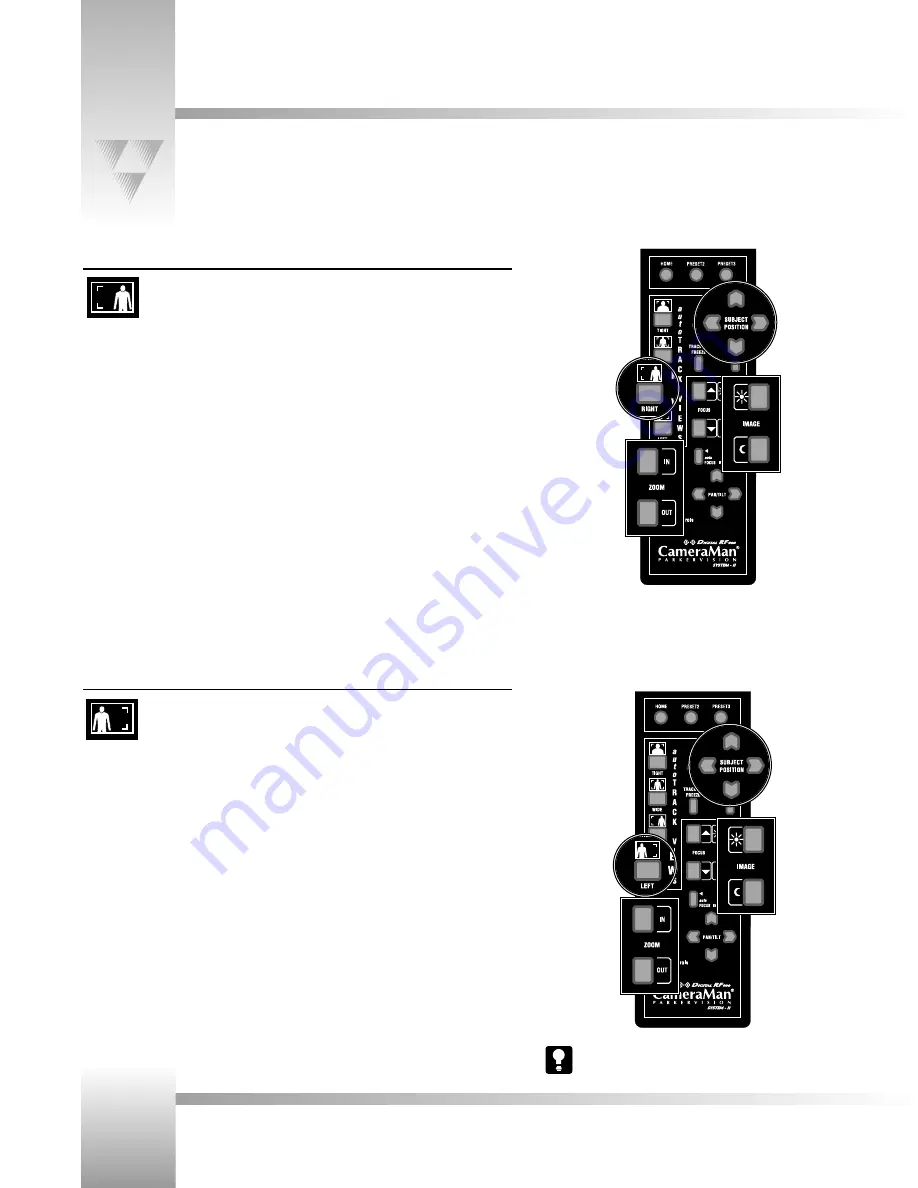
Page 18
CameraMan
®
1-CCD Presenter Camera System Installation and Operations Manual • © 1999 ParkerVision, Inc.
Using autoTRACK Views
RIGHT autoTRACK View
Press and release the
RIGHT autoTRACK View
button. Your image should now
be offset to the right side of the video frame. Use this view when the presenter
wants to share the video screen with key presentation areas (a presenter who is
left-handed may use this view while pointing to a flipchart). If you would like to
alter your image in this view, then you need to reset the
Right View
.
To SET or CHANGE the right autoTRACK VIEW:
1. After pressing the
RIGHT View
button, use the
SUBJECT POSITION
arrow buttons to
position yourself to the desired location in the video frame.
2. Only when desired, use the manual
ZOOM
buttons to set the needed zoom perspective.
3. Only when desired, use the manual
IMAGE
buttons to set the needed light/dark contrast.
4. Press and hold the
RIGHT
button until you hear two beeps, indicating the new setting has
been stored.
To RECALL the right autoTRACK VIEW:
Press and release the
RIGHT View
button. The CameraMan then recalls the information stored
in the
RIGHT
button.
LEFT autoTRACK View
Press and release the
LEFT autoTRACK View
button. Your image should now
be offset to the left side of the video frame. Use this view when the presenter
wants to share the video screen with key presentation areas (a presenter who is
right-handed may use this view while pointing to a flipchart). If you would like to
alter your image in this view, then you need to reset the
Left View
.
To SET or CHANGE the left autoTRACK VIEW:
1. After pressing the
LEFT View
button, use the
SUBJECT POSITION
arrows to position
yourself to the desired location in the video frame.
2. Only when desired, use the manual
ZOOM
buttons to set the needed zoom perspective.
3. Only when desired, use the manual
IMAGE
buttons to set the needed light/dark contrast.
4. Press and hold the
LEFT
button until you hear two beeps, indicating the new setting has
been stored.
To RECALL the left autoTRACK VIEW:
Press and release the
LEFT View
button. The CameraMan then recalls the information stored
in the
LEFT
button.
Step 1
Step 2
Step 3
Step 4
Step 1
Step 2
Step 3
Step 4
Simultaneously pressing autoTRACK TIGHT and autoTRACK LEFT
buttons, resets the camera to “Factory Default” view settings.






























