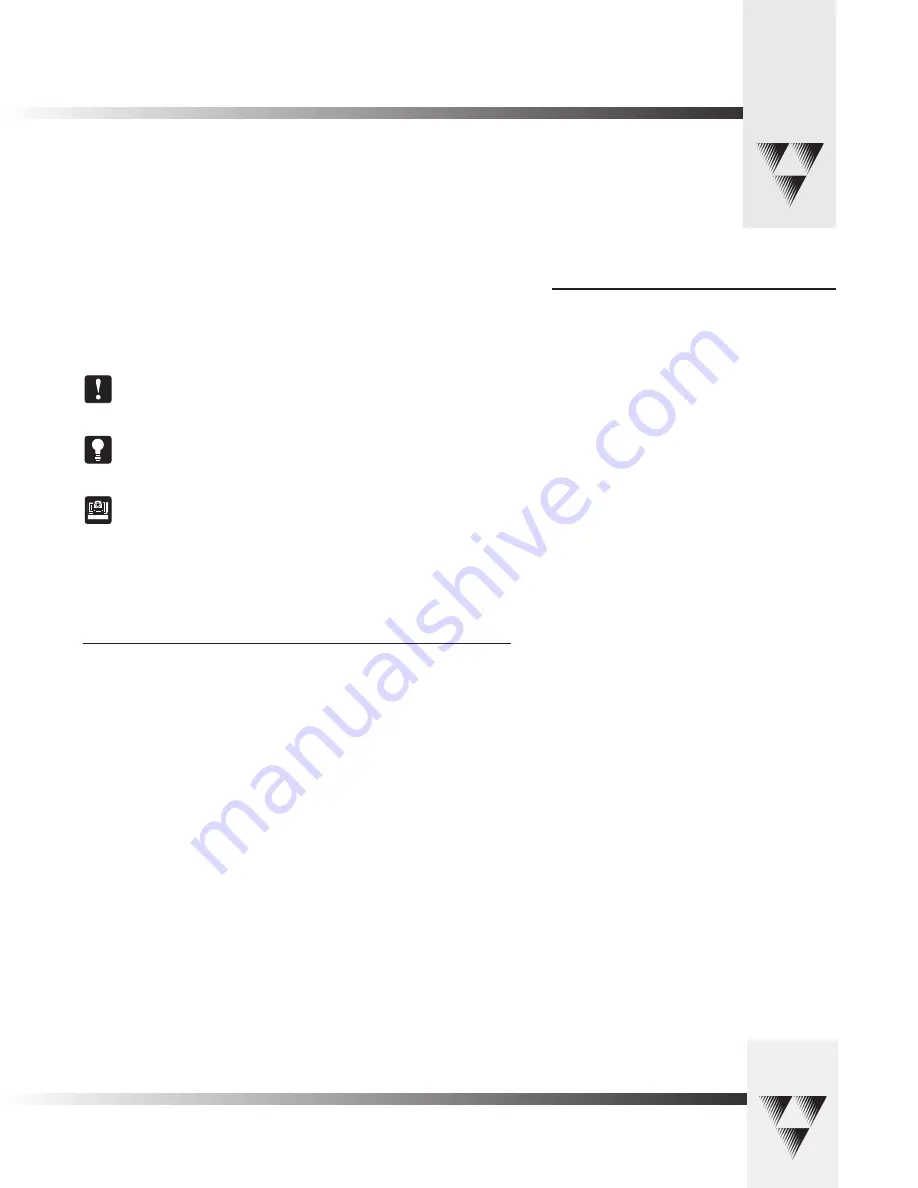
Page 1
© 1999 ParkerVision, Inc. • Meet Your Camera Control Keypad
Your 1-CCD Camera Control Keypad should
include these components:
• One 1-CCD Camera Control Keypad
• One 1-CCD Camera Control Keypad Operations Manual
• One Keypad Quick Reference Card
Congratulations On Your Purchase
This manual covers the connection, configuration, and use of your new Camera Control
Keypad. If you have questions regarding the installation or operation of your CameraMan
1-CCD General Pan/Tilt camera, please refer to the installation and operations manual included
with the camera.
You will see three icons throughout this manual:
This icon alerts you to
important instructions
in the operation and maintenance of
your Camera Control Keypad.
This icon alerts you to
tips or noteworthy suggestions
in the operation, use, or
maintenance of your Camera Control Keypad.
This icon refers you to the
1-CCD General Pan/Tilt Camera Installation and
Operations Manual
that came with your camera.
ParkerVision’s Camera Control Keypad provides you with portable control of up to three CameraMan 1-CCD cameras. You can use it
in either wireless, or hard-wired mode, providing you with even more flexibility.
Product Description
The Camera Control Keypad enables you to control the pan, tilt, zoom, and IMAGE functionality
for up to three (3) CameraMan cameras. You also can store up to 99 presets per camera for
up to three separate cameras. The keypad can be used either in RF wireless mode (up to 60
feet/18.28 meters from the camera) or in hard-wired mode (up to 250 feet/76.2 meters from
the camera).


















