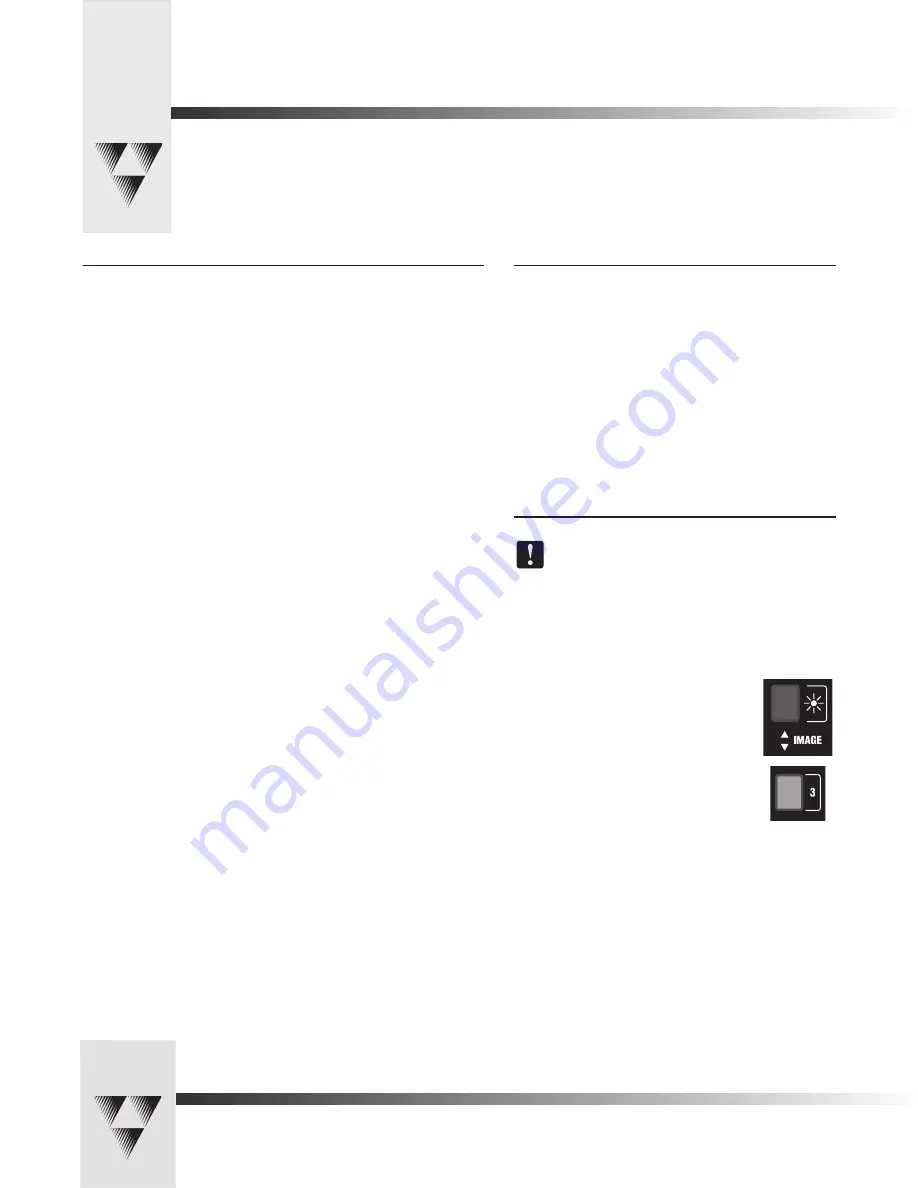
Page 14
CameraMan® 1-CCD Camera Control Keypad Operations Manual • © 1999 ParkerVision, Inc.
Appendix A : Troubleshooting and Specifications
If you have any problems with your Camera Control Keypad, please refer to the following Troubleshooting section. If you have
questions or problems after troubleshooting, please contact your authorized ParkerVision reseller, or contact ParkerVision Product
Support directly at 904-737-1367.
Troubleshooting
Problem: The Camera Control Keypad will not control the CameraMan
camera when used in the wireless RF mode.
Solution: 1. Verify that the batteries are installed in the keypad properly. (See
page 3).
2. Verify that the BASE UNIT ADDRESS switch on the back of the
CameraMan camera, and the BASE UNIT ADDRESS switch in the
battery compartment of the keypad are set to the same setting
(see page 3).
3. Verify that the RF command switch on the back of the
CameraMan Camera is set to ENABLE. (see your
1-CCD
CameraMan Installation and Operations Manual
).
4. Verify that the light on the front of the Camera Control Keypad
illuminates for a few seconds when the batteries are first plugged
in.
5. Be sure that you have pressed the
CAMERA SELECT
button on
the Camera Control Keypad that corresponds to the camera you
want to control. (see page 6) If only using one camera be sure to
press
CAMERA SELECT 1
.
Problem: The Camera Control Keypad will not communicate with the
CameraMan Camera in the hard-wired mode.
Solution: 1. Verify that the CameraMan Keypad Cable is connected from the
PVI COM port on the back of the camera to the RJ-11 jack in the
battery compartment of the Camera Control Keypad (see page 3).
2. Verify that the BASE UNIT ADDRESS switch on the back of the
CameraMan camera, and the BASE UNIT ADDRESS switch in the
battery compartment of the keypad have the same setting
(see page 3).
3. Does the light on the front of the keypad come on for a few
seconds when the keypad is first plugged in? If not, replace
the cable with a ParkerVision–supplied cable only.
4. Be sure that you have pressed the
CAMERA SELECT
button on
the Camera Control Keypad that corresponds to the camera you
want to control (see page 6). If only using one camera be sure
to press
CAMERA SELECT 1
.
Specifications
Wireless Mode:
RF Range:...........................60 ft./18.28 m from camera (typical)
Power:................................(2) AA DURACELL® battery
Hard-Wired Mode:
Range:................................250 Ft./76.2mf from camera (typical)
Power:................................supplied through cable
Keypad Dimensions: ...........US: 7.0"L x 2.20"W x 0.85"H
INTL: 17.78cm L x 5.59cm W x 2.16cm H
Return To Default
The
return to default
command resets the cameras
maximum pan/tilt position and pan/tilt orientation to their
factory settings, and clears
Location Presets 1
,
2
, and
3
(presets
4-99
will not be reset).
Please use with caution.
Returning to the Factory Defaults:
1. Press and hold the
IMAGE
(
sun
) button and button number
3
for approximately one second.
2. Release the buttons.
3. If off-center, the camera will return to the
default home position.


















