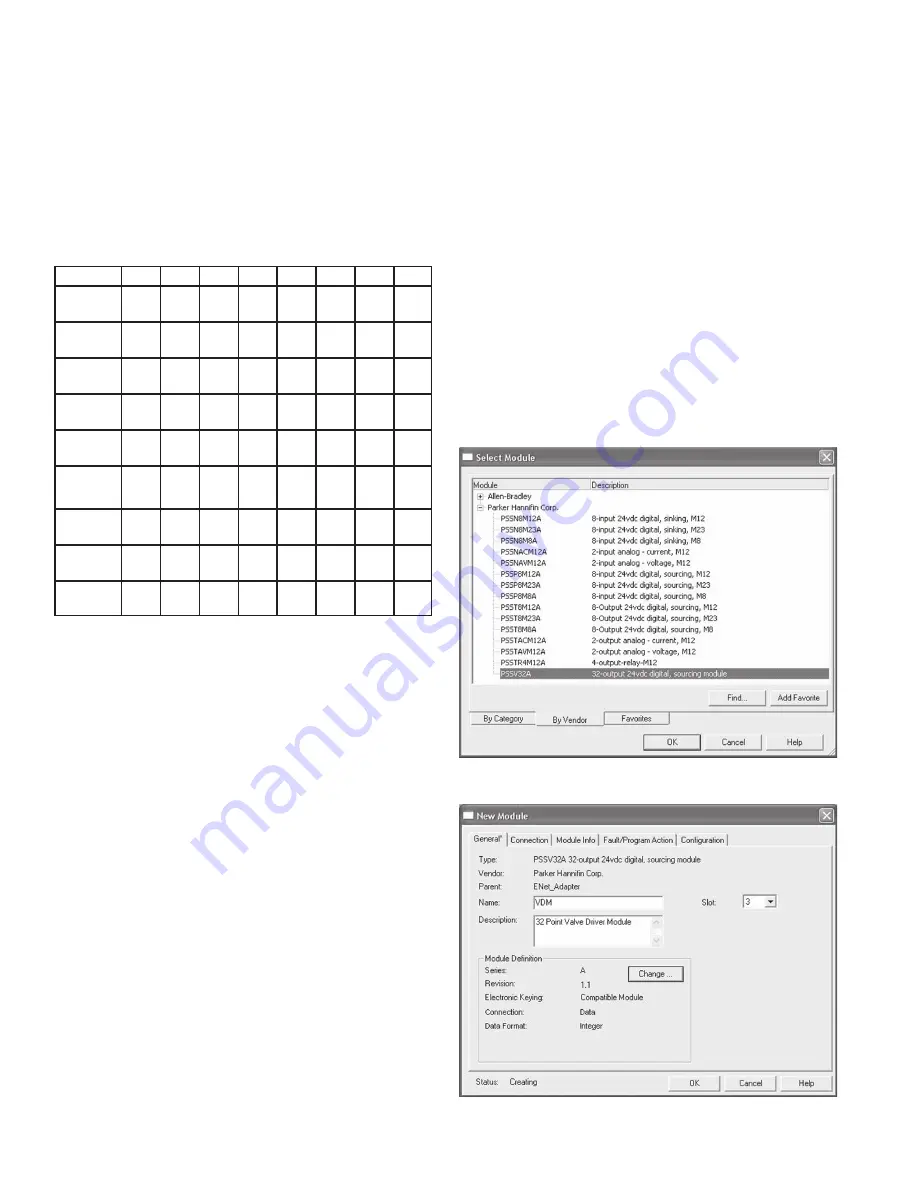
isysNet 32 Point Valve Driver, Series A (PSSV32A)
E100P
4
Communicate With Your Module
I/O messages are sent to (consumed) and received from (produced)
the I/O modules. These messages are mapped into the processor’s
memory. The 32 point valve driver produces 1 byte of input data
(scanner Rx - status), and consumes 1 byte of I/O data (scanner
Tx).
Default Data Map for the 32 Point Valve Driver
PSSV32A
Message Size: 1 Byte
Byte
Bit 7 Bit 6 Bit 5 Bit 4 Bit 3 Bit 2 Bit 1 Bit 0
Produce 0 Output Output Output Output Output Output Output Output
7
6
5
4
3
2
1
0
Produce 1 Output Output Output Output Output Output Output Output
15
14
13
12
11
10
9
8
Produce 2 Output Output Output Output Output Output Output Output
23
22
21
20
19
18
17
16
Produce 3 Output Output Output Output Output Output Output Output
31
30
29
28
27
26
25
24
Produce 4 Fault Fault Fault Fault Fault Fault Fault Fault
28-31 24-27 20-23 16-19 12-15 8-11
4-7
0-3
Consume 0 Output Output Output Output Output Output Output Output
7
6
5
4
3
2
1
0
Consume 1 Output Output Output Output Output Output Output Output
15
14
13
12
11
10
9
8
Consume 2 Output Output Output Output Output Output Output Output
23
22
21
20
19
18
17
16
Consume 3 Output Output Output Output Output Output Output Output
31
30
29
28
27
26
25
24
Setup the 32 Point Valve Driver in DeviceNet
Step 1: Load 32 Point Valve Driver EDS file to RSLinx
• Download EDS file from www.parker.com/pneu/isysNet
• On your computer, follow
Start
➔
Rockwell Software
➔
RSLinx
Tools
➔
EDS Hardware Installation Tool
to load the EDS file to
RSLinx
Step 2: Configure the DeviceNet Scanner Subnet
• Reference Chapter 4 of the isysNet DeviceNet Adapters User
Manual PSS-UM001 for detailed information. Make sure to add
PSSV32A to the DeviceNet Adapter’s scanlist.
Step 3: Add the isysNet DeviceNet Adapter to the DeviceNet
Scanner’s Scanlist
• Reference Chapter 5 of the isysNet DeviceNet Adapters User
Manual PSS-UM001 for detailed information.
Step 4: Use 32 Point Valve Driver in RSLogix 5000
• Access PSSV32A data via DeviceNet Scanner in the ladder logic
program.
Setup the 32 Point Valve Driver in ControlNet
Step 1: Load 32 Point Valve Driver EDS file to RSLinx
• Download EDS file from www.parker.com/pneu/isysNet
• On your computer, follow
Start
➔
Rockwell Software
➔
RSLinx
Tools
➔
EDS Hardware Installation Tool
to load the EDS file to
RSLinx
Step 2: Add Controller and Communication Module to the
RSLogix 5000 I/O Configuration
• Add a controller and a communication module (isysNet PSSCCNA
or Rockwell 1738-ACNR) to I/O configuration. Reference pages
4-1 through 4-7 of Rockwell publication 1734-UM008 (follow
www.rockwell.com
➔
Support
➔
Support Overview
➔
Online
manuals and literature
➔
I/O
➔
1734 POINT and 1734D POINT
Block I/O
and find POINT I/O ControlNet Adapter User Manual)
for a similar setup procedure.
Step 3: Add 32 Point Valve Driver to RSLogix 5000
I/O Configuration.
If your RSLogic 5000 is Version 15.X or greater:
• Highlight the
PSSCCNA
under I/O configuration, right click and
select
New Module
.
• Choose the
PSSV32A
module from the list of Parker modules.
• Enter a name (optional) and click OK.
Notice that the
32 Point Valve Drive Module
is now under I/O
Configuration.








