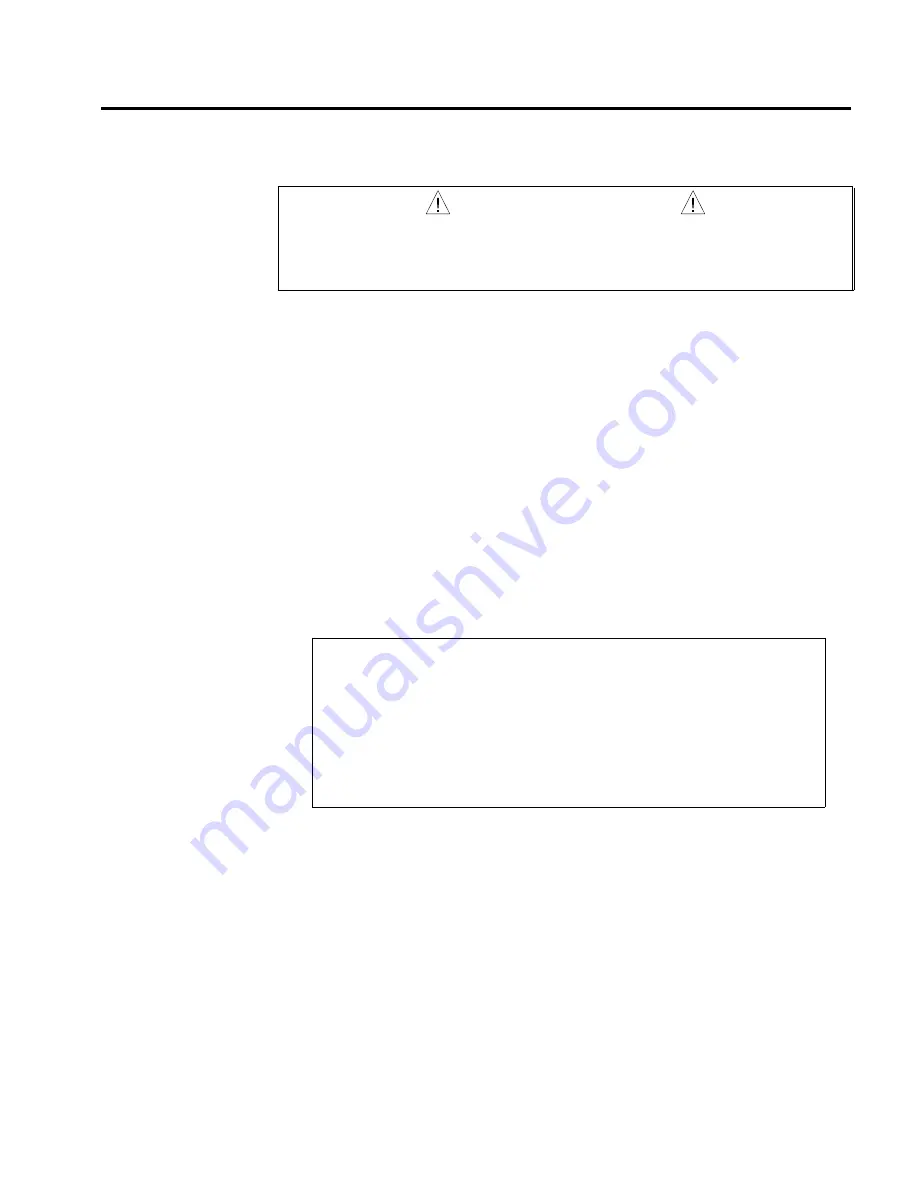
Chapter 1. Installation
1 5
Installation Test
(DOS Support Software)
The DOS Support Software diskette (supplied in the ship kit) contains a utility program to
help verify proper system installation. The program is called
TEST.EXE
. To verify system
installation, follow the steps below.
WARNING
The test program allows you to control I/O and produce motion. Make sure that exercising the
I/O will not adversely affect other components in your system. If you have coupled the load
to the motor, make sure that the load can move without causing injury to equipment or
personnel.
1 .
Apply power to the computer system and the motor drives.
2 .
Install the DOS support software by placing the DOS Support Software Diskette in drive
A and typing
a:\install
.
3 .
When prompted, identify the destination drive and directory. The default directory is
AT6400.
4 .
Change to the directory in which you installed the DOS Support Software. If you
installed the support software in the default directory, type
cd \AT6400
.
5 .
Initiate the test program by typing
TEST
.
6 .
The program prompts you to identify the AUX board version you are using. The OEM-
AT6400 does not use an AUX board, but Type “1” to select AUX1 and press ENTER.
7 .
The program prompts you for the base port address of the OEM-AT6400 PC card. If you
have not changed the default DIP switch setting (default is 768 decimal), just press
ENTER. If you changed the DIP switch (see page 4), type in the new address and press
ENTER.
The program displays this menu:
Parker Compumotor's Motion and I/O Test Program
1.
Limits
2.
Pulse Cutoff (P-CUT)
[Not applicable for OEM-AT6400]
3.
Programmable Inputs
4.
Joystick Inputs
[Not applicable for OEM-AT6400]
5.
Programmable Outputs
6.
Encoders
[Not applicable for OEM-AT6400]
7.
Motion
8.
Terminal Emulation
9.
Exit
8 .
Step through menu items 1, 3, 5, and 7, following the test procedures within each
selection. To execute each menu item, type in the number of the desired selection (or
use an arrow key to position the cursor on the selection) and press ENTER.
NOTE: The P-CUT, Joystick, and Encoder features are not available on the OEM-
AT6400, so menu items 2, 4, and 6 are not applicable. Also, note that on menu items 3
and 5 that the OEM-AT6400 only has 6 programmable inputs, 4 trigger inputs, and 4
programmable outputs.
9 .
Select menu item #8 (
Terminal Emulation
). The program prompts you for the
OEM-AT6400 address–repeat step 7 above. Terminal Emulation places the computer in
direct communication with the OEM-AT6400 card. While in this mode, you can send
6000 Series commands directly to the OEM-AT6400.
As an example, type
TSTAT
. The computer then displays a screen full of OEM-AT6400
status information. Press Esc to return to the main menu.
1 0 . Type
9
and press ENTER to exit the test program.
Artisan Technology Group - Quality Instrumentation ... Guaranteed | (888) 88-SOURCE | www.artisantg.com




























