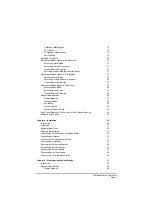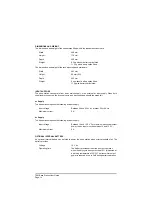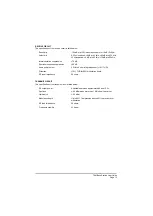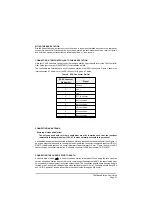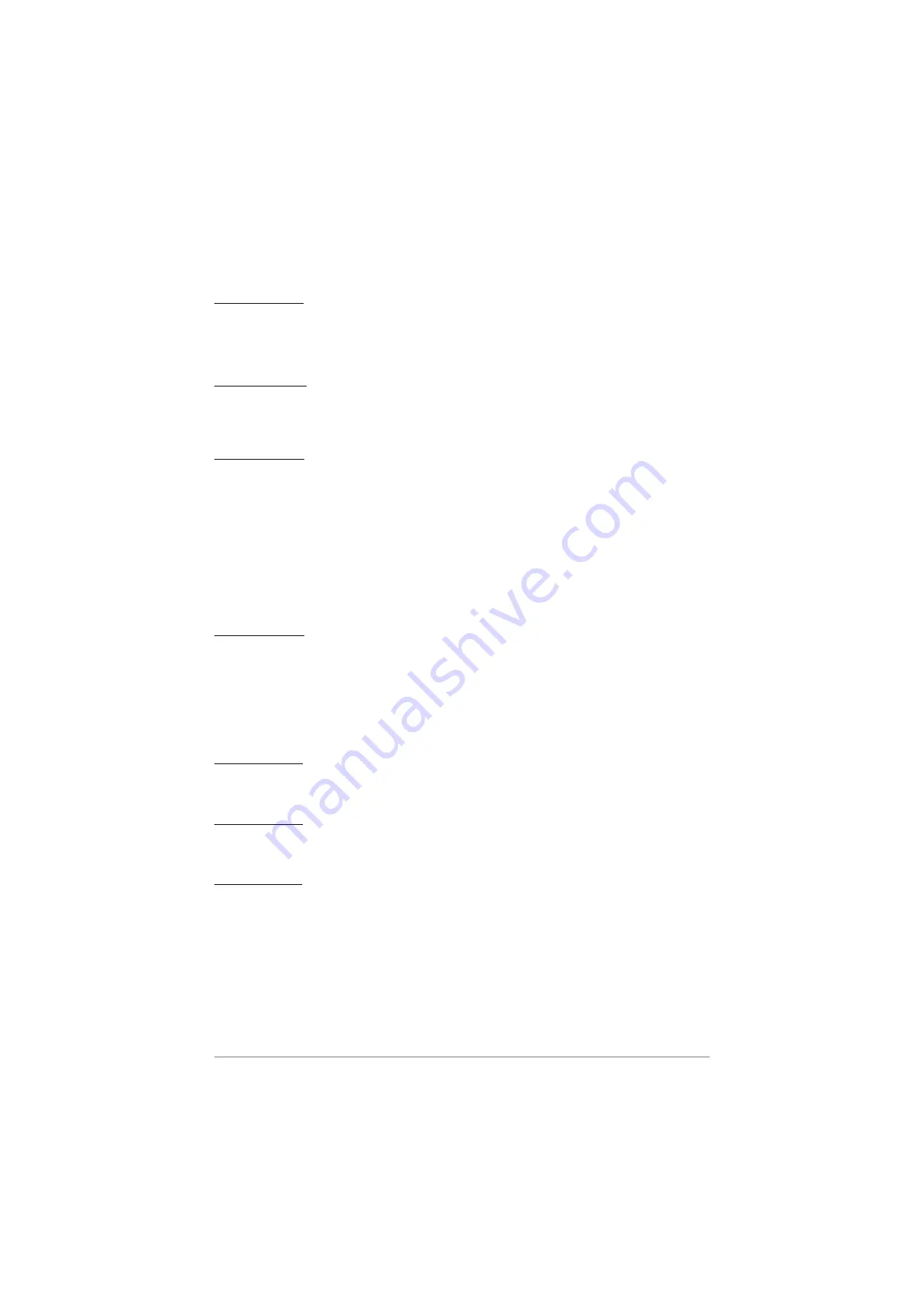
PRI Button
(Figure 3, Item 10). The Priority button is used to select Priority mode operation. This mode can only be
selected when it is programmed into the base station's personality.
The Priority button is also used in the sequence to enter Test mode.
SQL Button
(Figure 3, Item 11). Used to switch the squelch facility on and off; it must be switched on before the
squelch level is adjusted by using the VOL
s
and VOL
t
buttons . The Squelch button is also used in the
sequence to enter Test mode.
SEL
s
and SEL
t
Buttons
(Figure 3, Item 12). The Select buttons have different functions for different operating modes.
In Normal mode, the select buttons skip through the programmed channel frequencies 10 channels at a
time. These buttons are used in conjunction with the CH
s
and CH
t
buttons to select the required
channel frequency.
In Priority mode, these buttons are used to select the required Priority channel frequency.
In Scan mode, these buttons are used to select the required scan group.
These buttons are also used in the sequence to enter Test mode and as a coarse adjustment when
setting the transmitter's output power.
CH
s
and CH
t
Buttons
(Figure 3, Item 13). The Channel buttons have different functions for different operating modes.
In Normal mode, the channel buttons are used to select, the required channel frequency.
In Scan mode, these buttons are used to resume scanning after a busy channel has been found and the
radio is paused, or on hold.
These buttons are also used as a fine adjustment when setting the transmitter's output power.
SCN Button
(Figure 3, Item 14). This button is used to switch on and off Scan mode. The scan button is also used in
the sequence to enter Test mode.
VOL
s
and VOL
t
Buttons
(Figure 3, Item 15). The Vol buttons are used to adjust the receiver's squelch threshold.
These buttons
do not adjust the loudspeaker volume
.
Power Button
(Figure 3, Item 16). The power button is used to switch on and off power to the radio circuits. When using
this switch, it must be pressed, and kept pressed for approximately one second until the front panel
display shows On or Off.
Note...
In addition to the front panel Power button, there is also a Power on/standby switch fitted on the
rear panel (see ‘Switching On and Off’ on page 20).
Warning!
Neither the Power button, nor the rear panel Power switch, isolates the input supply from the
equipment. Lethal voltages are still present in the base station's internal power supply. To
ensure safe working during maintenance, the ac and dc input supplies must be
disconnected from the base station.
T6M Base Station User Guide
Page 19
Summary of Contents for T6M
Page 1: ...T6M Base Station User Guide Handbook Part Number 31 360T6MBS...
Page 12: ...Intentionally Blank T6M Base Station User Guide Page 12...
Page 16: ...Intentionally Blank T6M Base Station User Guide Page 16...
Page 48: ...Intentionally Blank T6M Base Station User Guide Page 48...
Page 56: ...Intentionally Blank T6M Base Station User Guide Page 56...
Page 58: ...Intentionally Blank T6M Base Station User Guide Page 58...
Page 59: ...BT6MBS 01 Front and Rear Layout Figure 1...
Page 60: ...BT6MBS 13 Rack Mounted Version Figure 2...
Page 62: ...BT6MBS 11 External Connection Diagram Figure 4...
Page 63: ...BT6MBS 10 Enclosure Securing Detail Figure 5...
Page 64: ...Base Station Block Diagram Figure 6 GA10547 Iss 3...
Page 65: ...Base Station Interconnection Diagram Figure 7 GA10548 Iss 3...
Page 66: ...Base Station Layout Diagram Figure 8 GA10719 Iss 1...
Page 69: ...Interface PCB Layout Diagram Figure 11 GA10751 Iss 1...
Page 70: ...BT6MBS 12 1 Cable Termination at the N Type Connector Figure 12...