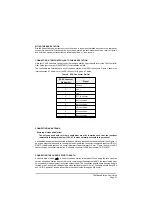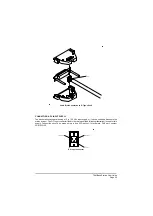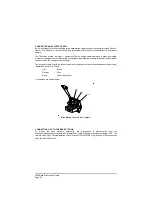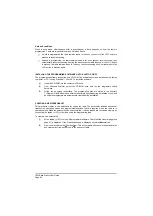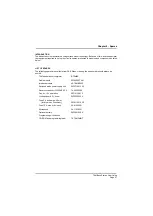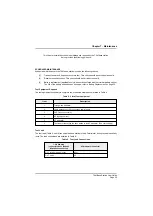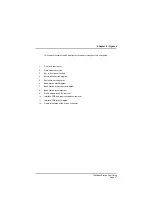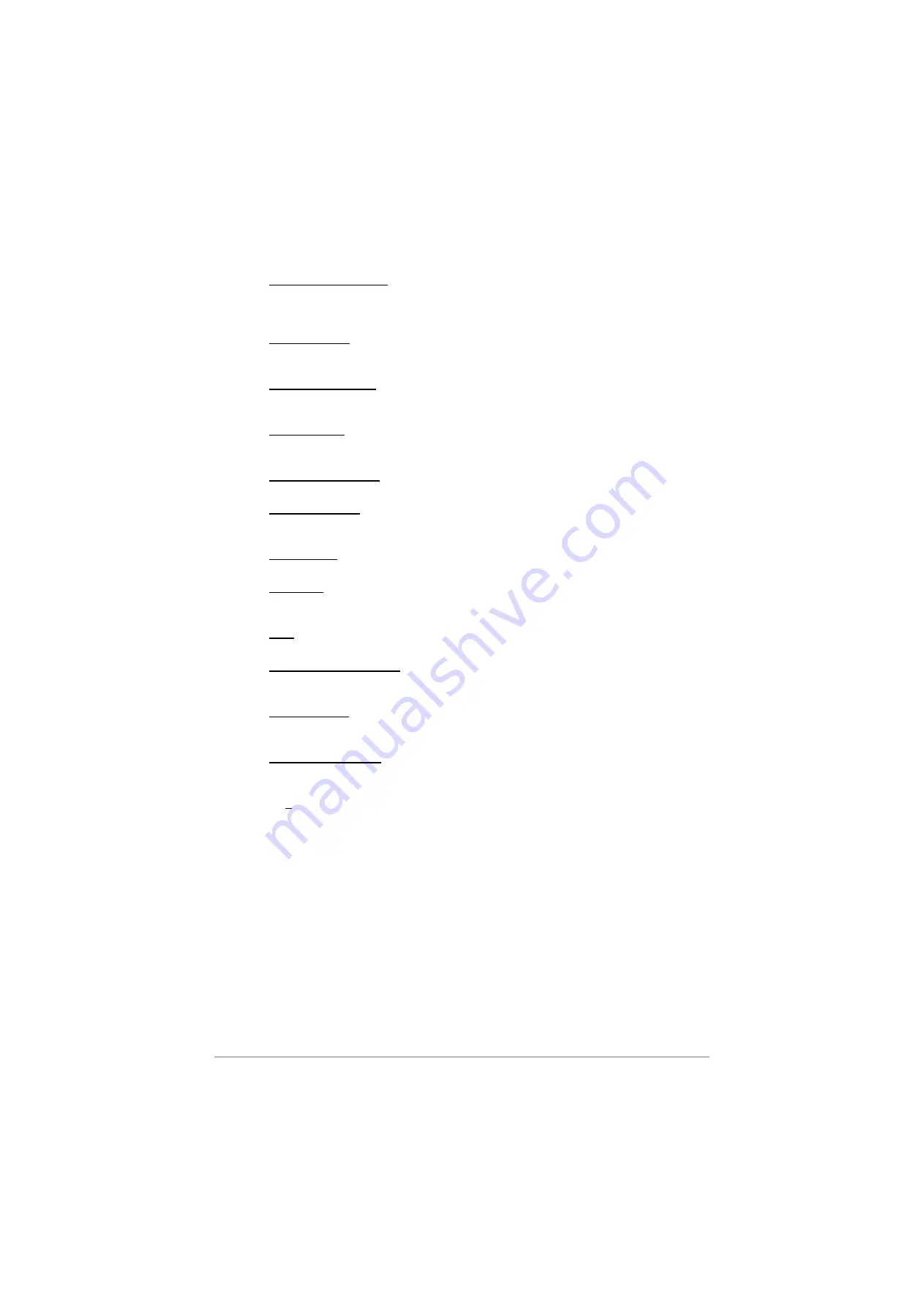
(4)
Maximum Transmit Time. This setting alters the maximum time the transmitter can be keyed.
Key in a value between 30 and 300 (seconds), or if no limit is required, enter 0. If a limit has
been set, and warning beeps are set, a warning is heard 10 seconds before the radio stops
transmitting.
(5)
Display Blanking. Display blanking is described on page 39. If you require this facility use the
mouse to ensure the box is checked. If you do not wish to use this facility, use the mouse to
ensure the box is empty.
(6)
Display Blanking Time. Enter a number between 10 and 300 (seconds). This is the time used
when the display blanking facility is selected to be active. Display blanking is described on
page 39.
(7)
Warning Beeps. Warning beeps, as described on page 39, can be set to on or off. To set
them to on use the mouse to ensure the box is checked. To switch them off, ensure the box is
empty.
(8)
Warning Beep Volume. The volume of warning beeps (if used) is represented by a figure
between 1 and 7. Enter the required value in the box.
(9)
Hold in Scan Mode. This facility, which is only applicable to scan mode, is explained on page
40. When this box is checked, hold in scan mode is selected; if not checked, pause in scan
mode is selected.
(10) Busy On Time. This is the time a radio must be busy, when scan mode is selected, before the
radio holds, or is paused. Enter a value between 0.1 and 5 seconds.
(11) Key Beeps. When key beeps are enabled, a single beep is heard whenever a button is
pressed on the radio's front panel. The volume of the beep is the same as the Warning beep.
To enable this facility, check the box; to disable it, ensure the box is empty.
(12) Base. This check box
must
always display a tick. If it does not have a tick (unchecked), the
base station will not operate correctly.
(13) COM1 or COM2 Selection. Either Com port 1, or Com port 2, can be selected from the
drop-down menu. This selection determines which Com port on the laptop, or PC, the radio
must be connected to when transferring the personality to the radio.
(14) Offset Channels. The offset channels box should
always
be checked. This is one of the
radio's internal characteristics. It does not refer to offset frequency channels as defined by
ICAO.
(15) Personality Description. A unique name for the personality can be entered here (maximum
of 46 characters).
(16) When all fields on the General page are correctly configured, use the mouse and click on the
Frequencies tab. Check that the Frequencies page is shown (see next page).
T6M Base Station User Guide
Page 42
Summary of Contents for T6M
Page 1: ...T6M Base Station User Guide Handbook Part Number 31 360T6MBS...
Page 12: ...Intentionally Blank T6M Base Station User Guide Page 12...
Page 16: ...Intentionally Blank T6M Base Station User Guide Page 16...
Page 48: ...Intentionally Blank T6M Base Station User Guide Page 48...
Page 56: ...Intentionally Blank T6M Base Station User Guide Page 56...
Page 58: ...Intentionally Blank T6M Base Station User Guide Page 58...
Page 59: ...BT6MBS 01 Front and Rear Layout Figure 1...
Page 60: ...BT6MBS 13 Rack Mounted Version Figure 2...
Page 62: ...BT6MBS 11 External Connection Diagram Figure 4...
Page 63: ...BT6MBS 10 Enclosure Securing Detail Figure 5...
Page 64: ...Base Station Block Diagram Figure 6 GA10547 Iss 3...
Page 65: ...Base Station Interconnection Diagram Figure 7 GA10548 Iss 3...
Page 66: ...Base Station Layout Diagram Figure 8 GA10719 Iss 1...
Page 69: ...Interface PCB Layout Diagram Figure 11 GA10751 Iss 1...
Page 70: ...BT6MBS 12 1 Cable Termination at the N Type Connector Figure 12...