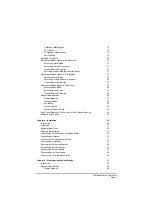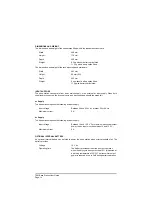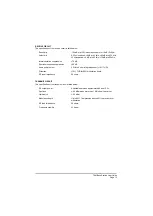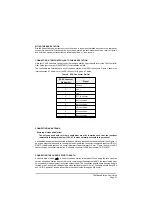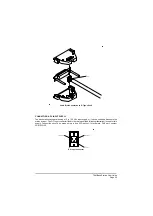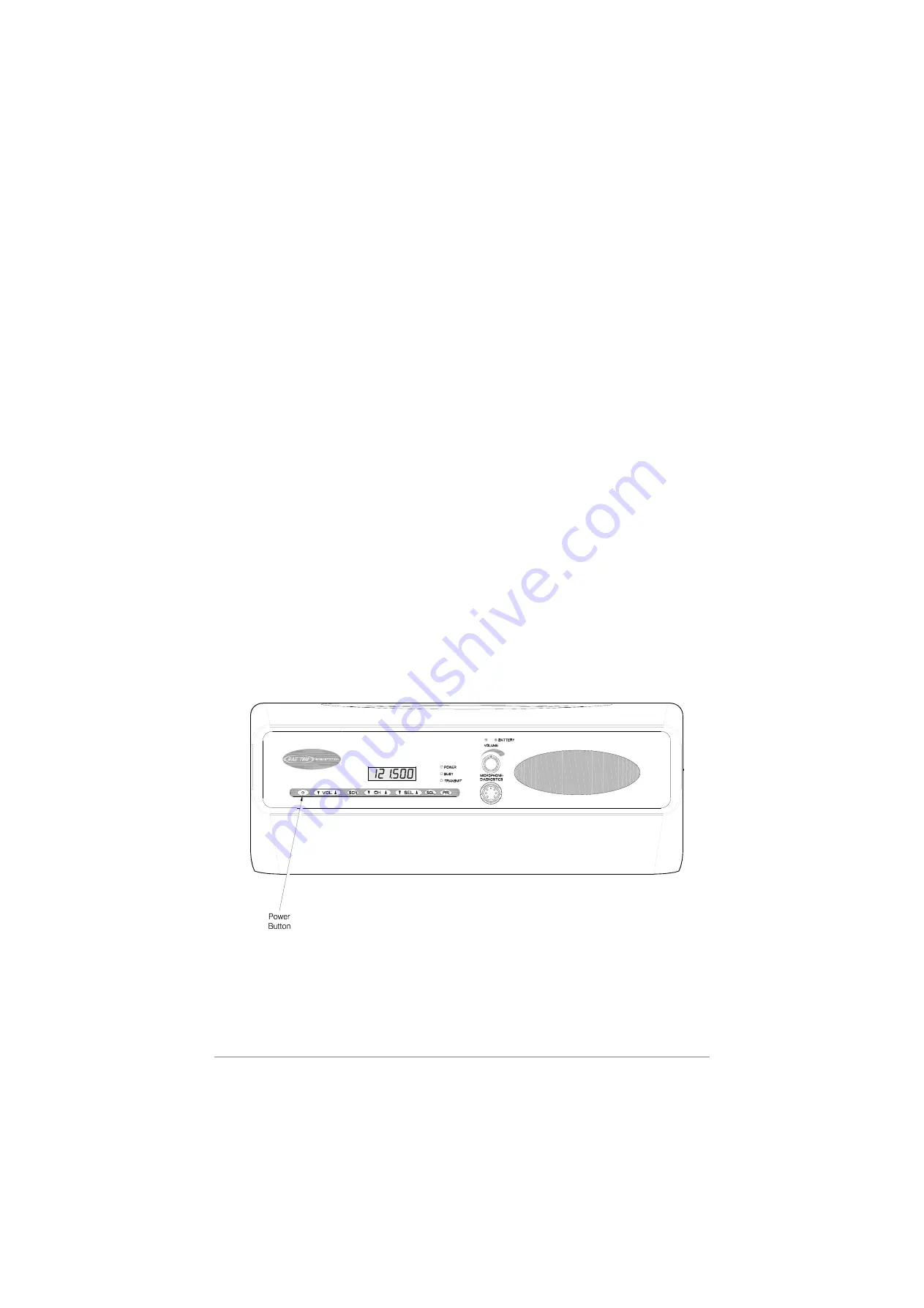
SWITCHING ON AND OFF
To switch on the base station:
(1)
Ensure the Supply switch fitted to the base station's rear panel is set to on. Note that there is
no front panel indication as to whether the rear panel supply switch is on or set to standby.
(2)
Press the front panel Power button for approximately one second until the display reads ‘On’.
Then release the button.
(3)
Check that a warbling sound is heard for a few seconds and then a channel frequency is
displayed.
(4)
The base station is now ready for use.
To switch off the base station, press the Power button until the display reads ‘Off’. Then release the
button. Note that this action removes power only from the radio module; power to other modules is
removed when the rear panel Supply switch is set to standby.
Warning!
Neither the Power button, nor the rear panel Power switch, isolates the input supply from the
equipment. Lethal voltages are still present in the base station's internal power supply. To
ensure safe working during maintenance, the ac and dc input supplies must be
disconnected from the base station.
Note ...
Always switch off the rear panel Power switch, and allow at least 10 seconds, before disconnecting
the ac and dc supply connectors. If this is not done, when next switched on the base station may
revert to previous channel and mode settings, and not those that were active immediately before
switching off.
T6M Base Station User Guide
Page 20
Base Station Front Panel Power Button Location
Summary of Contents for T6M
Page 1: ...T6M Base Station User Guide Handbook Part Number 31 360T6MBS...
Page 12: ...Intentionally Blank T6M Base Station User Guide Page 12...
Page 16: ...Intentionally Blank T6M Base Station User Guide Page 16...
Page 48: ...Intentionally Blank T6M Base Station User Guide Page 48...
Page 56: ...Intentionally Blank T6M Base Station User Guide Page 56...
Page 58: ...Intentionally Blank T6M Base Station User Guide Page 58...
Page 59: ...BT6MBS 01 Front and Rear Layout Figure 1...
Page 60: ...BT6MBS 13 Rack Mounted Version Figure 2...
Page 62: ...BT6MBS 11 External Connection Diagram Figure 4...
Page 63: ...BT6MBS 10 Enclosure Securing Detail Figure 5...
Page 64: ...Base Station Block Diagram Figure 6 GA10547 Iss 3...
Page 65: ...Base Station Interconnection Diagram Figure 7 GA10548 Iss 3...
Page 66: ...Base Station Layout Diagram Figure 8 GA10719 Iss 1...
Page 69: ...Interface PCB Layout Diagram Figure 11 GA10751 Iss 1...
Page 70: ...BT6MBS 12 1 Cable Termination at the N Type Connector Figure 12...