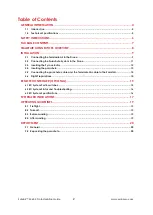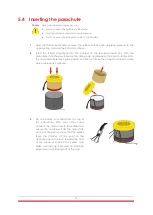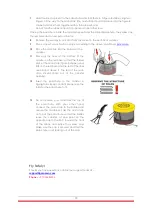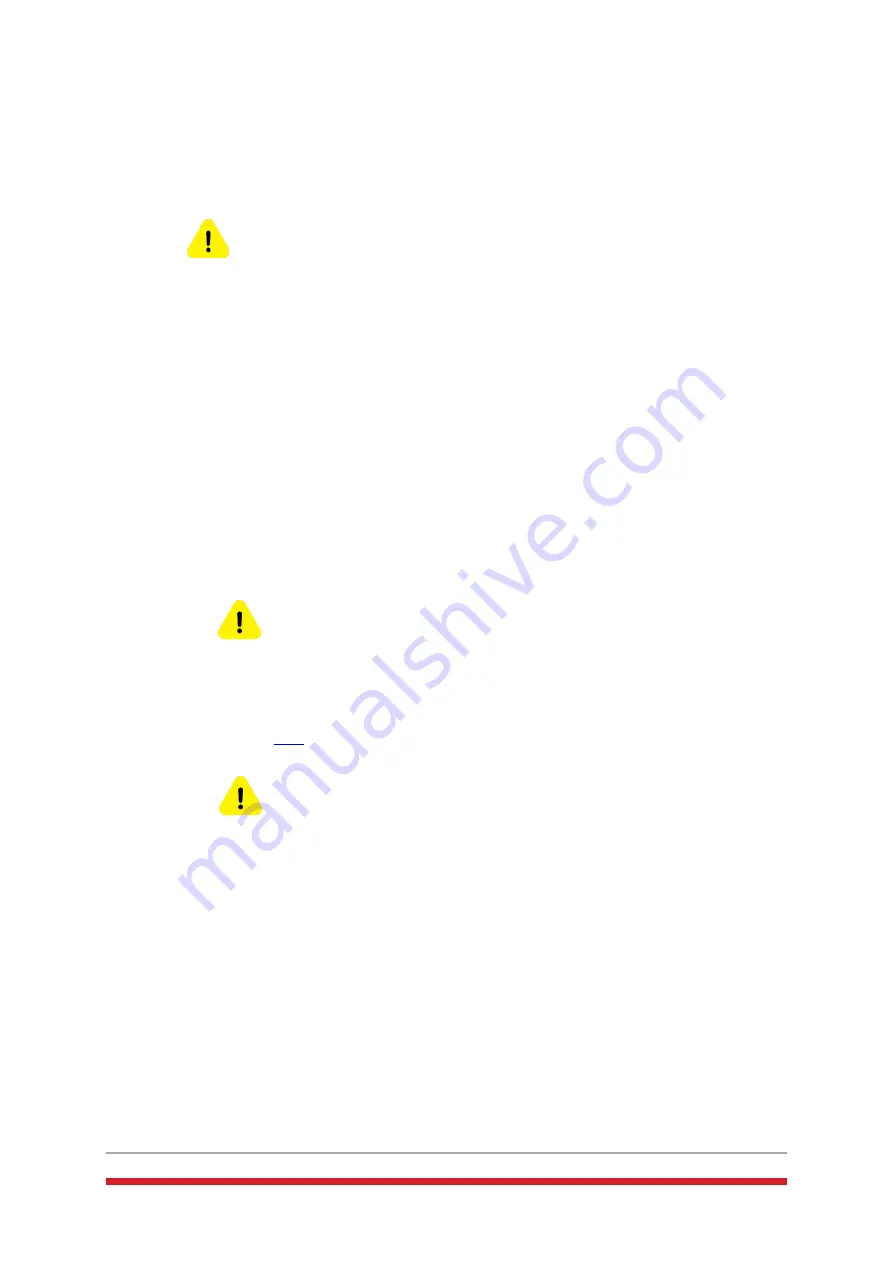
14
5.5
Connecting the parachute cable and the
TerminateAir cable to the SmartAir
Caution
During all installation stages, be sure –
Not to connect the batteries to the drone.
That the safety pin remains in its proper place.
1
Connect the parachute cable to the parachute port on the SmartAir.
2
Connect the TerminateAir cable to the FTS port on the SmartAir.
5.6
Flight Preparations
1
The SAP should be charged using the provided USB-C cable for at least 3 hours before
the first flight. When fully charged, the battery should last for about 3 hours of operation.
For safety reasons, the SAP should be charged after 90 minutes of operation for 2 hours.
Charge the SAP when the safety pin is all the way in.
2
(Optional) Charge the RC using the provided USB cable for at least one hour before first
use. Charging should be made while the RC is turned off.
Caution
When the RC is turned off or there is no link between the RC and the receiver, manual
triggering is not available
3
Using the desktop application allows for firmware update; automatic download of flight
logs and system configuration. Disconnect the FTS cable and the parachute cable from
the SAP, Take out the safety pin all way and connect the SAP to your computer using
the provided USB-C cable. The desktop application installation and use instructions may
be found
Warning
Please disconnect FTS and Parachute cables from the SmartAir to prevent activation
during firmware update process