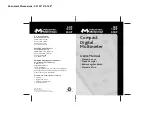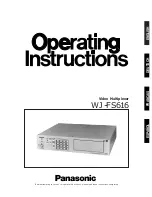IN-1
8800-A2-GN21-20
October 1997
Index
A
air filter installation, 2-12
air handling, cooling, C-2
B
back-to-back mounting, 1-6, 2-11
C
cabling
connections, 2-19
considerations, 2-3
special considerations, 2-19
Central Office (CO), 1-1
circuit cards
DSL card, 2-17
MCC card, 2-15
CO alarm contacts, 1-4
connecting
to a CO alarm system, 2-21
to a modem for remote management, 2-25
to a POTS splitter, 2-19
to a terminal or computer, 2-24
to an MDF, 2-19
to an SNMP management system, 2-23
to Ethernet hubs or switches, 2-22
connectors
CO alarm, B-2
DB25 adapter, B-4
LAN/WAN, B-1
management 10BaseT, B-1
management serial, B-2
Telco 50-pin for DSL loops and POTS splitters, B-3
D
document purpose, iii
DSL card, 1-3
installing the card, 2-17
removing the card, 2-18
E
Ethernet hub/switch connection, 2-22
F
filler plates, 2-15, 2-17
G
Grounding, 2-3
grounding, C-1
H
hardware
installation tasks, 2-4
pre-installation considerations, 2-3
unpacking, 2-3
HotWire 8800 DSLAM
components, 1-3
description, 1-1
features, 1-4
mounting configurations, 1-5
physical dimensions, C-1