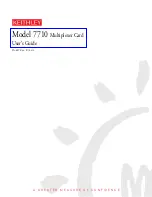Installing and Connecting the Hardware
2-24
8800-A2-GN21-20
October 1997
Connecting to a Terminal or Laptop Computer
"
Procedure
To connect the HotWire 8800 DSLAM to a terminal or laptop computer:
1. Plug a serial cable with an 8-pin modular jack on each end into the MGT
SERIAL port of the chassis.
2. Dress the cable to the right and through the cable retainer.
MGT
SERIAL
MGT
10BT
ALARM
SLOTS 1 - 6
SLOTS 7-12
SLOTS 13-18
LINES
A
B
-48V (A)
-48V INPUT
-48V (B)
RET
(A)
RET
(B)
2
4
6
8
10
12
14
16
18
19
1
3
5
7
9
11
13
15
17
LAN/WAN SLOT
20
LAN/WAN SLOT
MGT
SERIAL
MGT
10BT
ALARM
2
4
6
8
10
12
14
16
18
19
1
3
5
7
9
11
13
15
17
LAN/WAN SLOT
20
LAN/WAN SLOT
Management Serial
97-15333-01
3. Plug the other end of the cable into your terminal’s (or laptop computer’s)
serial port using the DB25 (RS-232 male) adapter. Use a (female) DB9 to
(male) DB25 adapter, if necessary.
Refer to Appendix B,
Pinouts,
for pin assignments.
4. Configure your terminal or terminal emulator with the following settings:
— Baud Rate = 9600
— Data Bits = 8
— Parity = No Parity
— Stop Bits = 1
— Flow Control = XON/XOFF