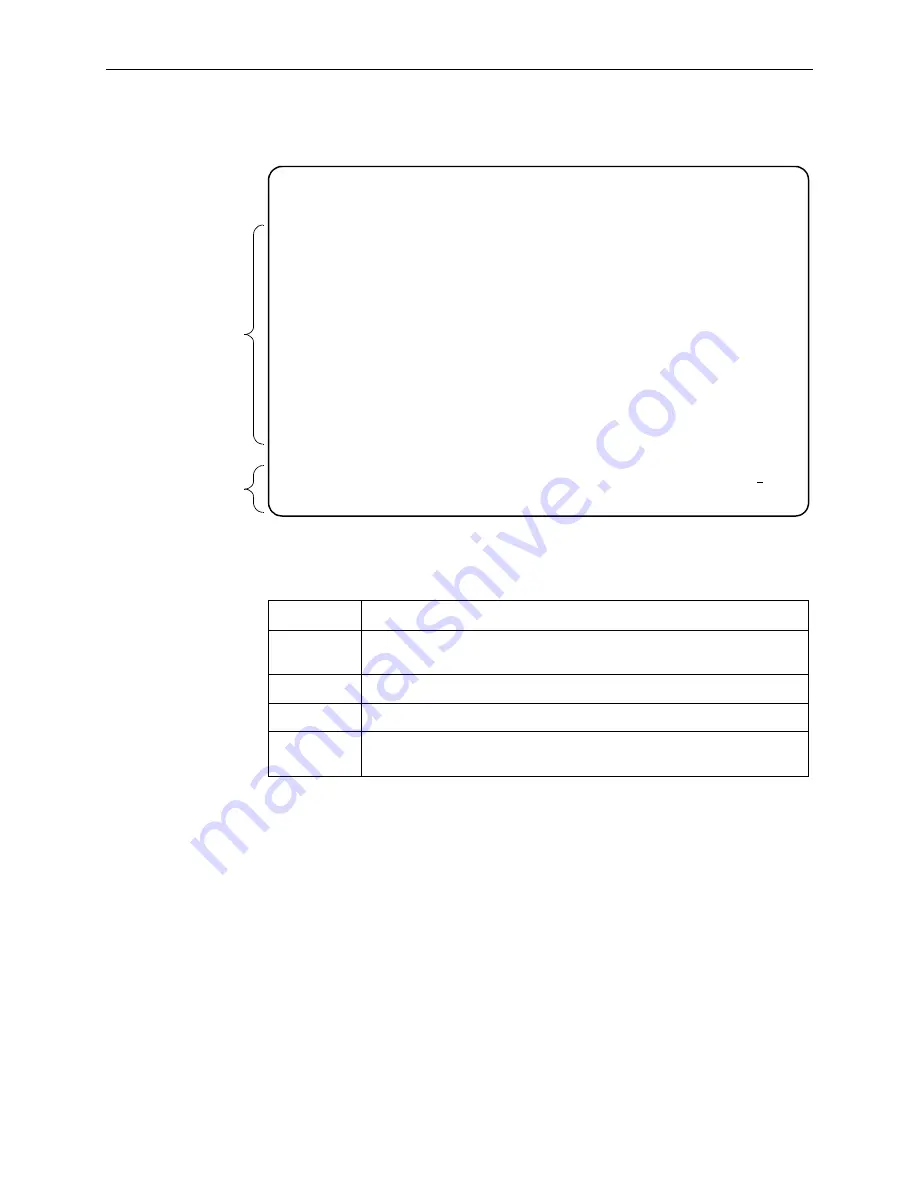
2. Using the Asynchronous Terminal Interface
8786-A2-GB20-20
February 2001
2-3
After you enter a valid login ID and password, the Main Menu appears.
Entry to all of the termination unit’s tasks begins at the Main Menu screen. The
four branches of the Main Menu are as follows:
What appears on the screens depends on the:
Current configuration – How your unit is currently configured.
Effective security access level – An access level that is typically set by the
system administrator for each interface and each user.
Data selection criteria – What you entered in previous screens.
main Access Level: Administrator Hotwire
Slot: 4 Model 8786
MAIN MENU
Status
Test
Configuration
Control
--------------------------------------------------------------------------------
Ctrl-a to access these functions Exit
Screen
Area
Function Keys
and
Message Area
Select . . .
To . . .
Status
View system status, diagnostic test results, statistics, LED status, and
device identity information.
Test
Select, start, stop and cancel tests for the unit’s interfaces.
Configuration
Display and edit the configuration options.
Control
Change the device identity, administer logins, download new firmware, or
initiate a power-up reset of the unit.
Summary of Contents for Hotwire 8786
Page 24: ...2 Using the Asynchronous Terminal Interface 2 10 February 2001 8786 A2 GB20 20...
Page 52: ...4 Monitoring the Unit 4 16 February 2001 8786 A2 GB20 20...
Page 62: ...5 Testing 5 10 February 2001 8786 A2 GB20 20...
Page 68: ...6 Messages and Troubleshooting 6 6 February 2001 8786 A2 GB20 20...
Page 98: ...B Standards Compliance for SNMP Traps B 6 February 2001 8786 A2 GB20 20...
Page 100: ...C Connector Pin Assignments C 2 February 2001 8786 A2 GB20 20...
Page 102: ...D Technical Specifications D 2 February 2001 8786 A2 GB20 20...






























