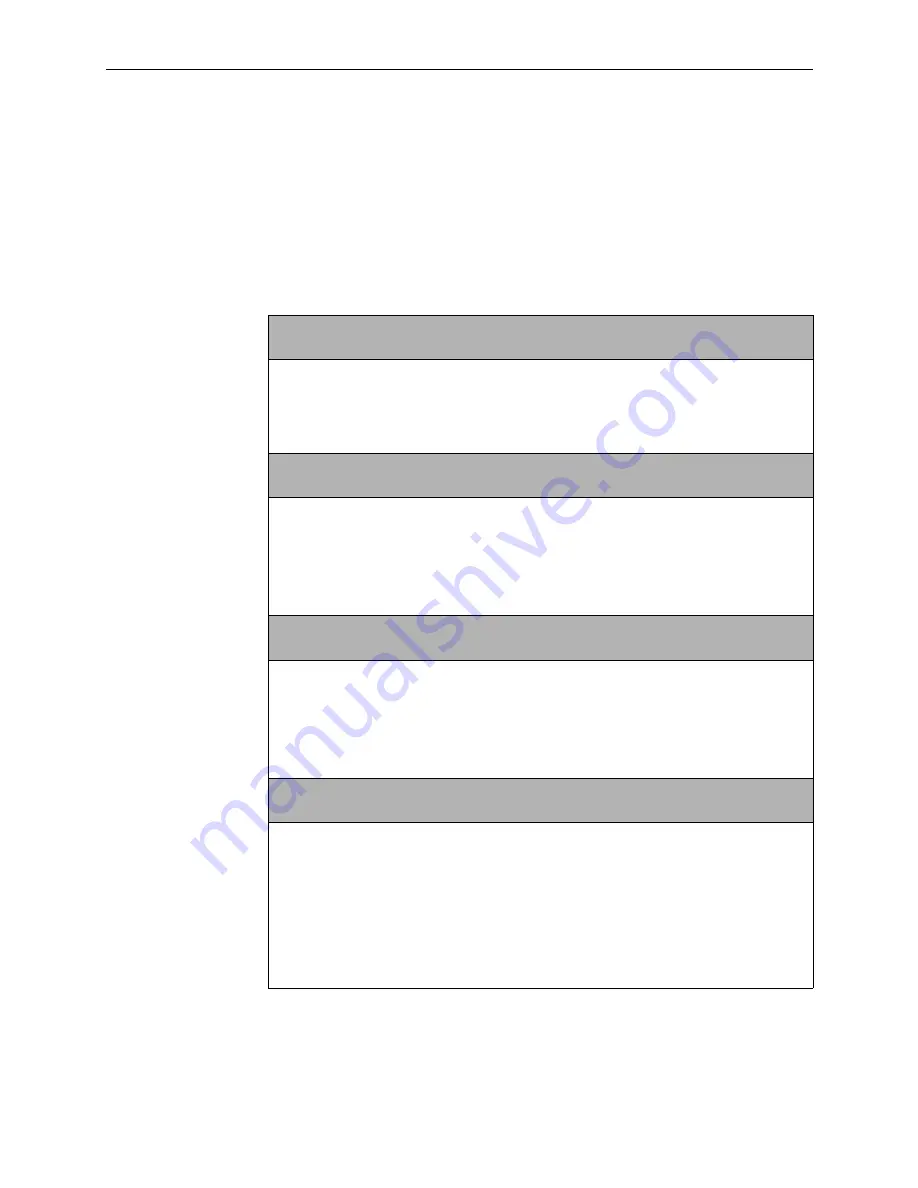
C. Configuration Options
C-18
March 2001
3160-A2-GB24-10
User Interface Configuration Options
NOTE:
A circular symbol (
●
) identifies configuration options that are available on
standalone DSU/CSUs only. A triangular symbol (
▲
) identifies configuration
options that are available on carrier-mounted DSU/CSUs only.
Table C-7.
User Interface Configuration Options (1 of 11)
Self-Test: Enab
Next Enab Disab Prev
Initial Self-Test. Specifies whether the DSU/CSU performs a device self-test at power-up
and after a device reset.
Enab – Enables a self-test.
Disab – Disables the self-test.
FP Access: Enab
Next Enab Disab Prev
Front Panel Access. Determines whether front panel access or display is allowed at the
DSU/CSU.
Enab – Allows the front panel to access and display data.
Disab – Prevents the access and display of data.
NOTE: This configuration option is available on standalone DSU/CSUs only.
●
FP Pass: Disab
Next Enab Disab Prev
Front Panel Pass-Through. Allows dial-out access to a remote DSU/CSU using the front
panel pass-through operation.
Enab – Allows dial-out access to a remote DSU/CSU.
Disab – Prevents dial-out access to a remote DSU/CSU.
NOTE: This configuration option is available on standalone DSU/CSUs only.
●
Dial-In: Enab
Next Enab Disab Prev
Dial-in Access. Allows dial-in access to the DSU/CSU. For standalone DSU/CSUs, dial-in
access is through the modem port. For carrier-mounted DSU/CSUs, dial-in access is
through an external device that is connected to the communication port.
Enab – Allows dial-in access to the DSU/CSU.
Disab – Prevents dial-in access. Incoming calls to the DSU/CSU are not answered.
NOTE: To enable Dial-In for carrier-mounted DSU/CSUs, the external device must be
configured for automatic answer and the ComExtDev configuration option must be
enabled.
Summary of Contents for 3165
Page 14: ...Contents viii March 2001 3160 A2 GB24 10 ...
Page 18: ...About This Guide xii March 2001 3160 A2 GB24 10 ...
Page 26: ...1 Introduction 1 8 March 2001 3160 A2 GB24 10 ...
Page 38: ...2 Installation 2 12 March 2001 3160 A2 GB24 10 ...
Page 54: ...3 Using the Front Panel 3 16 March 2001 3160 A2 GB24 10 ...
Page 102: ...4 Configuration 4 48 March 2001 3160 A2 GB24 10 ...
Page 110: ...5 Security 5 8 March 2001 3160 A2 GB24 10 ...
Page 162: ...8 Testing 8 24 March 2001 3160 A2 GB24 10 ...
Page 164: ...A Front Panel Menu A 2 March 2001 3160 A2 GB24 10 ...
Page 222: ...D Configuration Worksheets D 14 March 2001 3160 A2 GB24 10 ...
Page 240: ...E Pin Assignments E 18 March 2001 3160 A2 GB24 10 ...
Page 272: ...F SNMP MIB Objects F 32 March 2001 3160 A2 GB24 10 ...
Page 280: ...G IP Network Addressing Scenarios G 8 March 2001 3160 A2 GB24 10 ...
Page 300: ...J Equipment List J 2 March 2001 3160 A2 GB24 10 ...
















































