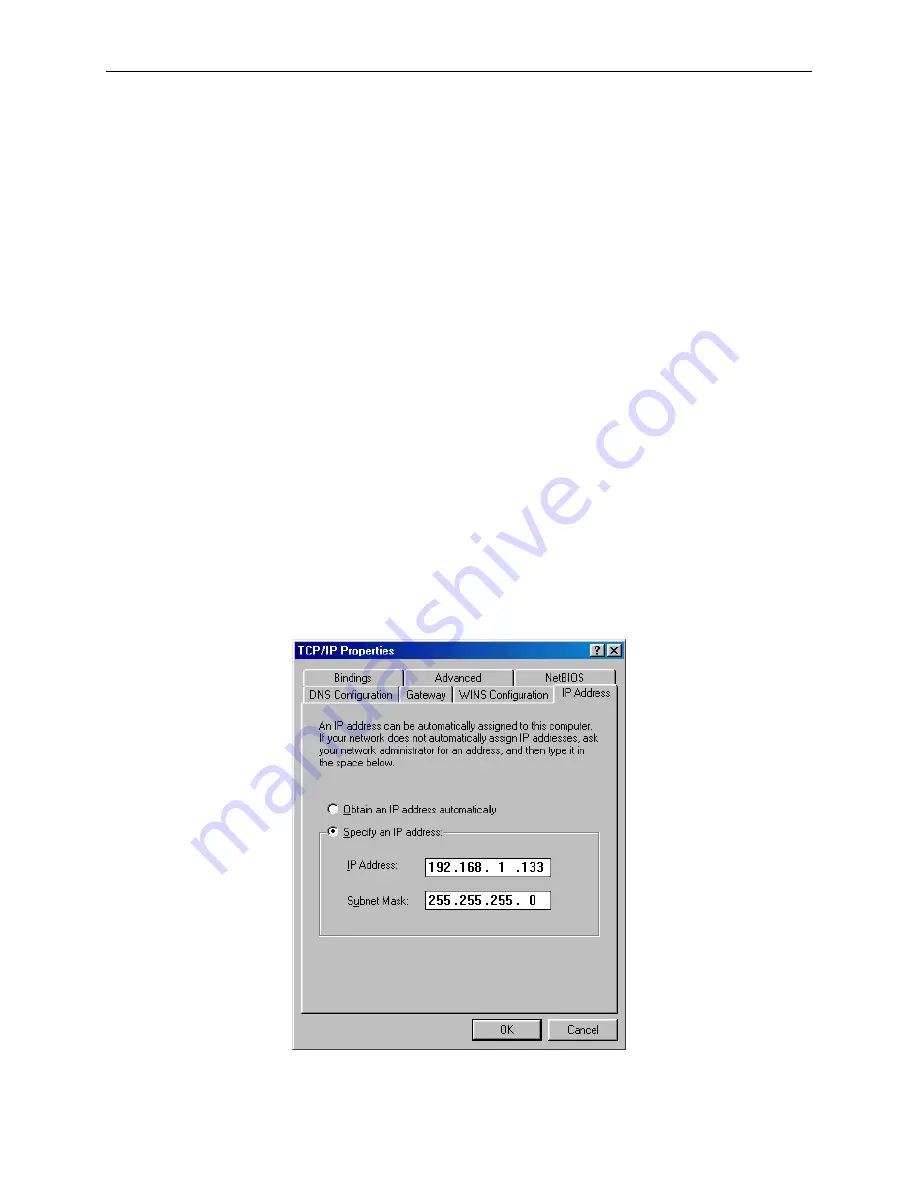
1862 VoIP IAD User’s Guide
Chapter 3
Logging In to the Web Interface
This section describes how to manage the IAD via a Web browser from the remote end. You can
use a web browser such as Microsoft Internet Explorer 6.0 or above. Use a browser that provides
full support for JavaScript.
For optimum visibility of the configuration screens, set your display resolution to 1024 x 768. To
change the resolution, go to the Microsoft Windows Control Panel and click on the
Display
icon.
You will find the resolution setting under the Settings tab.
A unique default user account is provided with user name
root
and password
1234
. For security
purposes, you should change the default password the first time you log in.
3.1 IP
Address
To log on to the device using a web browser, your workstation and the device should both be on
the same network segment. The default IP address is 192.168.1.1. You can modify the IP address
of your PC by following these steps:
STEP 1:
In Windows, go to Control Panel and select Network Connections. Select your Local
Area Connection (LAN) and right-click on it. Select Properties from the ensuing
menu. On the General tab, scroll down to Internet Protocol (TCP/IP) and select it.
Then click on the Properties button.
STEP 2:
Click on the IP Address tab of the TCP/IP Properties screen and change the IP address
to the domain of 192.168.1.x/24.
19
Summary of Contents for 1862
Page 1: ...1862 VoIP IAD MGCP User s Guide Document Number 1862 A2 GB20 00 November 2004 ...
Page 8: ...1862 VoIP IAD User s Guide 8 ...
Page 12: ...1862 VoIP IAD User s Guide Green Flashing Activity over the USB link 12 ...
Page 54: ...1862 VoIP IAD User s Guide 54 ...
Page 78: ...1862 VoIP IAD User s Guide 78 ...






























