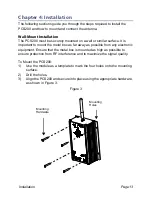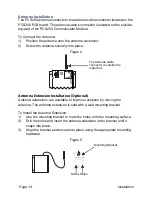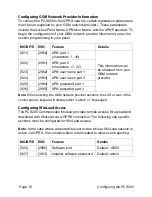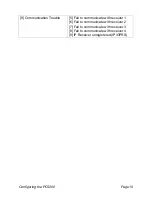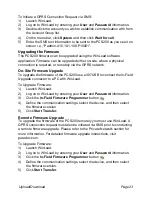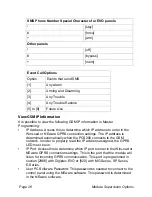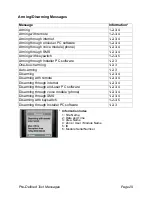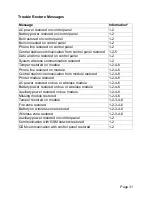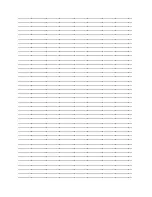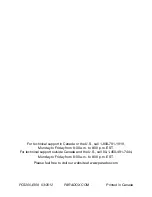Page 23
Upload/Download
To Initiate a GPRS Connection Request via SMS:
1) Launch
WinLoad.
2) Log on to WinLoad by entering your
User
and
Password
information.
3) Double-click the account you wish to establish communication with from
the Account Group list.
4) On the menu bar, click
System
and then click
Wait for call
.
5)
Enter the SMS text information to be sent to the PCS200 as you see it on
screen i.e., “Padmin.A10.10.1.100.P10001”.
Upgrading the Firmware
The PCS200 firmware can be upgraded using the WinLoad software
application. Firmware can be upgraded either on-site, where a physical
connection is required, or remotely via the GPRS network.
On-Site Firmware Upgrade
To upgrade the firmware of the PCS200 use a 307USB to connect the In-Field
Upgrade connector to a PC with WinLoad.
To Upgrade Firmware:
1) Launch
WinLoad.
2) Log on to WinLoad by entering your
User
and
Password
information.
3) Click
the
In-Field Firmware Programmer
button
.
4) Define the communication settings, select the device, and then select
the firmware version.
5) Click
Start Transfer
.
Remote Firmware Upgrade
To upgrade the firmware of the PCS200 remotely you must use WinLoad. A
GPRS connection request must also be initiated via SMS prior to conducting
a remote firmware upgrade. Please refer to the Private Network section for
more information. For detailed firmware upgrade instructions, visit
paradox.com.
To Upgrade Firmware:
1)
Launch WinLoad.
2) Log on to WinLoad by entering your
User
and
Password
information.
3) Click
the
In-Field Firmware Programmer
button
.
4)
Define the communication settings, select the device, and then select
the firmware version.
5) Click
Start Transfer
.