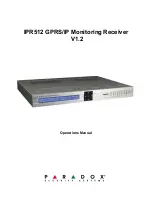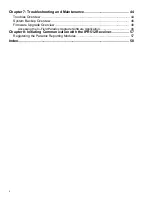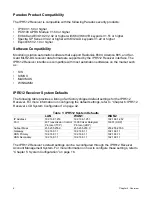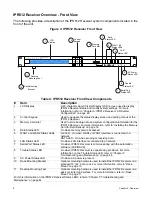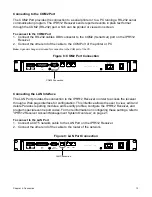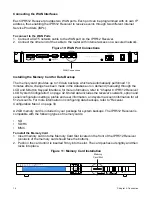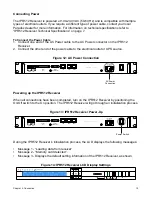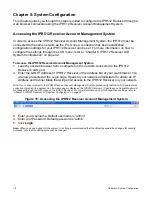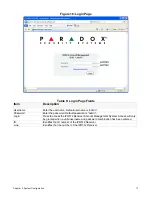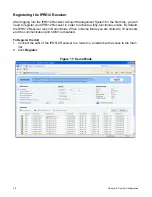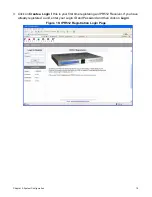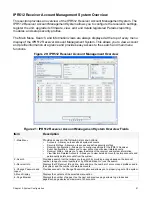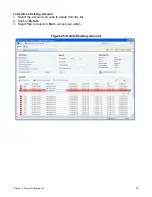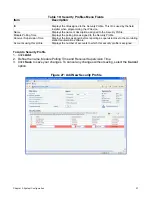Chapter 4: Connection
13
Connecting to the COM2 Port
The COM2 Port provides the connection to a serial printer or to a PC running a RS-232 serial
communication program. The IPR512 Receiver sends reported events in plain text format
through the COM2 (RS-232) port, which can be printed or viewed on screen.
To connect to the COM2 Port
1. Connect the RS-232 cable’s DB9 connector to the COM2 (Serial Out) port on the IPR512
Receiver.
2. Connect the other end of the cable to the COM Port of the printer or PC.
Note: A gender changer is included for connection to the COM port of the PC.
Figure 8: COM2 Port Connection
Connecting the LAN Interface
The LAN Port provides the connection to the IPR512 Receiver in order to access the receiver
through a Web page interface for configuration. This interface allows the user to view, edit and
delete Paradox reporting modules, edit security profiles, configure the IPR512 Receiver, and
program special event report codes. For more information on configuring these settings, refer to
“IPR512 Receiver Account Management System Overview” on page 21.
To connect to the LAN Port
1. Connect a CAT5 network cable to the LAN Port on the IPR512 Receiver.
2. Connect the other end of the cable to the router of the network.
Figure 9: LAN Port Connection
COM
1
(PC)
COM
2
(SERIAL OUT)
LAN
WAN
1
WAN
2
INPUT
TRIGGER
C
1 COM NO
OUTPUT
RELAY
I
O
P A R A D O X . C O M
COM2 Connection
COM
1
(PC)
COM
2
(SERIAL OUT)
LAN
WAN
1
WAN
2
INPUT
TRIGGER
C
1 COM NO
OUTPUT
RELAY
I
O
P A R A D O X . C O M
LAN Connection
Summary of Contents for IPR512
Page 1: ...IPR512 GPRS IP Monitoring Receiver V1 2 Operations Manual...
Page 63: ......