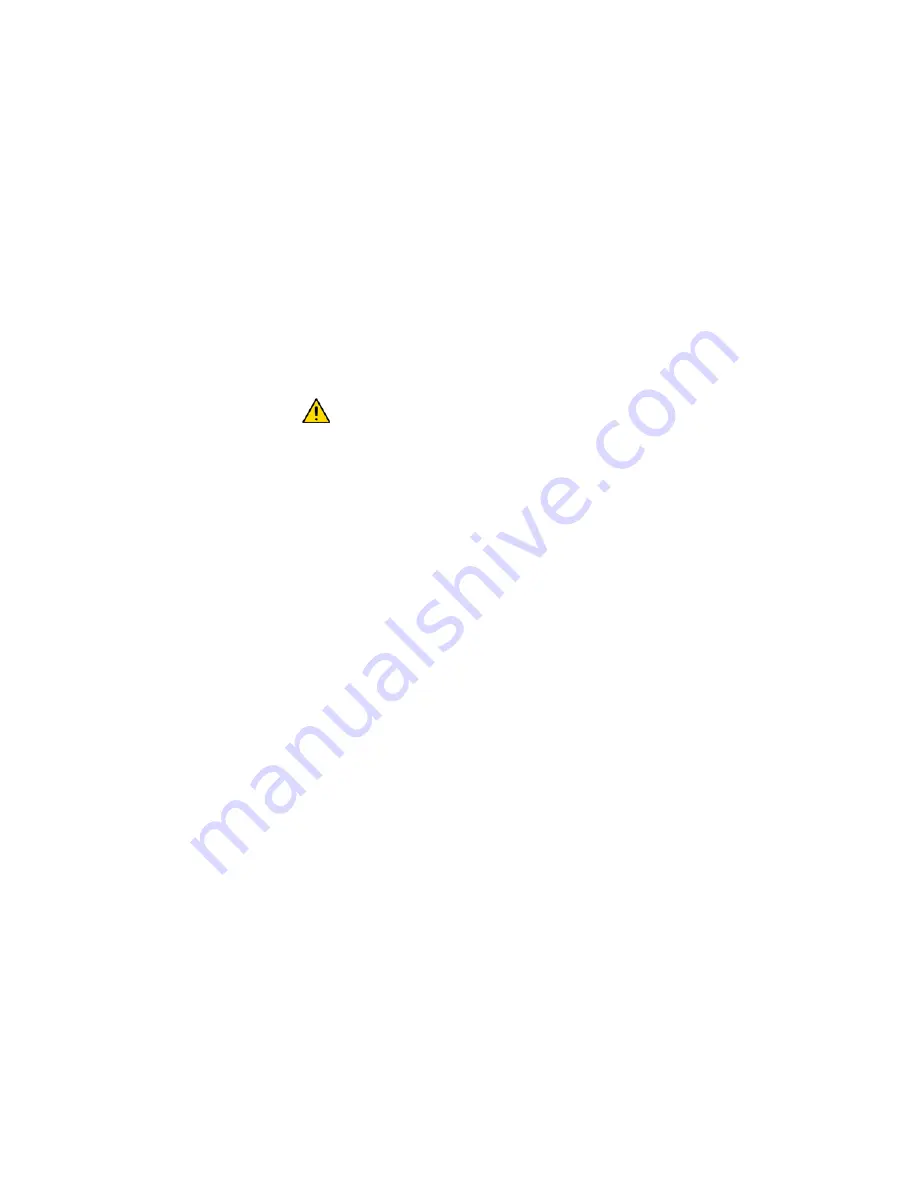
16 EVO96
Option [6]: Add Tolerance Window to Schedule
When option [6] is ON, the Schedule Tolerance Window feature is enabled. This feature
extends a user’s scheduled access period through an Access Control door by the amount
programmed by your installer. For example, if the user’s assigned schedule for the door is
Monday to Friday from 9:00 a.m. to 5:00 p.m., and your installer sets the “Tolerance
Window” at one hour, the user with the “Schedule Tolerance Window” enabled will be able
to enter and exit one hour before and after their scheduled time for that door.
Option [7]: Code Follows Schedule
When option [7] is ON, users can use their access codes only during their scheduled
hours assigned in step 8 in section 6.6.1 on page 13. When the option is OFF, users can
use their access codes at any time.
Option [8]: Card to Unlock and Code to Disarm
Option [8] functions only if option [2] in section 6.8 is OFF. When option [8] is ON, a user
can use an Access Control card to unlock an armed Access Control door, however the
user must enter a user access code to disarm the armed area. When option [8] is OFF, a
user can gain access to an Access Control door only if the door’s area(s) is already
disarmed.
For option [8] to function in the ON position, option [5] “Arm Only” in the
User Options must be disabled (refer to section 6.7 on page 14).
















































