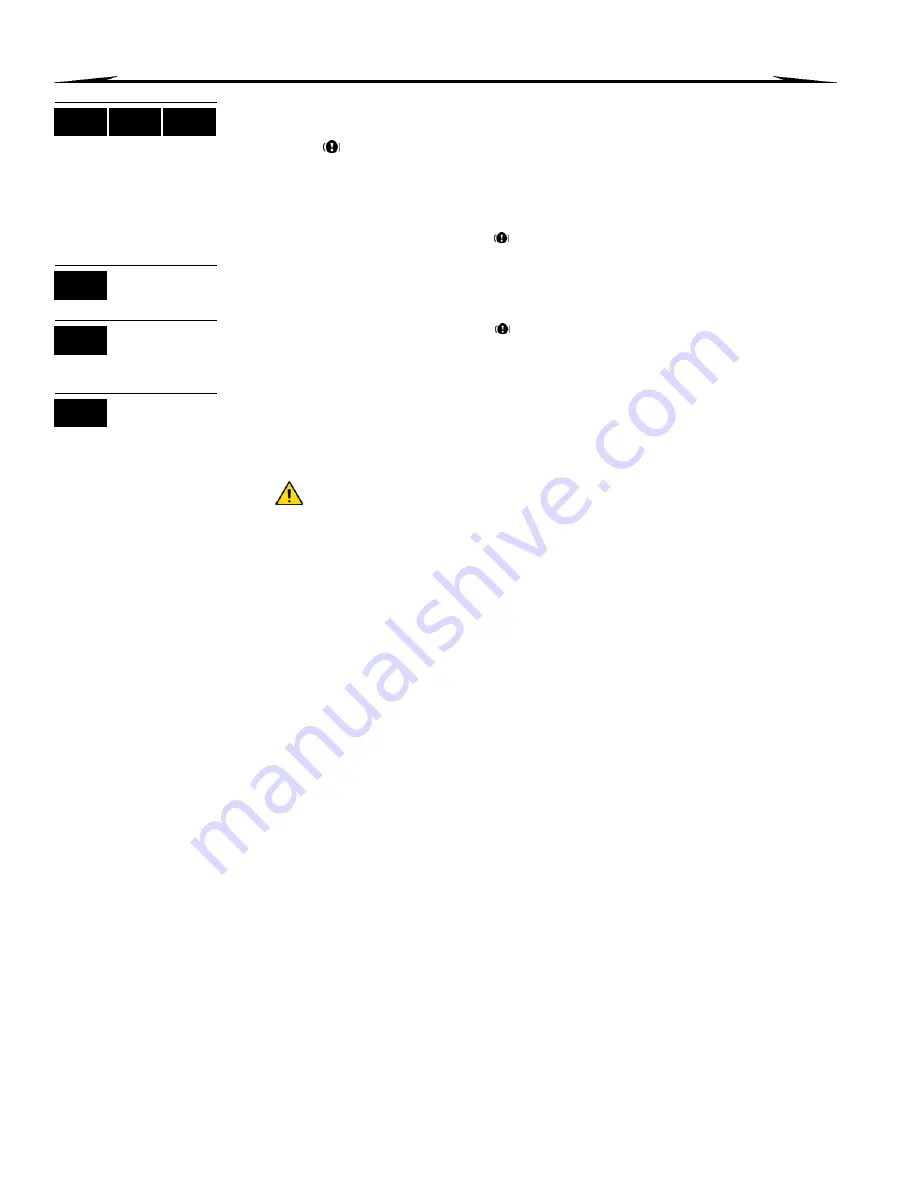
User’s Manual 19
8.0 Trouble Display
8.1 Trouble Display
If your system experiences any problems,
Trouble(s) [TRBL] to View
or the
trouble
icon will appear on the screen, or the
T
RBL
action light will illuminate. The
Trouble Display will only display the troubles that occur in the area(s) to which the keypad
has been assigned. Potential troubles have been sorted into eight groups. Only the troubles
which are relevant to you are listed and described below. If a trouble that is not described or
listed below appears, contact your installer. To view the Trouble Display:
1. Press the [
TRBL
] button or the [
] key.
The Group Heading with the trouble will appear on the screen. Press the [
S
] and [
T
]
buttons to scroll between the Groups experiencing a trouble.
On the DGP2-640, The trouble
icon will flash and the digit(s) representing the
group heading number will appear. If there is more than one trouble event, they will
scroll.
On the DGP2-648BL, The
T
RBL
action light will flash and the numerical light(s)
representing group heading number(s) will illuminate.
2. Press the [
NUMBER
] of the Trouble you wish to view.
We strongly suggest that if any troubles occur, contact your installer
immediately to have your system serviced.
8.1.1 Group 1: System
[1] AC Failure
The control panel has detected a power failure. This means that your system is
running on the backup battery. If this trouble occurs when your establishment is not
experiencing a power failure, call your installer for repairs.
[2] Battery Trouble
The backup battery is disconnected, needs to be recharged, or replaced.
[5] Bell Absent
The system has detected that the bell or siren is not connected.
8.1.2 Group 2: Communicator
[1] TLM1
The control panel is unable to access the main telephone line.
[2] to [5] Fail to Communicate (1 to 4)
The control panel tried all assigned telephone numbers and failed to contact the
monitoring station.
[6] Fail to Communicate PC
The control panel is unable to communicate with the WinLoad software.
8.1.3 Group 5: Zone Tamper
The zone(s) that was tampered with will be displayed on the LCD screen.
8.1.4 Group 6: Zone Low Battery
If a wireless device's battery needs to be replaced, the zone that is assigned to the
device will be displayed on the LCD screen.
LCD
ICON
LED
LCD
ICON
LED















































