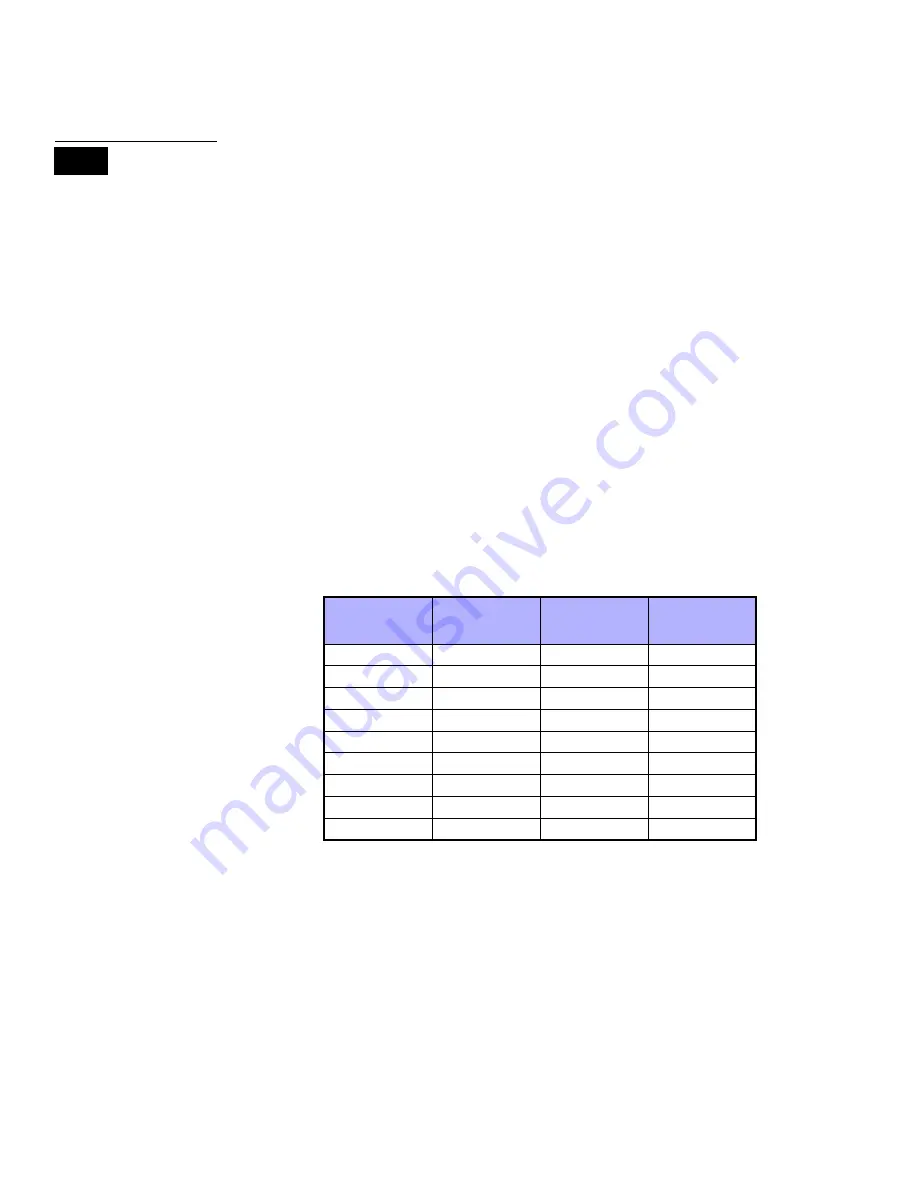
User’s Manual 11
6. Enter a user code. If the user code is of variable length, press the [
ENTER
] button after
entering the user code. If necessary, assign an Access card (step 13 in section 6.6.1
on page 13) and User Label (section 6.4 on page 11).
7. Press [
ENTER
] to save and exit.
6.4 User Labels
User labels personalize user access codes and can be assigned by pressing [
ENTER
] at
any point after step 4 during the programming of user access codes (refer to section 6.6.1
on page 13). For Example, the DGP2-641BL/RB keypad can display
John Smith Select Action
.
To program a user label:
1. At any point after step 4 in section 6.6.1 on page 13:
2. Press the [
ENTER
] button.
3. Type the desired characters as detailed in section 6.4.1 on page 11 and section 6.4.2
on page 11.
4. Press the [
S
] button to move the cursor to a new space.
5. Repeat steps 2 and 3 until the desired label is complete.
6. Press the [
ENTER
] button to save and exit.
6.4.1 Keypad Buttons
Every numeric button on your DGP2-641BL/RB keypad is assigned a set of letters.
To obtain the desired letter using the numeric buttons on your keypad, press the
button until the desired letter appears on the screen. For example, if you wanted to
enter the letter “C” you would press the [1] button three times (refer to Table 4 on
page 11). If using a Hebrew keypad, refer to Table 8 in Appendix 1: Hebrew Special
Characters on page 27. If using a Russian keypad, refer to Table 10 in Appendix 2:
Russian Special Characters on page 28. If using a Greek keypad, refer to Table 12
in Appendix 3: Greek Special Characters on page 29.
Table 4: Keypad Letter Assignments
6.4.2 Special Function Keys
[
STAY
] = Insert Space
Pressing the [
STAY
] key inserts a blank space in the current cursor position.
[
FORCE
] = Delete
Pressing the [
FORCE
] key will delete the character or blank space found at the
current cursor position.
[
ARM
] = Delete Until the End
Pressing the [
ARM
] key will delete all characters and spaces to the right of the
cursor and at the cursor's position.
LCD
Key
Press Key
Once
Press Key
Twice
Press Key
Three Times
[1]
A
B
C
[2]
D
E
F
[3]
G
H
I
[4]
J
K
L
[5]
M
N
O
[6]
P
Q
R
[7]
S
T
U
[8]
V
W
X
[9]
Y
Z





























