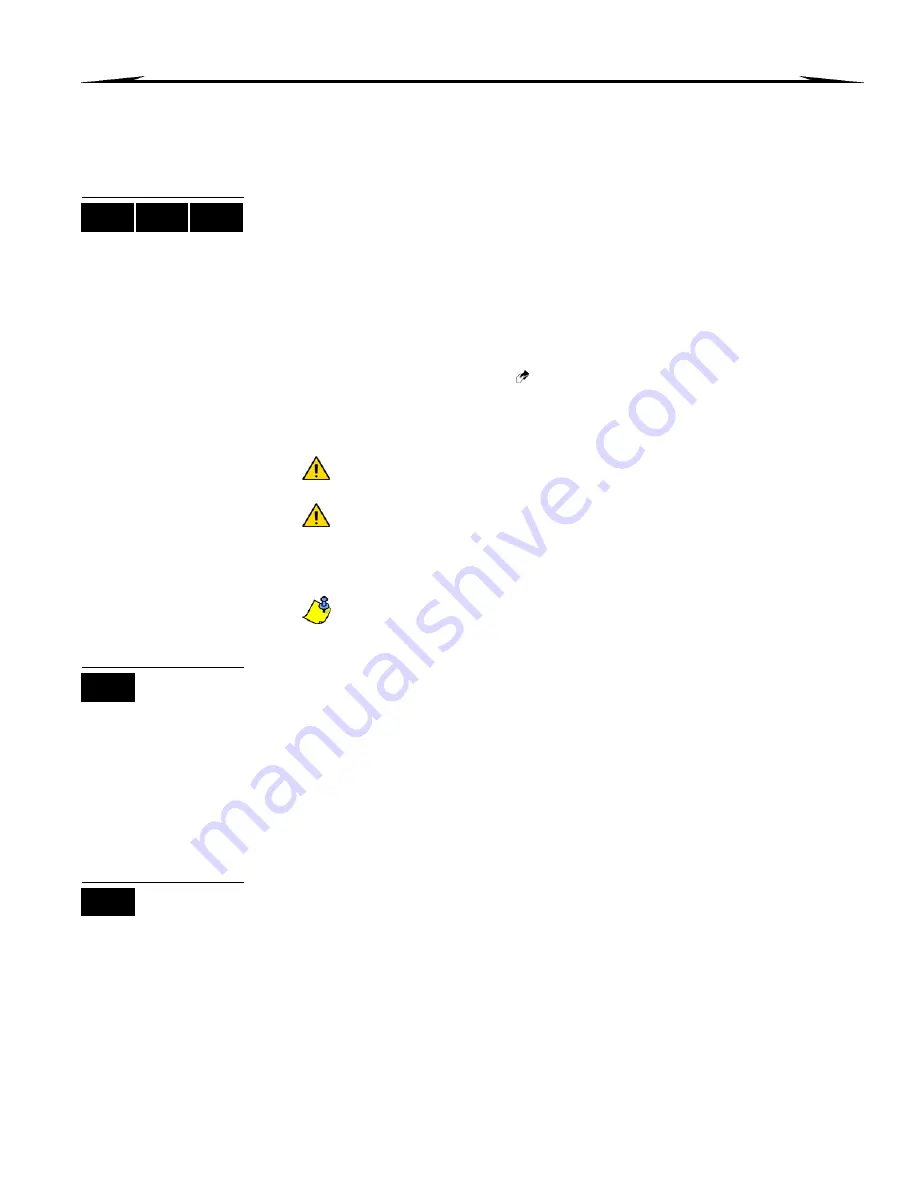
10 EVO96
6.0 Access Codes
Access Codes allow access to the system. Your system supports up to 999 user access codes. Codes are given a User
Number between 002 and 999 (User Number 001 is the System Master Code). Your installer will program user access codes
to be four, six, or variables of one to six digits in length. Each digit can be any value between zero and nine. If your installer
programmed your system to accept a variable code length, you have to press the [
ENTER
] button after entering your user
access code.
6.1 System Master Code (Default 123456)
The System Master Code will give you access to all the features available on your
system, as well as the ability to add, modify, or delete any user access codes. We suggest
that you change this code to prevent others from accessing and changing options without
authorization. Your installer can set the System Master Code to be either 4 or 6 digits in
length.
To change the System Master Code:
1. Enter the current [S
YSTEM
M
ASTER
C
ODE
] (default: 123456).
2. Press the [0] button.
3. Press the [
ACC
] button or the [
] key.
4. Enter the numbers [0] [0] and [1].
5. Enter a [
NEW
CODE
].
6. Press the [
ENTER
] button to save and exit.
If there are more than 4 areas in the system, the System Master Code cannot
be modified using the DGP2-640 keypad.
The System Master Code has access to all Access Control doors and all
Access Control features at all times. Only the card’s serial number and the
choice of arming method can be changed. If the other options are manually
changed, the System Master Code will immediately revert to its original
programming.
You can assign a label (name) to a user access code at any point during the
“Programming User Access Code” process. Refer to section 6.4 on page 11 to
assign a User Label.
6.2 Find Next Free User
This feature automatically searches your system for the next available unassigned user
access code.
To find the next free user:
1. Enter your [
ACCESS
CODE
] (System Master Code or user access code with Master
feature).
2. Press the [0] button, and then the [
ACC
] button.
3. Press the [
BYP
] button.
4. Program the user access code as detailed in section 6.6.1 on page 13 starting from
step 5.
6.3 Copy User Options
This feature allows you to copy the User Options, Access Control Options, and Area
Assignments from one user access code to another. All User Options are copied except
the User Code, Card Assignment, and User Label.
To copy user options:
1. Enter your [
ACCESS
CODE
] (System Master Code or user access code with Master
feature).
2. Press the [0] button, and then the [
ACC
] button.
3. Enter the 3-digit User number you wish to copy TO.
4. Press the [
MEM
] button.
5. Enter the 3-digit User number you wish to copy FROM.
LCD
ICON
LED
LCD
LCD














































