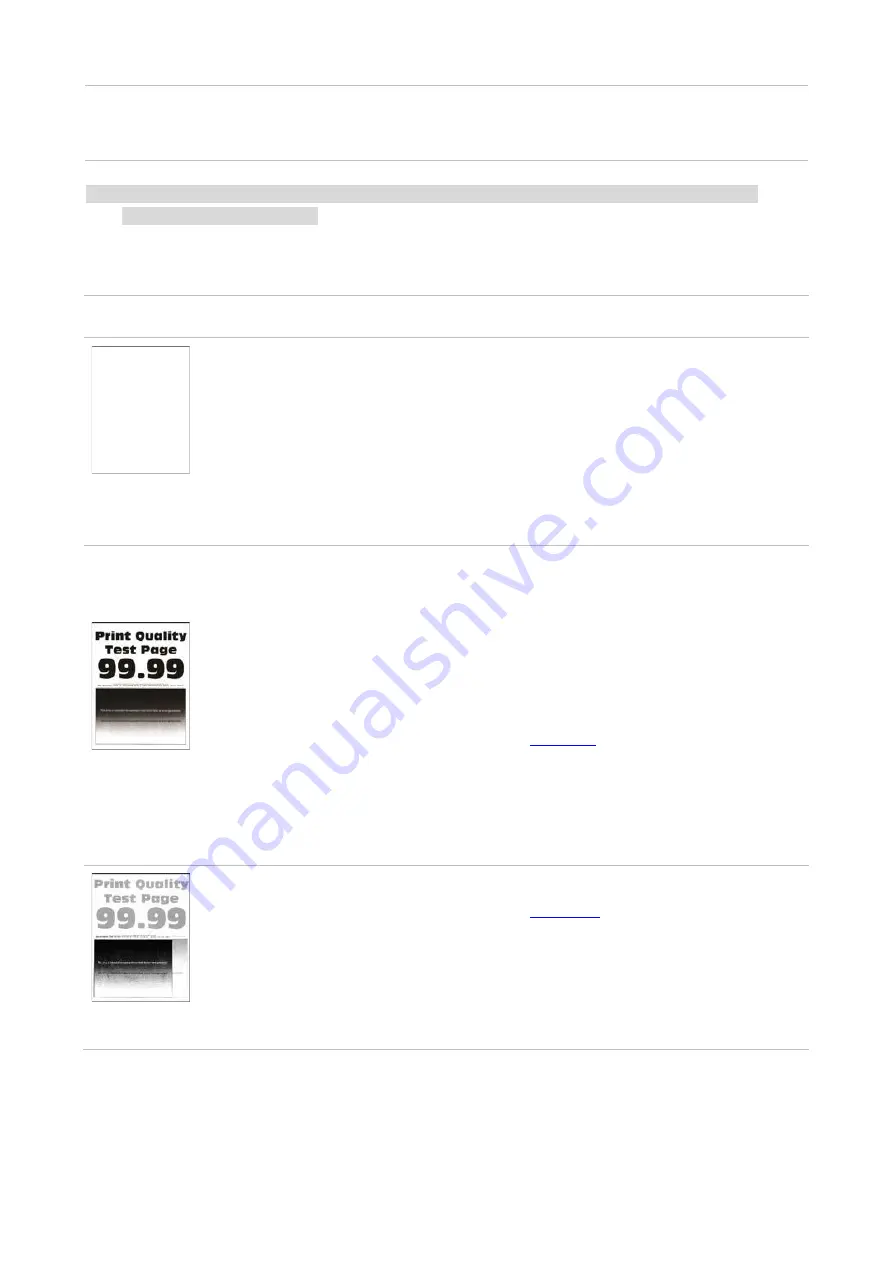
140
• Internal parts failure.
• Separate the print media
or use better quality and dry
print media.
Note:
•
If the problem persists, please contact the customer service center. See the Three Guarantees
certificate for contact details.
Image Defects
Problem
Cause
Solution
Blank
or
white
pages
• Photosensitive drum is not installed
normally.
• The print head lenses are dirty.
• The photosensitive drum is
damaged.
• Remove the photosensitive drum and
reinstall it.
• Clean print head lenses.
• Replace photosensitive drum.
Dark print
• A higher density is set when
printing.
• The print media does not meet the
usage specification. For example, the
print media is textured, damp, or too
rough.
• The paper used has been stored in
the air for a prolonged time.
• Photosensitive drum is not installed
normally.
• Please adjust the toner density from
“Print Preferences” or “Print” based on
your operating system, or adjust the
print density from the printer’s control
panel.
• Please correctly use the medium
conforming to the specifications. See
• Keep the paper in its original wrapper
before use.
• Remove the photosensitive drum and
reinstall it.
Ghost images
• The tray fails to load the media
properly.
• The print head lenses are dirty.
• Photosensitive drum is not installed
normally.
• Load correct paper. Please refer to
correctly.
• Clean print head lenses.
• Remove the photosensitive drum and
reinstall it.
Summary of Contents for M9106 Series
Page 1: ...Pantum M9106 M9706 Series Monochrome Multifunction Printer...
Page 79: ...64 Scanner glass Scanner glass mat...
Page 80: ...65 3 Open the door B1 4 Wipe the following areas ADF glass in door B1...
Page 83: ...68 5 Insert the waste toner bottle and close the door Empty the punching box 1 Open the door H...
Page 84: ...69 2 Remove and then empty the punching box 3 Insert the punching box 4 Close the cover...
Page 86: ...71 5 Insert a new toner cartridge 6 Remove waste toner bottles...
Page 93: ...78 3 Separation roller 1 Power off the printer 2 Remove all trays Standard tray...
Page 95: ...80 5 Find the roller 6 Remove the roller...
Page 98: ...83 4 Loosen the screws that hold the transfer belt 5 Remove the paper guide...
Page 102: ...87 2 Remove the ADF separation pad 3 Remove the ADF separation roller...
Page 104: ...89 Replace the ADF paper pick up and feed rollers 1 Power off the printer 2 Open the door B...
Page 110: ...95 4 Install the stabilizers to the tray and then remove the rubber cover...
Page 112: ...97 7 Connect the tray connector to the printer 8 Open the feed tray 2 3 and 4...
Page 117: ...102 9 Remove the stabilizers from the tray 10 Remove the rubber cover...
Page 121: ...106 18 Connect the tray cable to the printer 19 Install the tray cable cover...
Page 122: ...107 20 Slide the tray until it clicks into place 21 Install the stabilizers to the printer...
Page 143: ...128 2 Open the door J 3 Open the door H...
Page 146: ...131 Area H8 Area H9...
Page 148: ...133 2 Remove the staple box holder 3 Remove the loose staples...
Page 150: ...135 2 Remove the staple box holder 3 Remove the loose staples...
Page 159: ...144...
Page 164: ...149...










































