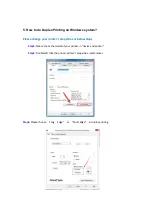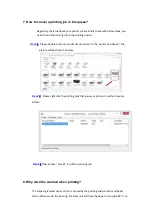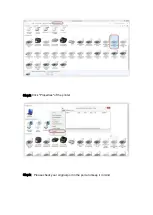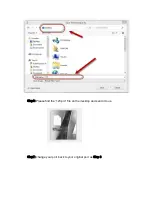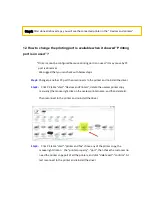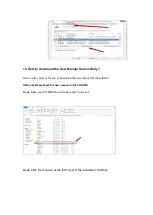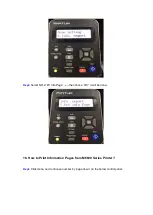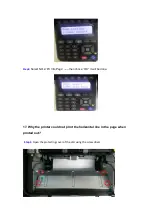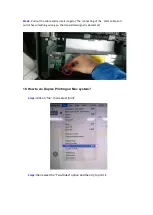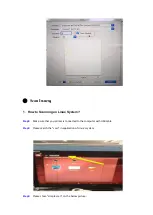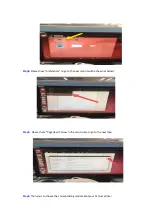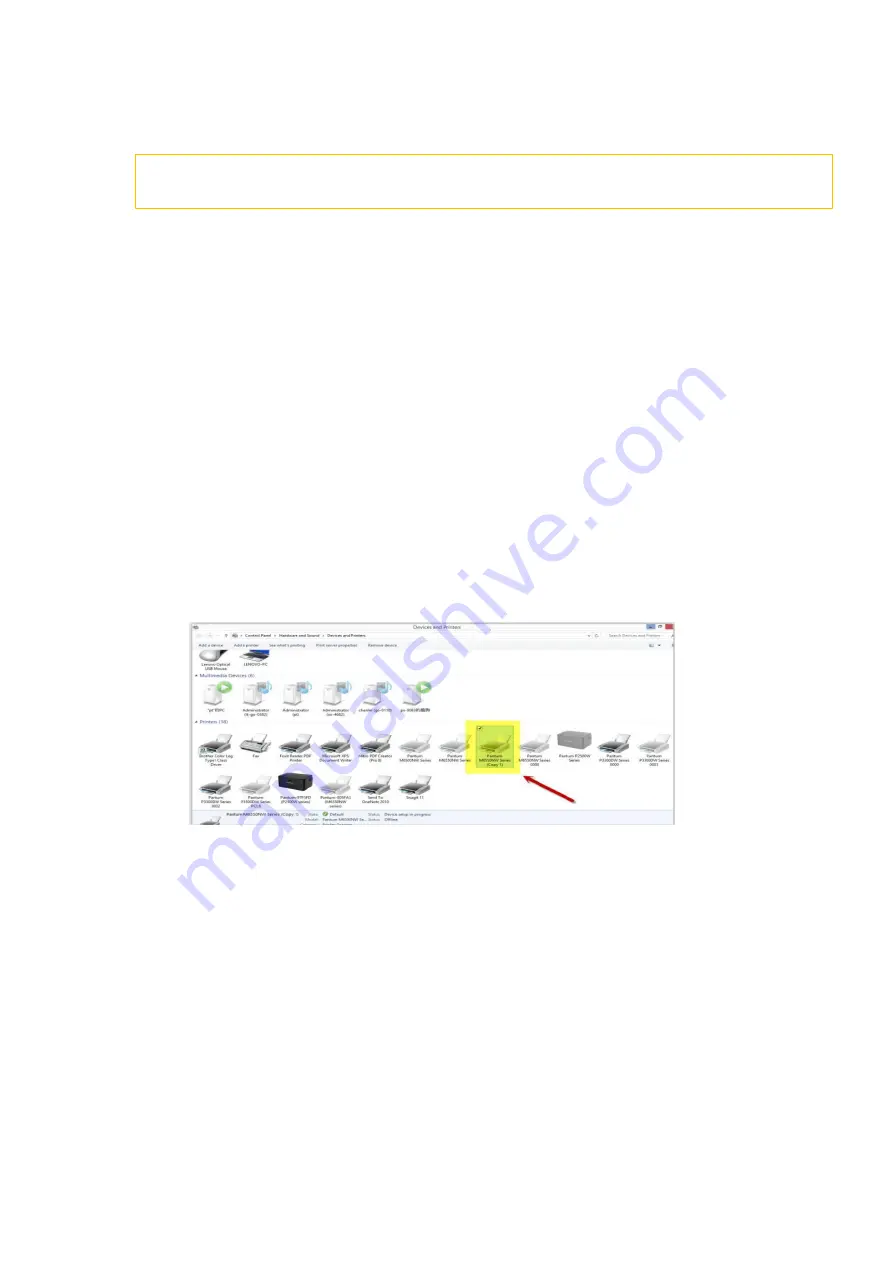
12. How to change the printing port is available when it showed
” Printing
port is on used” ?
"Printer cannot be configured because printing port is on used." it may cause by PC
port is abnormal.
We suggest that you can check with below steps:
Step1:
Change to another PC port then reconnects to the printer and re-install the driver.
Step2:
Click PC table “start"-"Devices and Printers”, delete the useless printer copy
manually (the mouse right click on the useless printer name, and then delete it).
Then reconnect to the printer and re-install the driver.
Step3:
Click PC table “start"-"printer and fax”, chose any of the printer copy, the
mouse right click on the “printer property"--"port”, then chose the customer no
need the printer copy port of all the printers, and click "delete port"-"confirm". At
last reconnect to the printer and reinstall the driver.
Step5:
After done all above steps, you will see the connected printer in the “ Devices and printers”
Summary of Contents for M6500 series
Page 6: ...2 Select way 3 Connect with wifi and attention to the instructions display in the video ...
Page 19: ...Step2 Chose Setting in the below picture Step3 Chose wireless Hotpot at the left column ...
Page 20: ...Step4 Chose Close to apply and it will be done ...
Page 27: ...Step 2 According the SSID Name connect your Laptop with this WIFI ...
Page 39: ...Step3 Select how many pages you want to print in one page in the Layout ...
Page 45: ...Step2 Switch on the printer Step3 Connect to the Printer Hotspot ...
Page 50: ......
Page 65: ...7 What is my M6500 M6550 M6600 series printer Specifications Normal Printer Issues ...
Page 98: ......
Page 126: ......