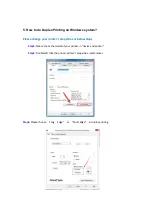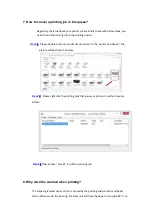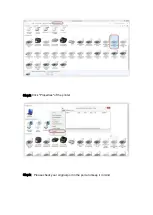Step3:
Then Select “NO.2-language set” in the system set( these two kinds of languages
pic are the same meanings)---------- then chose “OK”
Step4:
At last select NO.2-‘English”( these two kinds of languages pictures are the same
meanings)------then chose ‘OK” it will be done.
6. How to close toner saving status Setting on M6600 Series Printer
?
Step1:
Select menu on the below control panel
Step2:
Select ‘NO.4-system setting’ by page down
button.
Summary of Contents for M6500 series
Page 6: ...2 Select way 3 Connect with wifi and attention to the instructions display in the video ...
Page 19: ...Step2 Chose Setting in the below picture Step3 Chose wireless Hotpot at the left column ...
Page 20: ...Step4 Chose Close to apply and it will be done ...
Page 27: ...Step 2 According the SSID Name connect your Laptop with this WIFI ...
Page 39: ...Step3 Select how many pages you want to print in one page in the Layout ...
Page 45: ...Step2 Switch on the printer Step3 Connect to the Printer Hotspot ...
Page 50: ......
Page 65: ...7 What is my M6500 M6550 M6600 series printer Specifications Normal Printer Issues ...
Page 98: ......
Page 126: ......