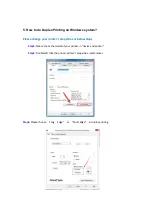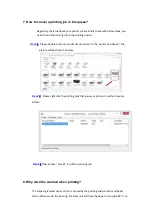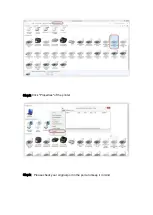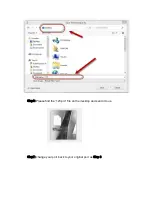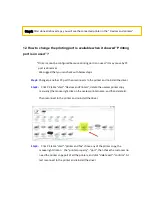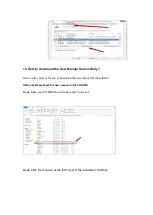4. How
to “add a printer “by manually under Mac?
Step1:
At first, please follow up the instruction of the CD-ROM to install the driver with USB
that is under the MAC system.
Step2:
After installed the driver, please chose the Printer icon in PC and log in.
Step3:
Click “+” to add the printer.
Step4:
Please choose the corresponding model from installed printer when pop up the dialog
box. Then chose the corresponding printer’s driver which installed on PC. (It is needed to
be the same with printer model.) After chose to save, it will be finished to install.
Summary of Contents for M6500 series
Page 6: ...2 Select way 3 Connect with wifi and attention to the instructions display in the video ...
Page 19: ...Step2 Chose Setting in the below picture Step3 Chose wireless Hotpot at the left column ...
Page 20: ...Step4 Chose Close to apply and it will be done ...
Page 27: ...Step 2 According the SSID Name connect your Laptop with this WIFI ...
Page 39: ...Step3 Select how many pages you want to print in one page in the Layout ...
Page 45: ...Step2 Switch on the printer Step3 Connect to the Printer Hotspot ...
Page 50: ......
Page 65: ...7 What is my M6500 M6550 M6600 series printer Specifications Normal Printer Issues ...
Page 98: ......
Page 126: ......