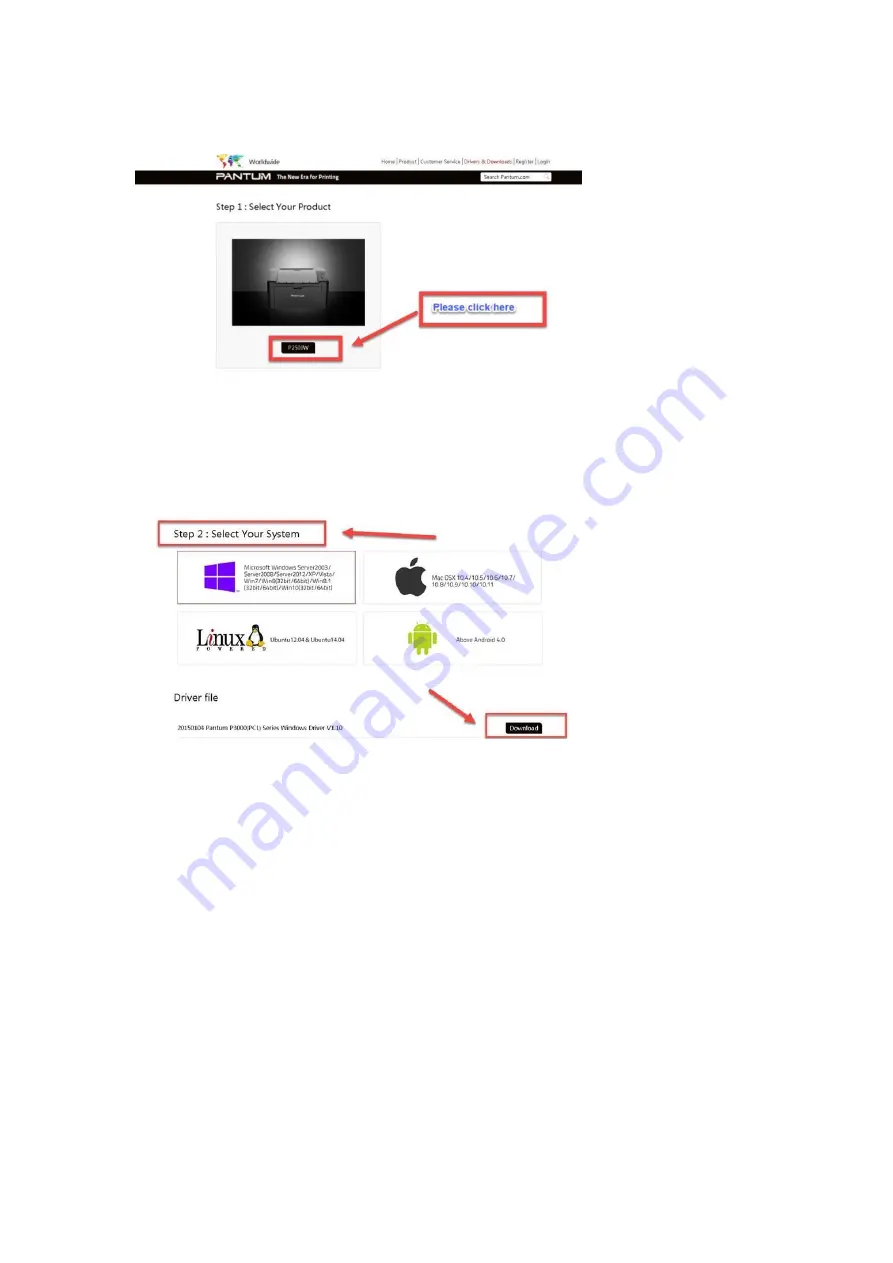
Step4:
Please click the “Printer model” in the below picture:
Step5:
At last, please chose your system and “download “at the below of page, it will be
done.
4. How to solve the wireless Connection Failed when it showed "The
printer cannot connect to any wireless network with the wireless
credentials provided"?
Reason1:
It is inconsistent with the network name, safe mode and password.
Solution:
Summary of Contents for M6500 series
Page 6: ...2 Select way 3 Connect with wifi and attention to the instructions display in the video ...
Page 19: ...Step2 Chose Setting in the below picture Step3 Chose wireless Hotpot at the left column ...
Page 20: ...Step4 Chose Close to apply and it will be done ...
Page 27: ...Step 2 According the SSID Name connect your Laptop with this WIFI ...
Page 39: ...Step3 Select how many pages you want to print in one page in the Layout ...
Page 45: ...Step2 Switch on the printer Step3 Connect to the Printer Hotspot ...
Page 50: ......
Page 65: ...7 What is my M6500 M6550 M6600 series printer Specifications Normal Printer Issues ...
Page 98: ......
Page 126: ......






























