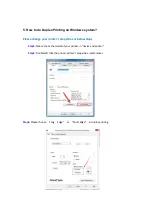Step3:
Click “NO.3- Restore set” in the menu setting--------“ok”
Step4:
Select NO.1-‘Yes’ ------then chose ‘OK” it will be done.
4.
How to set the language back to English on M6500/M6550 Series
Printer?
Please follow up with below steps (I will put two pictures for the different languages, if you
still failed to follow up the choosing numbers, maybe you can try to change it with same
words.):
Summary of Contents for M6500 series
Page 6: ...2 Select way 3 Connect with wifi and attention to the instructions display in the video ...
Page 19: ...Step2 Chose Setting in the below picture Step3 Chose wireless Hotpot at the left column ...
Page 20: ...Step4 Chose Close to apply and it will be done ...
Page 27: ...Step 2 According the SSID Name connect your Laptop with this WIFI ...
Page 39: ...Step3 Select how many pages you want to print in one page in the Layout ...
Page 45: ...Step2 Switch on the printer Step3 Connect to the Printer Hotspot ...
Page 50: ......
Page 65: ...7 What is my M6500 M6550 M6600 series printer Specifications Normal Printer Issues ...
Page 98: ......
Page 126: ......