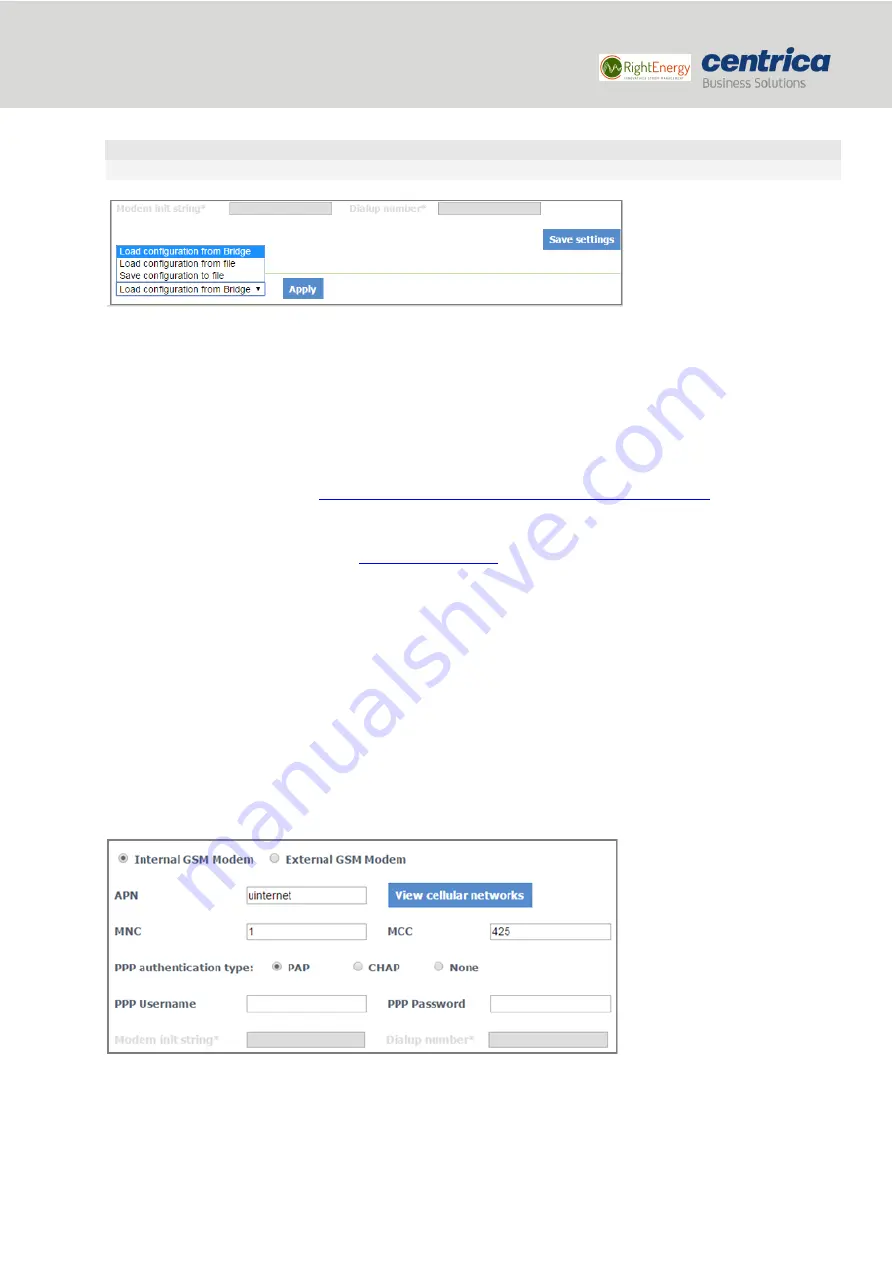
13
Bridge installation and configuration guide
January 2018
© 2018 Centrica plc. Registered office: Millstream, Maidenhead Road, Windsor, Berkshire. SL4 5GD.
Registered in England & Wales No 3033654
IMPORTANT
If you leave this page before saving your settings, they will not be saved.
10.
To discard changes made to an unsaved configuration and return to the saved settings, select
Load
Configuration from Bridge
.
11.
To use the settings displayed on the screen to configure another bridge, select
Save Configuration to
File
.
This allows you to create different settings and save them to a file, without updating the bridge
configuration.
For more information, see
Loading the Bridge Configuration from a Configuration File
12.
To exit configuration mode, disconnect the bridge from the power source.
13.
Install the bridge as explained in
14.
Reconnect the bridge to the power source.
4.1.1
Configuring the Bridge for Cellular Connection
Use a SIM card if you connect to the Internet via a standard GSM network.
Prerequisites
For some SIM cards, the system fills in details automatically in the
Connection
Setup
page. For others, you need to
get the information from the SIM card supplier or the service provider.
How to Proceed
1.
In
Connection Type
, select
Connect via Cellular
.
2.
You should always select the
Internal GSM Modem
. The
External GSM Modem
configuration is
deprecated as of this version of the hardware.
3.
Use the
View cellular networks
button to verify reception of the relevant cellular network (this can take
up to 30 seconds). Then enter the
APN
you received from the cellular network operator. If required,
enter PPP details.

























