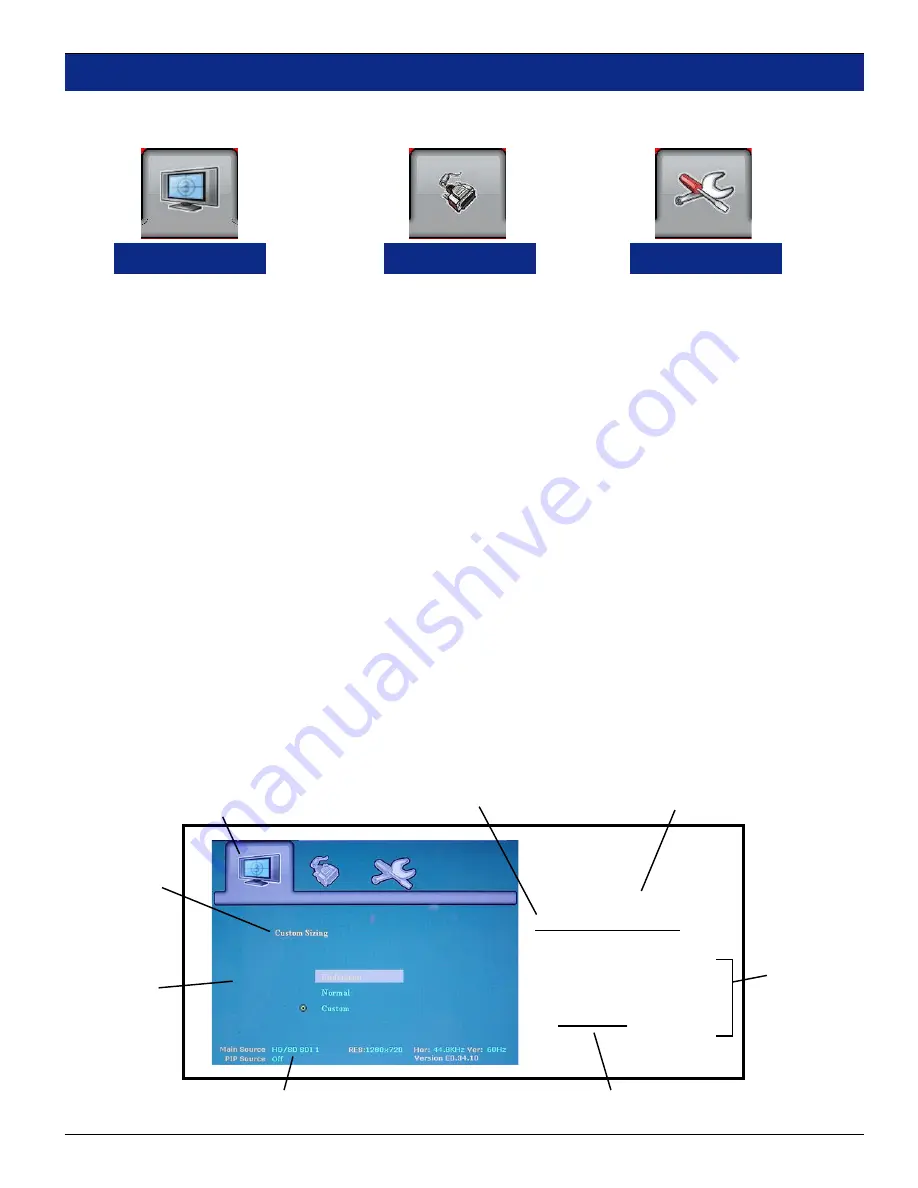
15
© 2007
Wohler Technologies, Inc.
and
PANORAMAdtv
ALL rights reserved
HDMon Series
User Manual P/N
821676
Rev-
A
Press the
MENU button
to enter the
OSD
(
O
n
S
creen
D
isplay). Three icons along the top of the
OSD
indicate the three main menus;
Picture
,
Input
, and
Utilities
.
Use the
Adjust
buttons
(
<
or
>
) to move back and forth between the three
OSD menus
.
When the desired menu is highlghted, use the
Up and Down Select buttons
(
+
or -) to navigate up and
down between the
functions
or
submenus
in the current menu.
Picture
Input
Utilities
Conventions
Screenshot images of the OSD menus are presented on the following pages. To the right of each screen-
shot is the menu name, hierarchy, a menu listing showing functions, parameters, and/or submenus and
other information. Below is an example from the
Picture
menu.
OSD Operation
Picture>Aspect Size>
Custom Sizing:
Se-
lect image size.
• Underscan
• Normal
• Custom
(see below)
Underscan
Parameter Adjust:
Function Select:
Submenu Select:
Exit Menus/OSD:
When the desired function is highlighted, use the
Left and Right Adjust buttons
(
<
or
>
) to adjust the parameter associated with the selected
function
.
When the desired function is highlighted, use the
Right Adjust button
(
>
) to select
that setting.
When the desired submenu is highlighted, use the
Right Adjust button
(
>
) to
navigate to the functions or menus in the submenu.
Press the
MENU button
to
exit
from current functions/submenus and navigate back
to the three
OSD menus
. Press the
MENU button
again
to
exit
the
OSD
and return
to the video image monitored from the selected input.
Note that if there is no video signal entering the unit, the
OSD
will not appear. After invoking the
OSD
, if no
selection is made within 10 to 60 seconds (timeout setting is set in the OSD), the display reverts to the
video image monitored from the selected input. After invoking the
OSD
, pressing the
MENU button
again
will exit the
OSD
.
Screen shot
of OSD
featured
menu
Shows menu
hierarchy path
Featured
menu name
Menu items
are bulleted
bold font
All submenus
are underlined
All screens display a number
of current parameter values
The main menu being navigated
is highlighted here (Picture Menu
in this example)
Featured
menu name






























