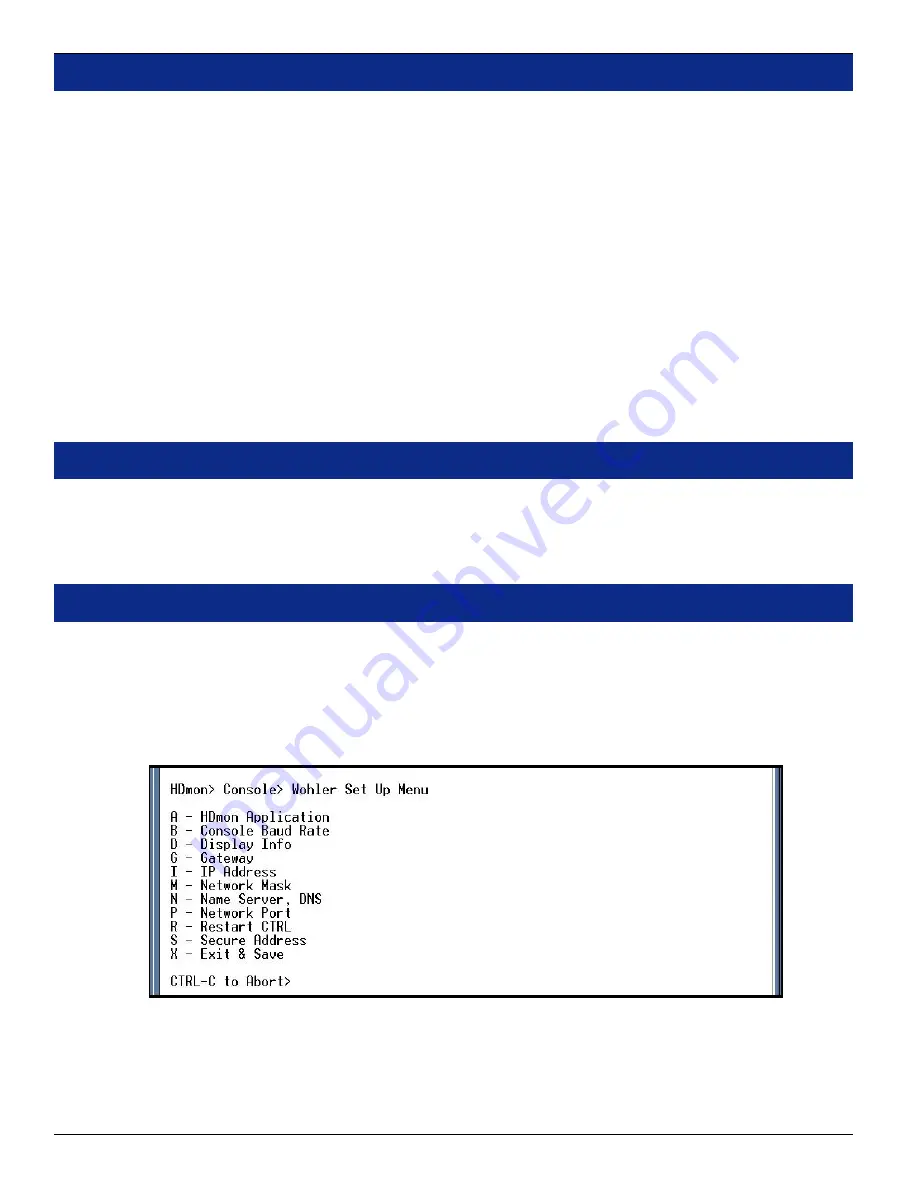
10
© 2007
Wohler Technologies, Inc.
and
PANORAMAdtv
ALL rights reserved
HDMon Series
User Manual P/N
821676
Rev-
A
Console and Serial Port Setup
Connect a modem serial cable between the DB-9
Console
connector on the
HDMon
rear panel to a serial port
on your Windows computer.
Set the serial communications properties to match the settings in the
HDmon Console
. Factory default settings
are:
• Baud rate:
115,200 bps
• Data Bits:
8
• Parity:
None
• Stop Bits:
1
• Flow Control (Handshake):
OFF
The factory defaults can be over ridden by setting them through the
HDmon
’s
Console
port. Settings are accessed
in the
Wohler Setup Menu
(see below).
When the
HDMon
is powered up and if the serial port settings are correct, a boot sequence will be displayed.
The
Console
application is integrated into the
HDMon
firmware and can be accessed using a terminal communication
application like Windows
HyperTerminal
application.
1)
2)
3)
To start the
Console
application, press
Ctrl-C
on the terminals keyboard. The
Wohler Setup Menu
(below)
should appear in the application window. You may press
Ctrl-C
a second time to abort (discard changes) and
exit the
Console
application. Select
Exit & Save
(
X
) to
save
changes and exit the application.
Note:
If no selection is made in any menu within
60
seconds, the
Console
application will automatically exit.
Press
Cntrl-C
to start it again.
Console Operation
> Wohler Setup Menu
The
Console
is integrated into the
HDMon
firmware and is an important component in the flexible operation of the
HDMon
line of monitors. Many settings may only be done in the
Console
application, including
network settings
,
Unit Name
and
Power Up Mode
.
Hot Key
configurations may be performed either through the
Console
or the
OSD
(see page
23
).

























