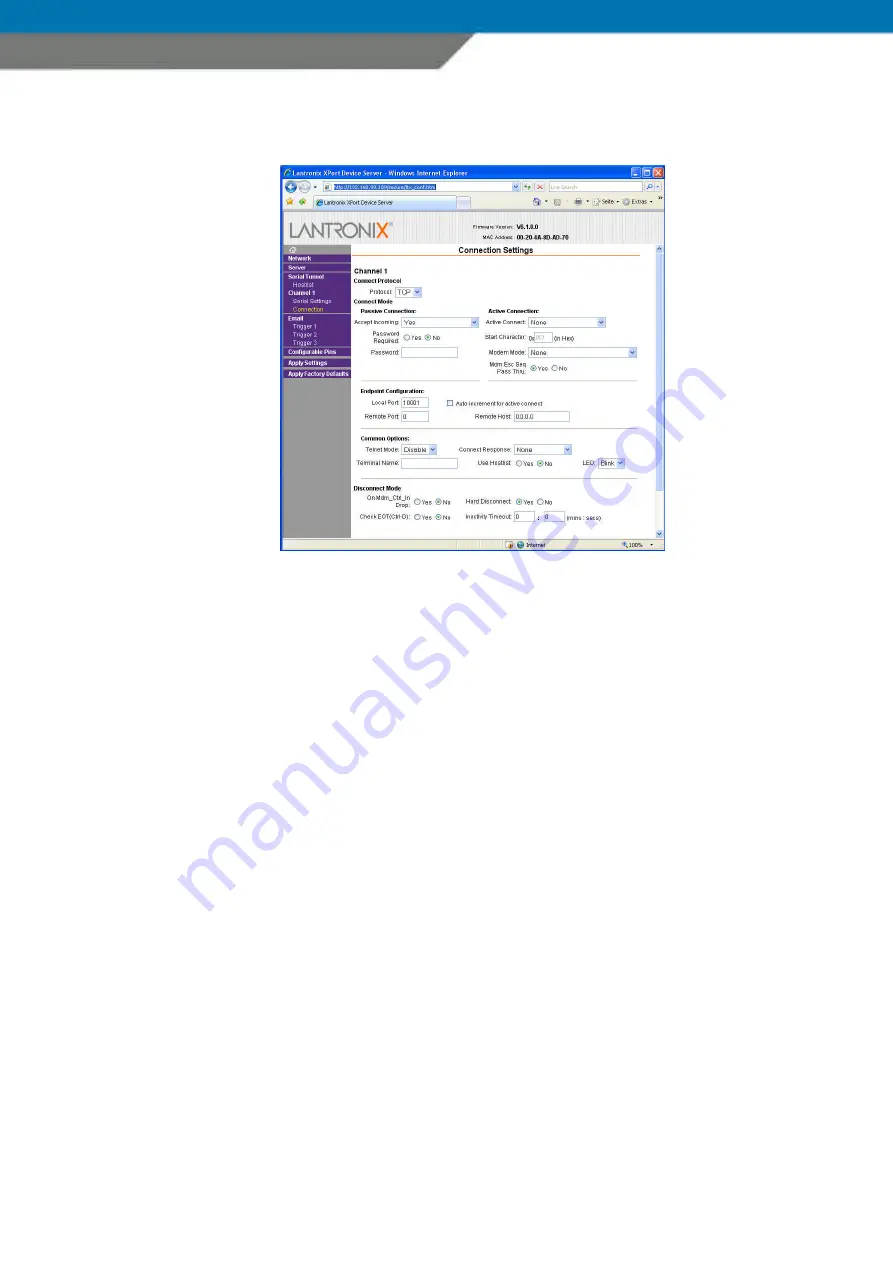
SCANNDY USER GUIDE
Page 42
COMMON OPTIONS
Telnet Mode
Enable this option to accept Telnet connections.
Terminal Name
Specify the name for the Telnet Terminal
Connection Response
Set this option either to None if you do not want to use a response on a connection request,
or set this option to Char Response to receive a character as connection response
Use Host List
Set this option to Yes if you have deposited a host list for the connection.
If not, you must specify a host list as described on page 31.
LED
Set this option to Blink if you want to switch the status LED ON, or set this option to
Off if you not want to use the status LED.



































