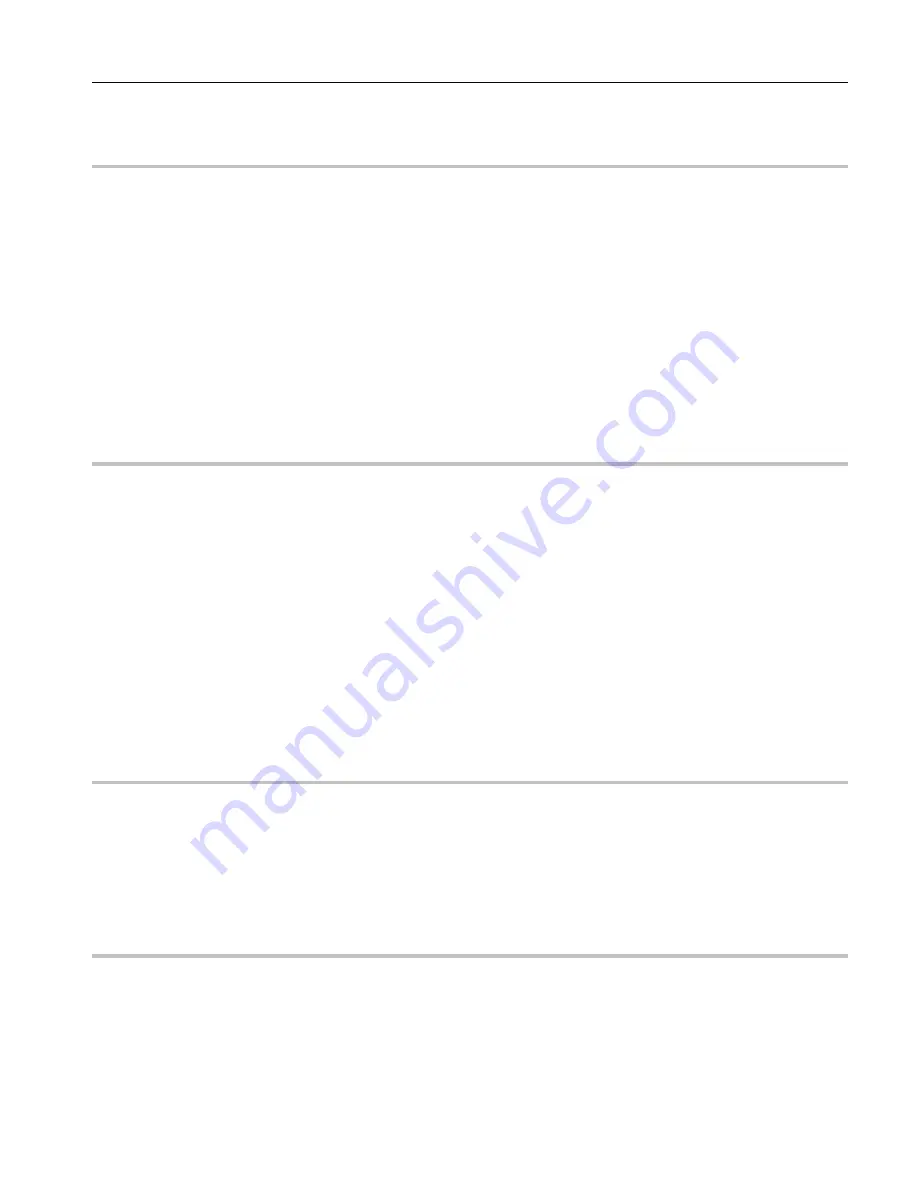
8
XD card contents
A XD memory module is included with this evaluation package, and is programmed with the following
example content:
Zone 1 Graphic effects
Zone 2 Atmospheric effects
Zone 3 Target Beams
Zone 4 User defined
The content included should work well for Cambridge scanners tuned to 30K. Lower-performance
scanners can be accommodated by slowing down the default scan rate in Projector settings (Tools
menu).
Notes about memory utilization
This evaluation kit includes a 128MB module which can contain around 20 minutes worth of frames and
animations.
The FlashBack 3-XE will work with XD module with capacity from 32MB to 128MB.
The data format used by the FlashBack 3 includes a compression scheme, which is why we are able to
get such good memory utilization. Currently, data is stored for red, green and blue color outputs. For
applications requiring better memory utilization but with only a single color, the animation capacity can
be doubled.
Contact Pangolin if you have such a need.
USB driver installation
When you connect the Flashback 3-XE to USB port of your computer, the ‘New Hardware’ wizard will
appear. You should
not
use automatic install procedure. Instead, you should point the wizard to the USB
driver directory on the Evaluation Package CD-Rom.
Installing the LiveQUICK software
LiveQUICK should begin installation when the CD is inserted, or click in install.exe. To manually
install the LiveQUICK software application, simply copy the LiveQUICK folder from the CD ROM to
your computer. Copy the folder Workspaces to the same folder you moved LiveQUICK to evaluate the
included workspace on the memory card of the Flashback3. If you do not move the folder Workspaces
to your computer, LiveQUICK will create a blank Workspaces folder.
Summary of Contents for Flashback 3 XE
Page 2: ......
Page 53: ...Appendix A 53 DMX Channel Assignment Listed on the table next page...
Page 54: ...54...
Page 56: ...56 2OO9 Pangolin Laser Systems Inc All rights reserved...









































