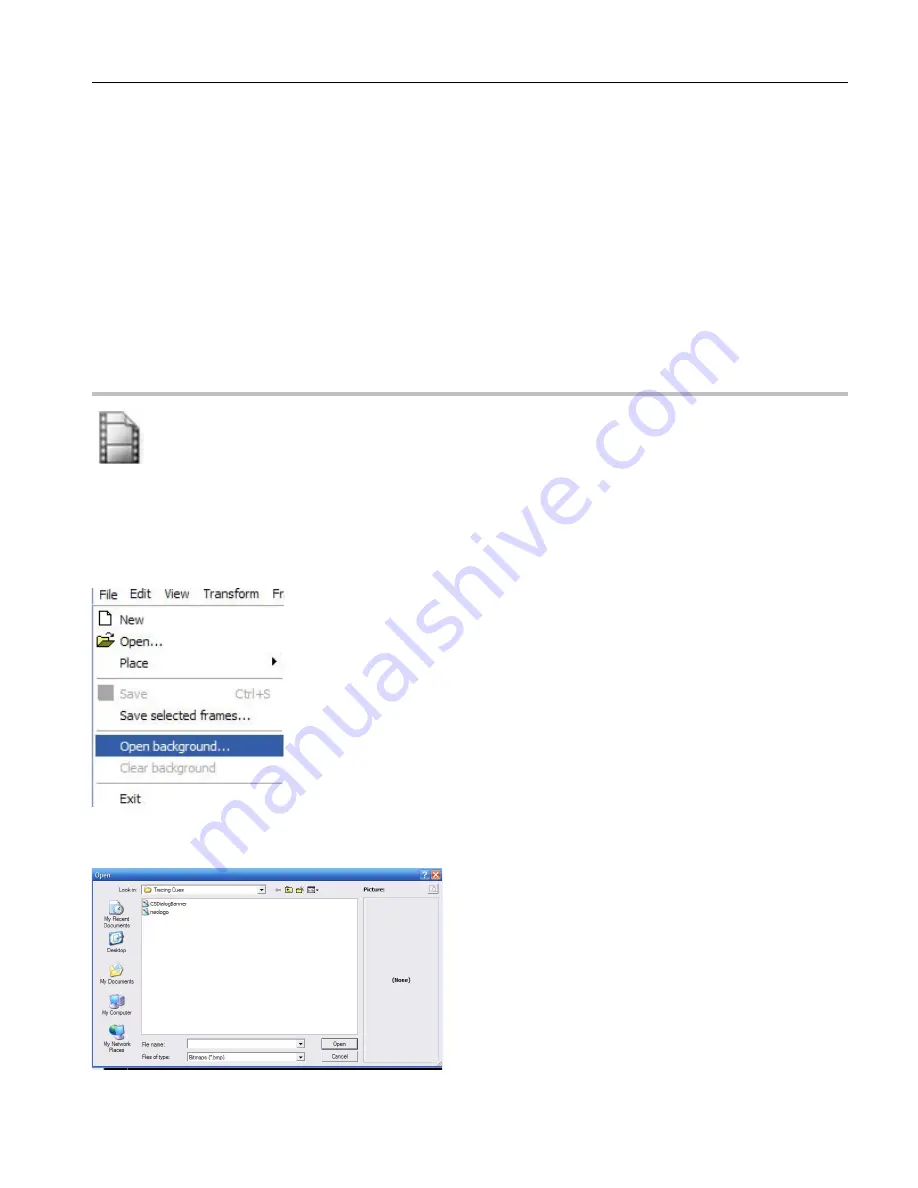
38
8. Now click frame 82 ; Right Click (Paste Frame) (Which now a copy of frame 1 should be frame 83.
9. Now Click Frame 82 : Right Click : Create animation between current and next frames : Add 40
frames : Click OK
10. Now you have just made a 123 frame animation in just minutes!
Click OK on the bottom right of the Cue Edit window, upload cue to the memory card and save your
workspace.
Creative tips: Draw multiple images and transition between them, turn circles to squares by creating one
frame as a circle one as a square and animate between them. Animate tunnels moving all around
changing colors. Its your palete to play with. Get creative. It only takes minutes to make new and unique
laser aerial effects with LiveQUICK!
Tracing
See the Factory CD for a video Training Course on this topic
With LiveQUICK USB you can import a .bmp file as a background to trace in. You can use your mouse
to trace or most digital draw pens to include WACOM tablets.
Step 1: Open Edit Window on Empty Cue
Step 2: From the File Menu Select (Open Background)
This will open a dialogue box for you to browse your PC for the file you want.
Step 3: Select the background image such as a logo or picture for tracing and click Open.
Summary of Contents for Flashback 3 XE
Page 2: ......
Page 53: ...Appendix A 53 DMX Channel Assignment Listed on the table next page...
Page 54: ...54...
Page 56: ...56 2OO9 Pangolin Laser Systems Inc All rights reserved...
















































