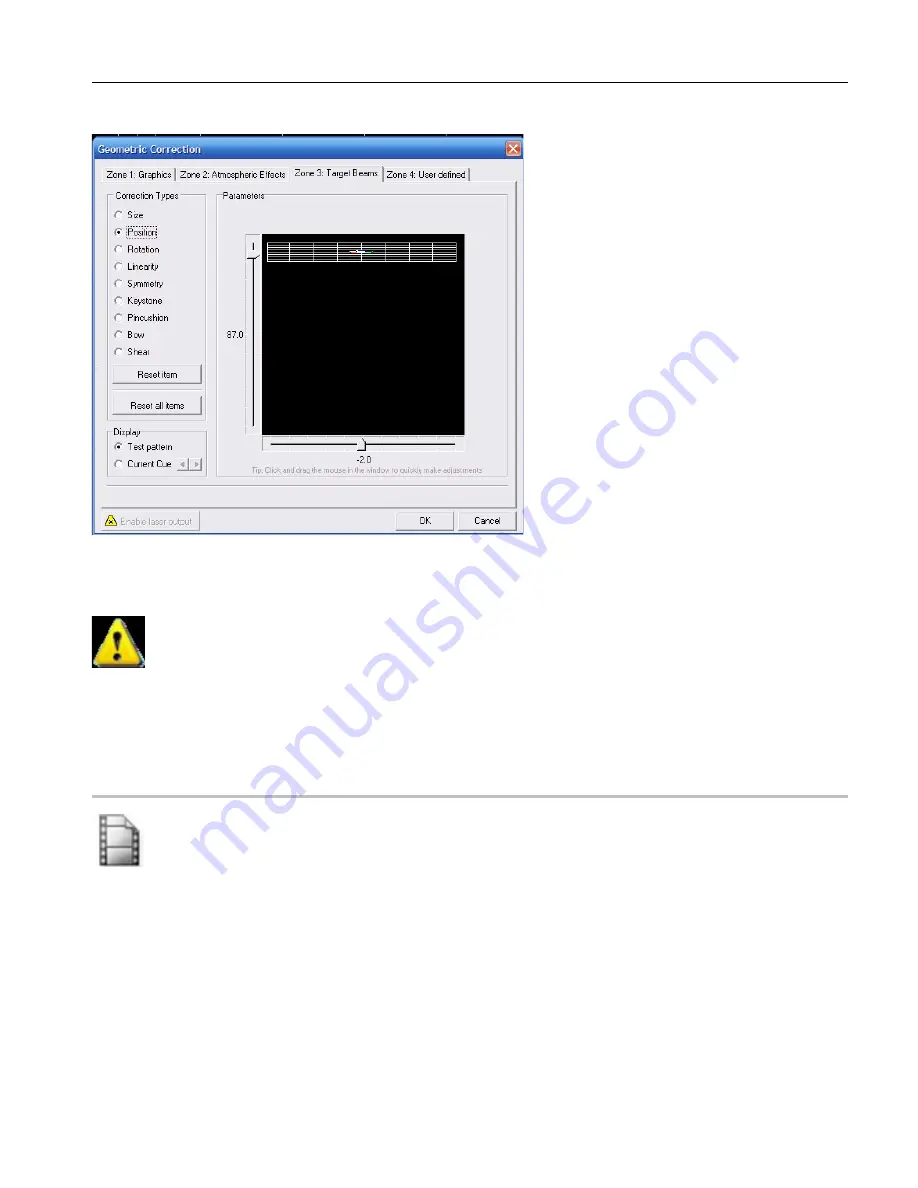
25
Targeted Beams Zone 3
Once you set your zones, geo correction and projector settings then click Ok, Save your workspace, and
upload your workspace to the memory in the device.
Note: Any changes in this area will require that you upload al the cues to the memory card for the
settings to take effect. Also you should save the workspace file or the settings will not take effect and next
time you open the workspace you will have to reset them and re-upload the cues to memory again as the
memory card information will be different from the workspace. ALWAYS SAVE YOUR WORK!
Edit Window
See the Factory CD for a video Training Course on this topic
Workspaces are called workspaces because they are like your desktop where you put all your work and
arrange it in a way to enable you to do your job properly. The workspace environment associated with
this software and hardware is a creative environment that is organized in a way that whatever you do to
modify the workspace your can use the data, once uploaded to the memory card, in the same way with
DMX, or Auto in a uniform and standardized logical way.
You can have as many workspaces as you want and associate and store them on different memory cards.
As long as the workspace in the software is the same as the memory card inserted in the device there is
no conflict. Always label you memory cards with the name of its workspace.
What can you do in your workspace? For each of the topics below we will provide one simple
illustration. You will need to practice and refine your techniques expand your abilities as with any other
software. First we will familiarize you with the EDIT window.
Summary of Contents for Flashback 3 XE
Page 2: ......
Page 53: ...Appendix A 53 DMX Channel Assignment Listed on the table next page...
Page 54: ...54...
Page 56: ...56 2OO9 Pangolin Laser Systems Inc All rights reserved...
















































