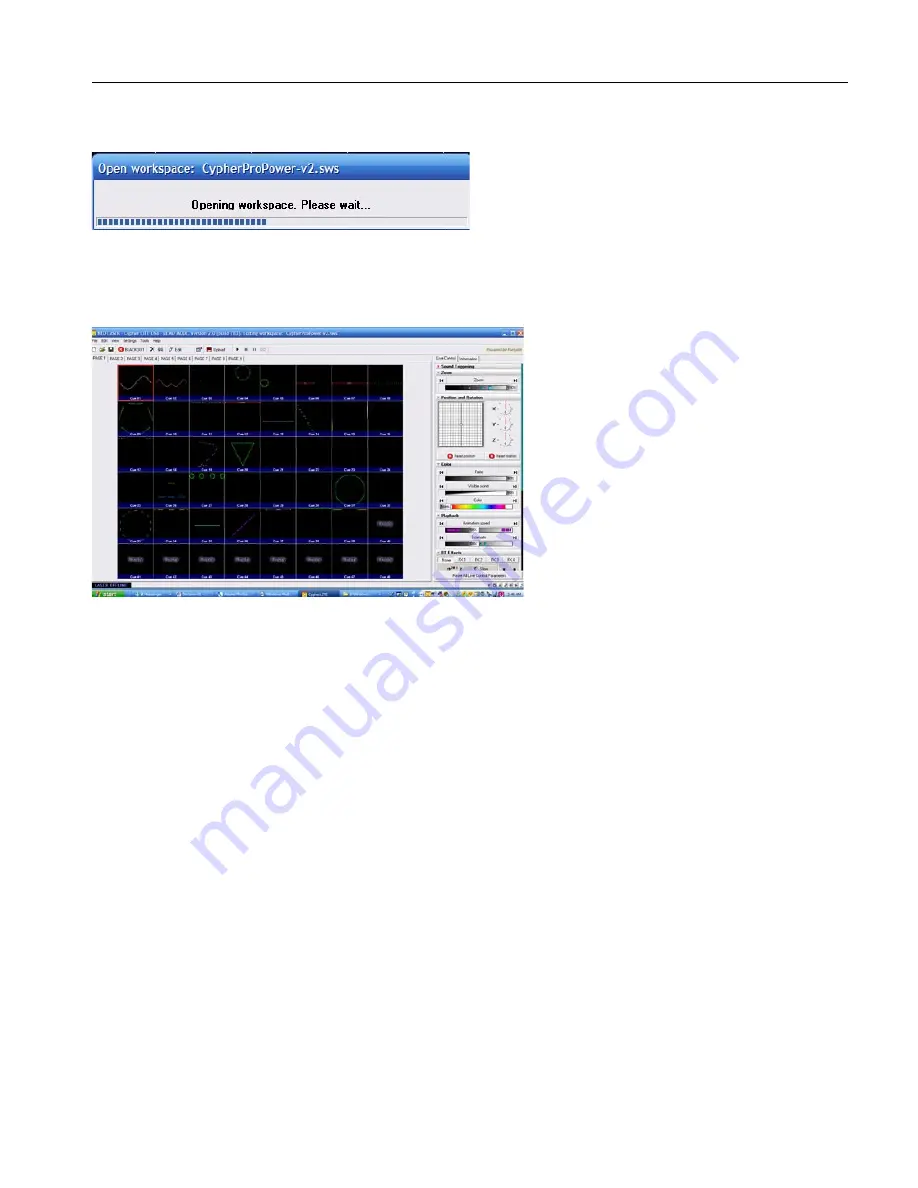
11
c
. Your workspace file will load and you will then see cues (Laser content) in the cue windows.
Note: The workspace file may load automatically if you copied a workspace file into the workspace
folder prior to launching the program.
d
.
Your Screen should show cues with content in them like this:
e
.
Connection Status: When your device is connected to the PC properly the software will
automatically check the connection and then tell you if there are any differences between
what is on the memory card and what your current workspace data is showing.
f
.
If there is a difference between your workspace and the information located on the
memory card and this is your first connection to the PC to your device this is perfectly
normal. Follow the prompts as such
g
.
Warning message: Firmware
i.
The firmware on the memory card is different from the firmware for this version of
software. Do you want to update the firmware?
ii. Click Yes: The system will automatically update the firmware for the devices that are
embedded in your projector or control system.
h
.
Warning message: The memory card format needs to be reformatted. Do you want to
reformat?
i. Click Yes: The software will format the memory and scan the memory blocks. If the
system finishes this process and tells you that there are some unusable memory
blocks this is normal.
i
.
You will notice at this point that in each cue cell that there is a memory card icon in the upper right
hand corner. This means that the workspace needs to be re-uploaded to the memory card. But don’t do
that just yet. Proceed to section 2 to familiarize you with the Graphical User Interface. Some of the
settings adjustments you will do there will cause the memory to be uploaded again. It is better to finish
the set up and make all desired changes prior to uploading.
Summary of Contents for Flashback 3 XE
Page 2: ......
Page 53: ...Appendix A 53 DMX Channel Assignment Listed on the table next page...
Page 54: ...54...
Page 56: ...56 2OO9 Pangolin Laser Systems Inc All rights reserved...












































