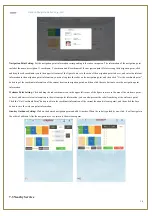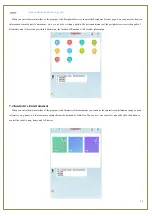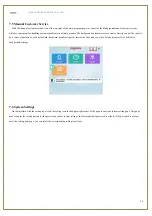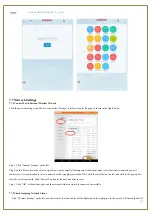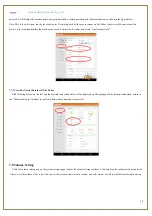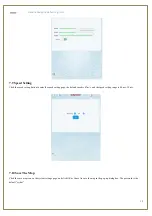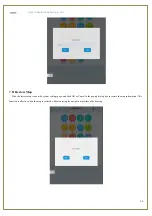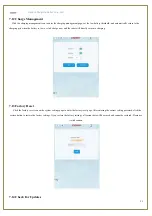6
Chapter 6 Switch
&
Mapping
6.1 ON/OFF
(1) Confirm that the "emergency stop switch" on the back of the robot is released from the emergency stop state. If not, turn the red
"emergency stop switch" on the back of the robot to release the emergency stop.
(2) Press the robot's chest "start and stop switch" to achieve the robot boot.
(3) Click the shutdown icon on the system settings page, and click OK in the pop-up window, shown as below:
6.2 Emergency stop
(
1
)
When an emergency occurs, press the emergency stop switch to achieve the movement part of the power cut-off, the robot stops all the
action.
(
2
)
Turn emergency stop switch right to release the emergency stop function.
6.3 Map Building
6.3.1 Preparation:
(1) Make sure it a vacant area or with limited people within the area.
(2) Clear up all the frequently movable objects in the area.
(3) Regarding to those objects may reflect, transmit and absorb lights, under some conditions permissible, stick several ordinary materials on
the plane domain area where laser radar may reflect.
(4) Make sure the objects as below are not in the area : Low reflective objects, e.g. black, dark objects; Glasses; Mirror, stainless steel that
reflects the objects.
6.3.2 Mapping Steps
:
(1) Push robots to the Starting Point where you turn on the robot. In order to generate a high-quality map, it is best for robot to face a straight