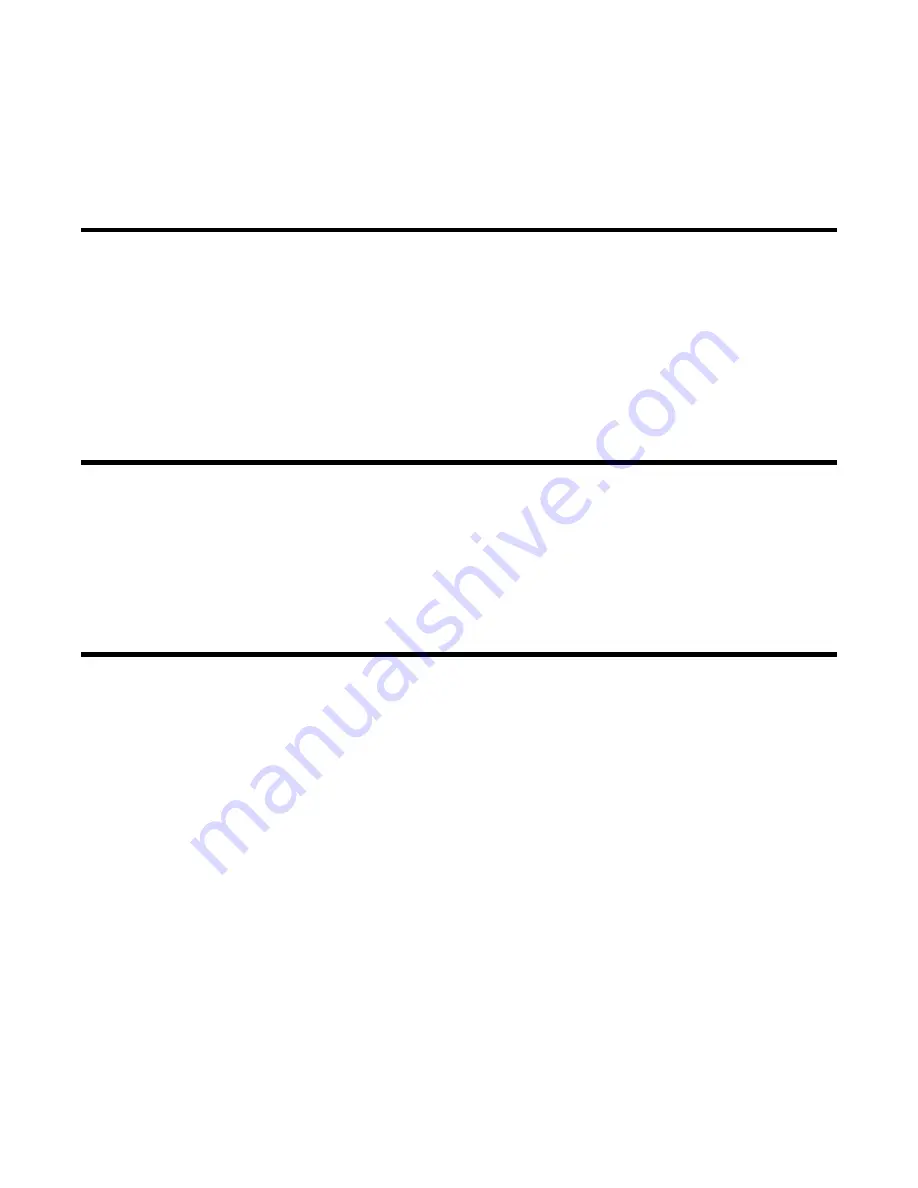
PANDUIT TDP4*H
GMTDPH-MAN
Page 5-1
Introduction
This section has been devised to help you if you are unable to produce output on the TDP4*H printers. Use this
section to make sure the basics have been checked before deciding you are unable to proceed any further. The
section is divided into five parts:
• Initial Checklist
• IEEE1284 Parallel Interface
• RS232C Serial Interface
• Universal Serial Bus Interface
• LAN Ethernet Interface
Initial Checklist
1. Is the printer powered up and ON-LINE?
2. Is the ERROR light on the front panel off? If this light is on, it may mean the Print Head Assembly or the
Label Hold-Down is not closed and latched in position.
3. Are the LABEL and RIBBON lights on the front panel off? If these lights are on, the labels or ribbons may be
incorrectly loaded.
S E C T I O N 5 .
T r o u b l e s h o o t i n g
Using the IEEE1284 Parallel Interface
1. Is the IEEE1284 printer cable connected securely to your parallel port (DB-25S Female) on the PC and to
the Parallel Interface connector on the printer?
WARNING: Never connect or disconnect interface cables (or use a switch box) with power applied to either the
printer or the host. This may cause damage to the interface circuitry and is not covered by warranty.
2. Does the Parallel interface cable used meet IEEE1284 specifications? If it does not and you are connected
to an IEEE1284 or ECP parallel port on the computer, the printer may not be able to communicate correctly.
3. Is there more than one parallel interface port on your PC (LPT1, LPT2, etc.)? If so, make sure you are
sending data out the correct port.
4. Is the IEEE1284 Interface Module installed in the printer? Older versions of the Parallel Interface module will
not work correctly in the TDP4*H printers.
5. When you send the print job to the printer, and it does not respond, do you get an error message on your
PC that says “Device Fault” or something similar?
This may mean that the computer doesn’t know the printer is there. Verify that:
a. Both ends of the cable are securely inserted into their respective connectors.
b. The printer is ONLINE.
c. The cable is not defective. There are other things that can cause this error message on your computer,
but at this stage, a defective cable may be one of the reasons.
Summary of Contents for TDP43H
Page 1: ...TDP42H TDP43H TDP46H Thermal Transfer Printer OPERATOR MANUAL GMTDPH MAN...
Page 12: ...PANDUIT TDP4 H GMTDPH MAN Page 1 8 Section 1 Overview Notes...
Page 26: ...PANDUIT TDP4 H GMTDPH MAN Page 2 14 Section 2 Installation Notes...
Page 60: ...PANDUIT TDP4 H GMTDPH MAN Page 4 6 Section 4 Cleaning and Maintenance Notes...
Page 66: ...PANDUIT TDP4 H GMTDPH MAN Page 5 6 Section 5 Troubleshooting Notes...
Page 83: ......
Page 84: ......
















































