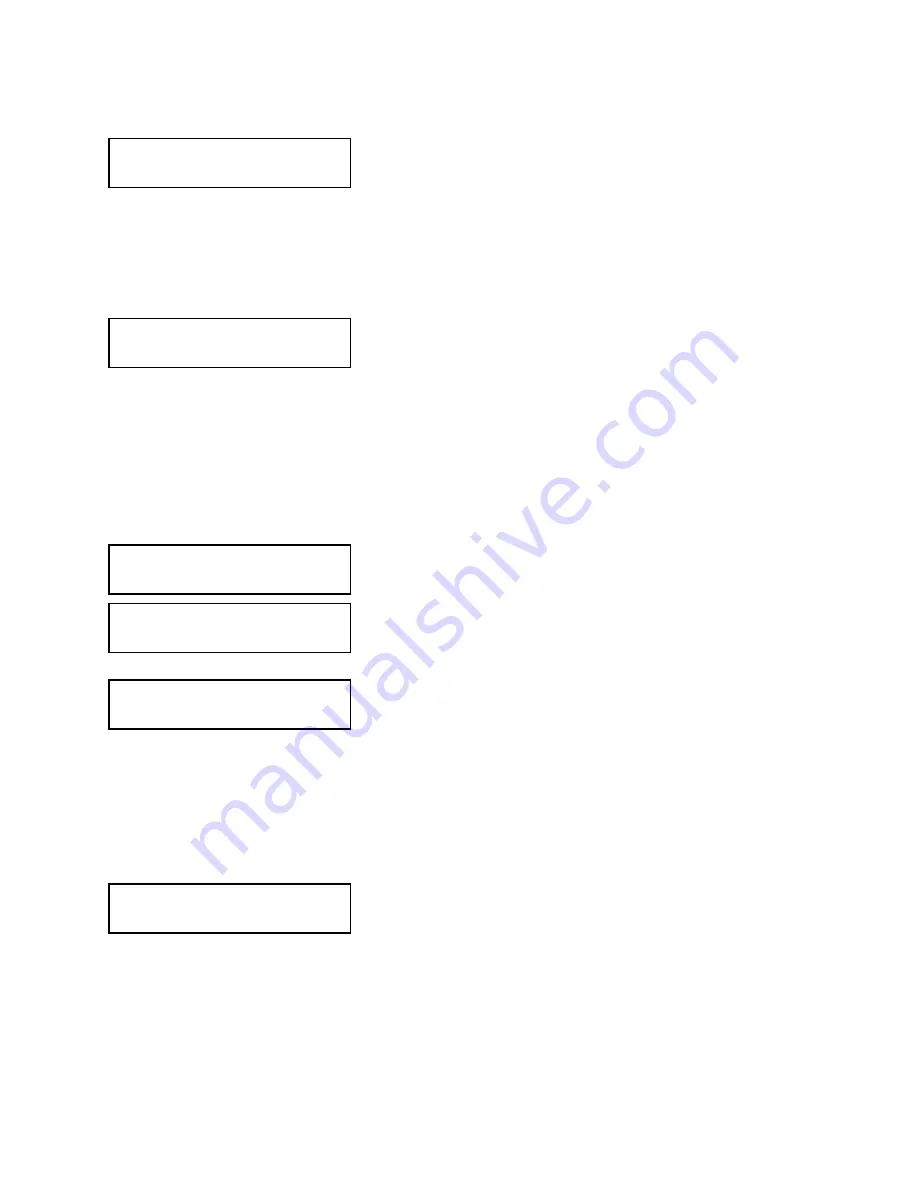
If the printer has a print job(s) in memory, selecting YES will cause
the job(s) to be cleared. The default selection is NO. Be sure you
want to cancel the print job(s) before selecting yes as the job(s)
cannot be recovered and will have to be retransmitted to the printer.
1. Use the Cursor keys to step the cursor to either the YES or NO
selection.
2. Once the correct setting is selected, pressing the ENTER key
will accept the setting.
3. After the print job(s) have been cleared from memory, the printer
will beep 3 times and display a COMPLETED message for 3
seconds and then return to the initial ONLINE Normal Mode.
4. If you wish to change any of the settings, you must enter the
User Settings mode again by taking the printer OFFLINE and
pressing the LINE and FEED keys.
ADVANCED MODE
An Advanced Mode is provided to make adjustments that require only occasional changes. Since they affect the
basic operation of the printer, the procedure for entering this mode is designed to prevent someone from
accidentally changing the settings.
Displays the firmware during the initialization.
The Advance Mode is entered by pressing the LINE key while
simultaneously turning power on. The printer will emit one long beep
after which the LINE key is released. Press FEED.
This setting determines if a zero is printed with a slash or without a
slash. This setting can also be controlled via software commands.
When YES is selected, the printer internal fonts will have a slash
through the center of the zero character.
1. Use the LINE key to step the cursor to either the YES or NO
selection.
2. Once the correct setting is selected, pressing the FEED key
will accept the setting and advance the display to the Auto
Online display.
This setting determines the mode in which the printer powers up. If
the YES selection is made, the printer powers up in the ON LINE
mode and is ready to print. If NO is selected, the printer powers up
in the OFF LINE mode and must be manually placed in the ON
LINE mode by pressing the LINE key before it is ready to print.
1. Use the LINE key to step the cursor to either the YES or NO
selection.
2. Once the correct setting is selected, pressing the FEED key will
accept the setting and advance the display to the Print Offset
display.
PANDUIT TDP4*H
GMTDPH-MAN
Page 3-13
Section 3: Configuration
CANCEL PRINT JOB
YES NO
CANCEL PRINT JOB
COMPLETED
V 05.00.03.00
INITIALIZING
ADVANCED MODE
ZERO SLASH
YES NO
AUTO ONLINE
YES NO
Summary of Contents for TDP43H
Page 1: ...TDP42H TDP43H TDP46H Thermal Transfer Printer OPERATOR MANUAL GMTDPH MAN...
Page 12: ...PANDUIT TDP4 H GMTDPH MAN Page 1 8 Section 1 Overview Notes...
Page 26: ...PANDUIT TDP4 H GMTDPH MAN Page 2 14 Section 2 Installation Notes...
Page 60: ...PANDUIT TDP4 H GMTDPH MAN Page 4 6 Section 4 Cleaning and Maintenance Notes...
Page 66: ...PANDUIT TDP4 H GMTDPH MAN Page 5 6 Section 5 Troubleshooting Notes...
Page 83: ......
Page 84: ......
















































