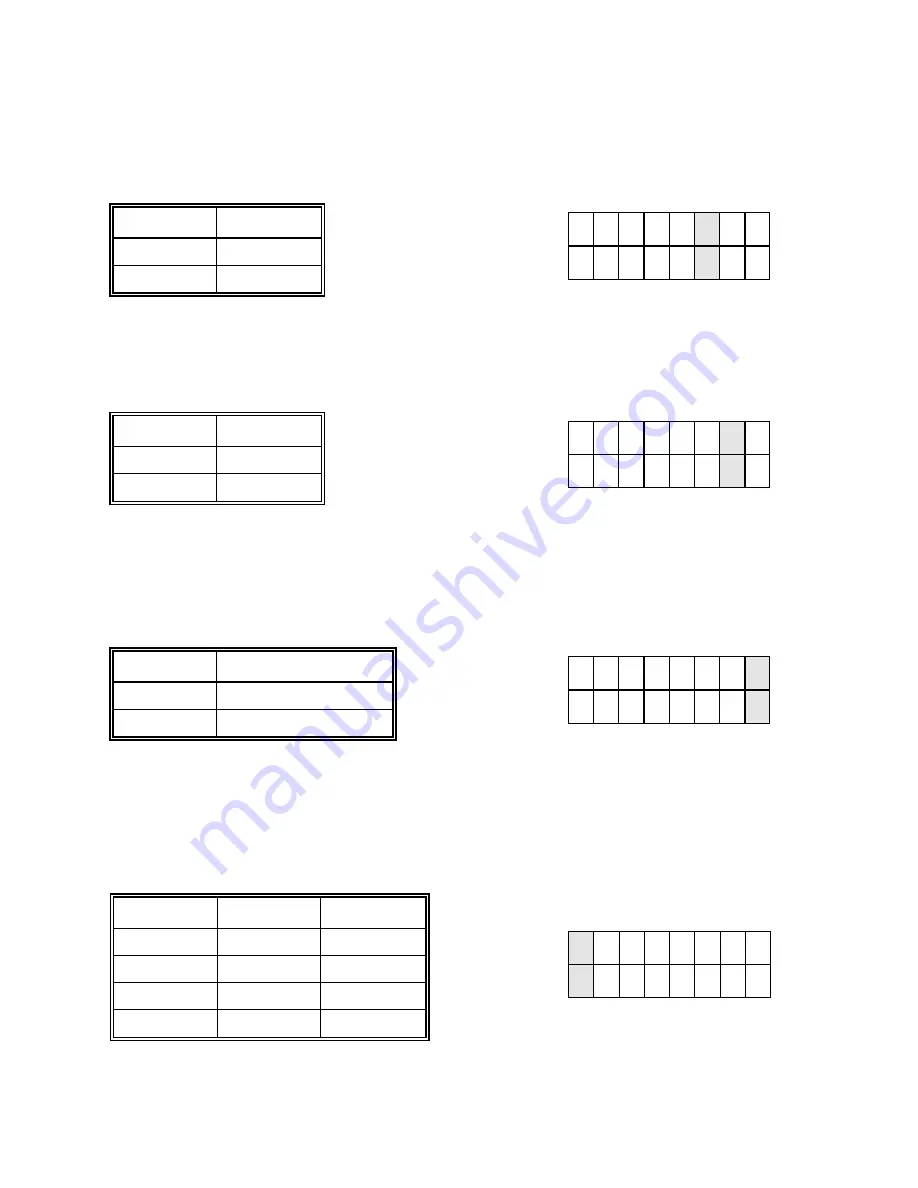
1
2
3
4
5
6
7
8
1
2
3
4
5
6
7
8
1
2
3
4
5
6
7
8
PANDUIT TDP4*H
GMTDPH-MAN
Page 3-4
Section 3: Configuration
Firmware Download (DSW2-6).
Places the printer in the Firmware Download mode for downloading new
firmware into flash ROM.
Protocol Code Selection (DSW2-7).
Selects the command codes used for protocol control. Refer to page E-1
for more information.
Status Select (DSW2-8).
For emulating earlier series software commands. Should be used only if problems
are encountered when using existing software. This switch will also affect the settings selected by DSW1-7 and
DSW1-8.
Backfeed Sequence (DSW3-1, DSW3-2).
Backfeed is used to correctly position the label for application and
then retract the next label to the proper print position. This operation can be performed immediately after a
label is printed and used, or immediately prior to the printing of the next label.
DSW2
ON
OFF
DSW2-6
SETTING
Off
Disabled
On
Enabled
DSW2
ON
OFF
DSW2-7
SETTING
Off
Standard
On
Non-Std
DSW2
ON
OFF
DSW2-8
SETTING
Off
Status 3 & 4 Enabled
On
Status 2 & 3 Enabled
1
2
3
4
5
6
7
8
DSW3
ON
OFF
DSW3-1
Off
Off
Off
On
SETTING
Continuous
Tear-Off
On
Off
Cutter*
On
On
Not Used
* Defaults to continuous if cutter not installed
Summary of Contents for TDP43H
Page 1: ...TDP42H TDP43H TDP46H Thermal Transfer Printer OPERATOR MANUAL GMTDPH MAN...
Page 12: ...PANDUIT TDP4 H GMTDPH MAN Page 1 8 Section 1 Overview Notes...
Page 26: ...PANDUIT TDP4 H GMTDPH MAN Page 2 14 Section 2 Installation Notes...
Page 60: ...PANDUIT TDP4 H GMTDPH MAN Page 4 6 Section 4 Cleaning and Maintenance Notes...
Page 66: ...PANDUIT TDP4 H GMTDPH MAN Page 5 6 Section 5 Troubleshooting Notes...
Page 83: ......
Page 84: ......
















































